Declaration
public static string SaveFilePanelInProject(string title, string defaultName, string extension, string message);Declaration
public static string SaveFilePanelInProject(string title, string defaultName, string extension, string message, string path);Parameters
| title | The title of the window to display. |
| defaultName | The placeholder text to display in the "Save As" text field. This is the name of file to be saved. |
| extension | The file extension to use in the saved file path. For example, enter "png" to save an image in the PNG format. |
| message | The text summary to display in the dialog window. |
| path | The working directory for this dialog to open in. The default value is "Assets.". |
Returns
string A string path to the saved file. If the dialog was canceled or the save failed, it returns an empty string.
Description
Displays the "save file" dialog in the Assets folder of the project and returns the selected path name.
Additional resources: SaveFilePanel function.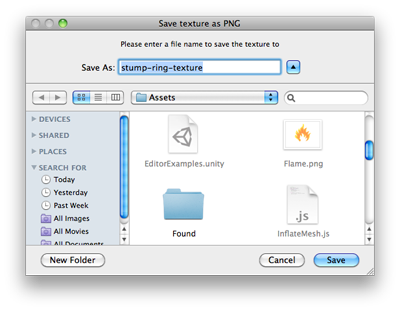
Save File panel in project.
using UnityEngine; using UnityEditor; using System.IO;
public class SaveFilePanelInProjectExample : EditorWindow { [MenuItem("Example/Save Texture In Project")] static void Apply() { Texture2D texture = Selection.activeObject as Texture2D; if (texture == null) { EditorUtility.DisplayDialog("Select Texture", "You must select a texture first!", "OK"); return; }
string path = EditorUtility.SaveFilePanelInProject("Save png", texture.name + "png", "png", "Please enter a file name to save the texture to"); if (path.Length != 0) { byte[] pngData = texture.EncodeToPNG(); if (pngData != null) { File.WriteAllBytes(path, pngData);
// As we are saving to the asset folder, tell Unity to scan for modified or new assets AssetDatabase.Refresh(); } } } }