Default Scene view overlay reference
From the Overlays menu, you can control which overlays are in the Scene view and manage your overlay configurations. To display the Overlays menu in the SceneA Scene contains the environments and menus of your game. Think of each unique Scene file as a unique level. In each Scene, you place your environments, obstacles, and decorations, essentially designing and building your game in pieces. More info
See in Glossary view, press the ` key. To restore the default overlay configuration, select the Default overlay configuration from the Overlays menu.
By default, the following overlays display in the Scene viewAn interactive view into the world you are creating. You use the Scene View to select and position scenery, characters, cameras, lights, and all other types of Game Object. More info
See in Glossary.
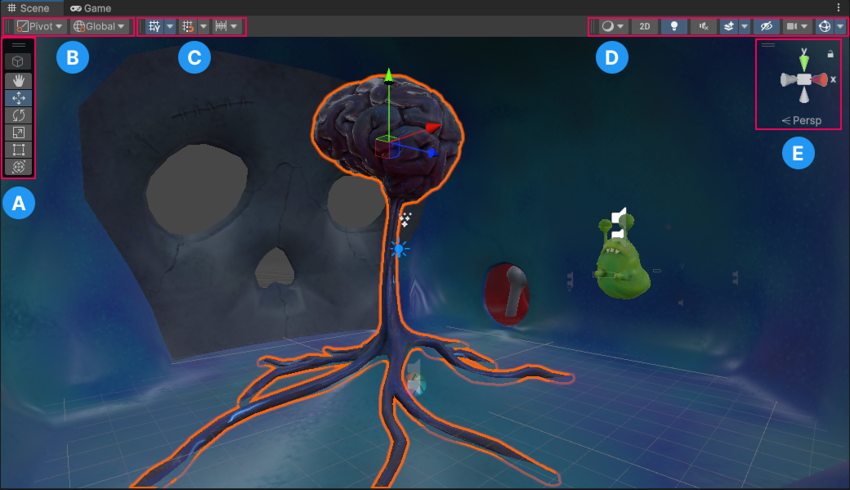
| Overlay | Description |
|---|---|
| A: Tools | Use the Tools overlay to select a tool context, use Transform tools, and, if they are available, component tools. |
| B: Tool Settings | Use the Tool Settings overlay to display available settings for the tool you have selected. For example, if you select a Transform tool, use the Tool Settings overlay to select the location of any Transform tool Gizmo and the handles used to manipulate the Gizmo. |
| C: Grid and Snap | Use the Grid and Snap overlay to control how GameObjectsThe fundamental object in Unity scenes, which can represent characters, props, scenery, cameras, waypoints, and more. A GameObject’s functionality is defined by the Components attached to it. More info See in Glossary snap to the grid. |
| D: View Options | Use the View Options overlay to select view options, control lighting, and control audio for the Scene view. These controls only affect the Scene view and do not affect the built game. |
| E: Orientation | Use the Orientation overlay to view the Scene cameraA component which creates an image of a particular viewpoint in your scene. The output is either drawn to the screen or captured as a texture. More info See in Glossary’s current orientation and to change its viewing angle and projection mode. |