Color
The examples below show what happens when you change the RGB values on the SpriteA 2D graphic objects. If you are used to working in 3D, Sprites are essentially just standard textures but there are special techniques for combining and managing sprite textures for efficiency and convenience during development. More info
See in Glossary Shape Renderer’s Color setting. To change a Sprite Shape’s opacity, change the value of the Alpha (A) channel, where lower values make the Sprite appear more transparent and higher values make the Sprite appear more opaque.
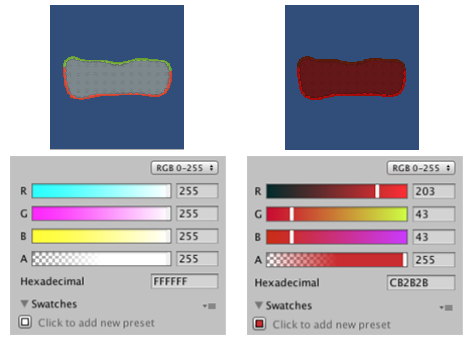
SpriteShapeRenderer