- Unity User Manual (2019.3)
- 在 Unity 中操作
- 资源工作流程
- 使用 Asset Store
使用 Asset Store
The Unity Asset Store has a library of free and commercial Assets that Unity Technologies as well as members of the community create. A wide variety of Assets are available, covering everything from Textures, Models, and animations - to whole Project examples, tutorials and Editor extensions. You can access the Assets from an interface that is built into the Unity Editor which allows you to download and import Assets directly into your Project.
Unity users can become publishers on Asset Store, and sell the content they have created. To find out more, see the information on Asset Store Publishing.
Asset Store 访问和导航
To open the Asset Store window, go to Window > Asset Store in the Editor. When you first visit, you need to create a free user account that you can use to log into the Store on future visits and keep track of previous purchases and downloads.
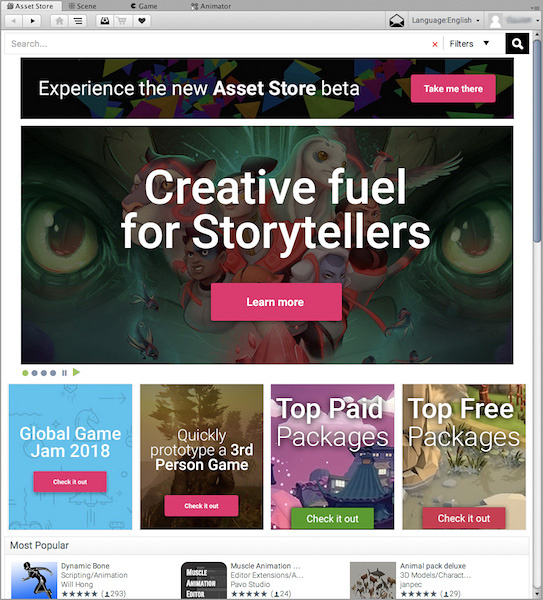
The Store has a browser-like interface which you can navigate either by free-text search or by browsing Asset packages and categories. Navigation buttons are on the left of the main toolbar which you can use to navigate through your browsing history:

The Download Manager and Shopping Cart buttons are to the right of the navigation buttons which you can use to open the Download Manager or view the current contents of your shopping cart:

You can use the Download Manager to view the packages you have already bought as well as find and install any updates. You can also use it to view the Standard Asset packages supplied with Unity and add them to your Project.
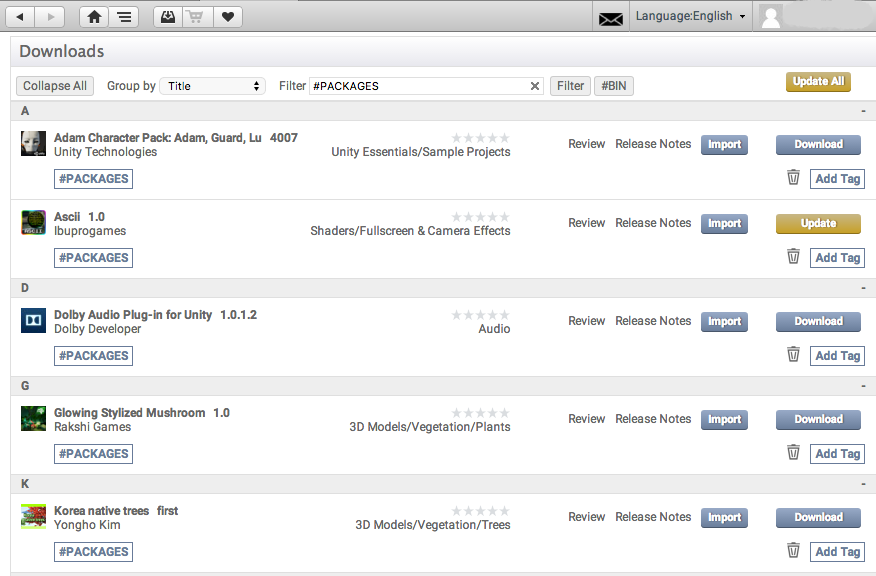
下载的资源文件的位置
If you do need to access your Asset files, you can find them in the following paths:
- macOS:
~/Library/Unity/Asset Store - Windows:
C:\Users\accountName\AppData\Roaming\Unity\Asset Store
These folders contain subfolders that correspond to particular Asset Store vendors and are available after download and import. The actual Asset files are contained inside the subfolders using a structure defined by the Asset package publisher.
- 2019–04–11 页面已修订