离线/手动激活
当 Unity 无法联系许可证服务器时,在线激活通常会失败。这可能是因为您无法访问 Internet,防火墙或代理设置导致连接遭到阻止,或 Unity 许可证服务器已宕机。如需详细了解发生此问题的原因,请参阅下面的故障排除。
在线激活失败时,Unity Editor 会自动尝试执行手动激活。本页面提供在计算机上手动激活 Unity 的分步说明。您仍然需要访问一台已接入互联网的计算机,但这台计算机不一定要是尝试激活 Unity 的计算机。
本文档假设您已经下载并安装了 Unity。要下载 Unity,您需要连接互联网。请访问 Unity 下载页面获取最新版本。如果您不确定需要哪种类型的许可证,请访问 Unity Store 并查看 Unity Personal、Plus 和 Pro 版本的比较。
步骤 1:获取许可证请求文件
打开 Unity。当 Unity 无法联系许可证服务器时,将在 License Management 窗口中显示一条消息,指出“No network connection”。
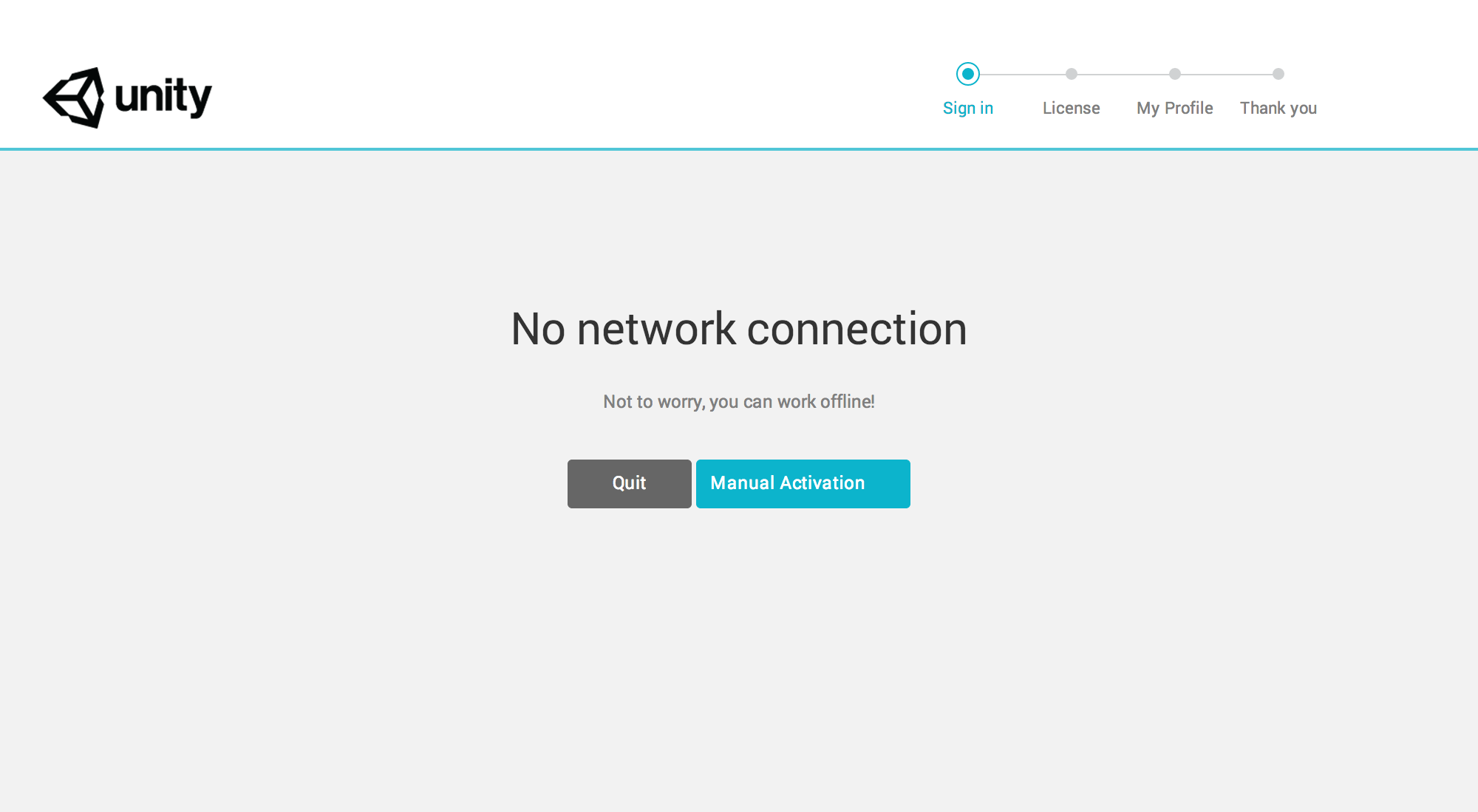
单击 Manual Activation。
单击 Save License Request。
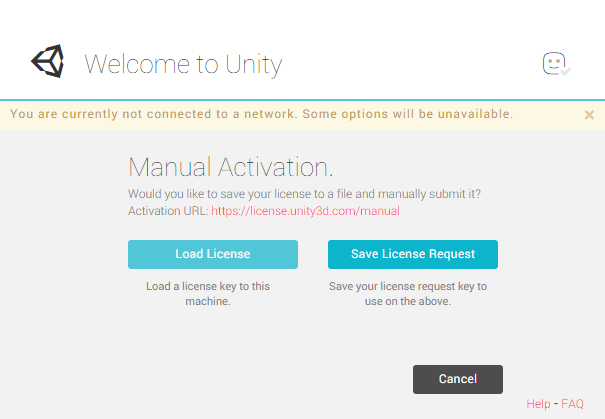
将文件保存在自选的目录中。务必记住保存文件的位置。单击 Save 时,Unity 会显示一条通知,其中显示“License request file saved successfully”。
This license request file is tied to the machine you used to generate it. This license file does not work on any other machine, and will not recognize the machine if you reformat it or make certain hardware changes.
步骤 2:请求许可证
现在您已获得许可证请求文件,接下来的步骤需要访问互联网。如果您的计算机未接入互联网,则可以在已联网的计算机上激活许可证,方法是将文件复制到另一台计算机,按照以下步骤激活许可证,然后将文件复制回您的计算机即可使用 Unity。
-
访问 Unity 许可证 Manual Activation 网页。单击 Browse 按钮,选择先前在步骤 1 中创建的许可证请求文件,然后单击 Next
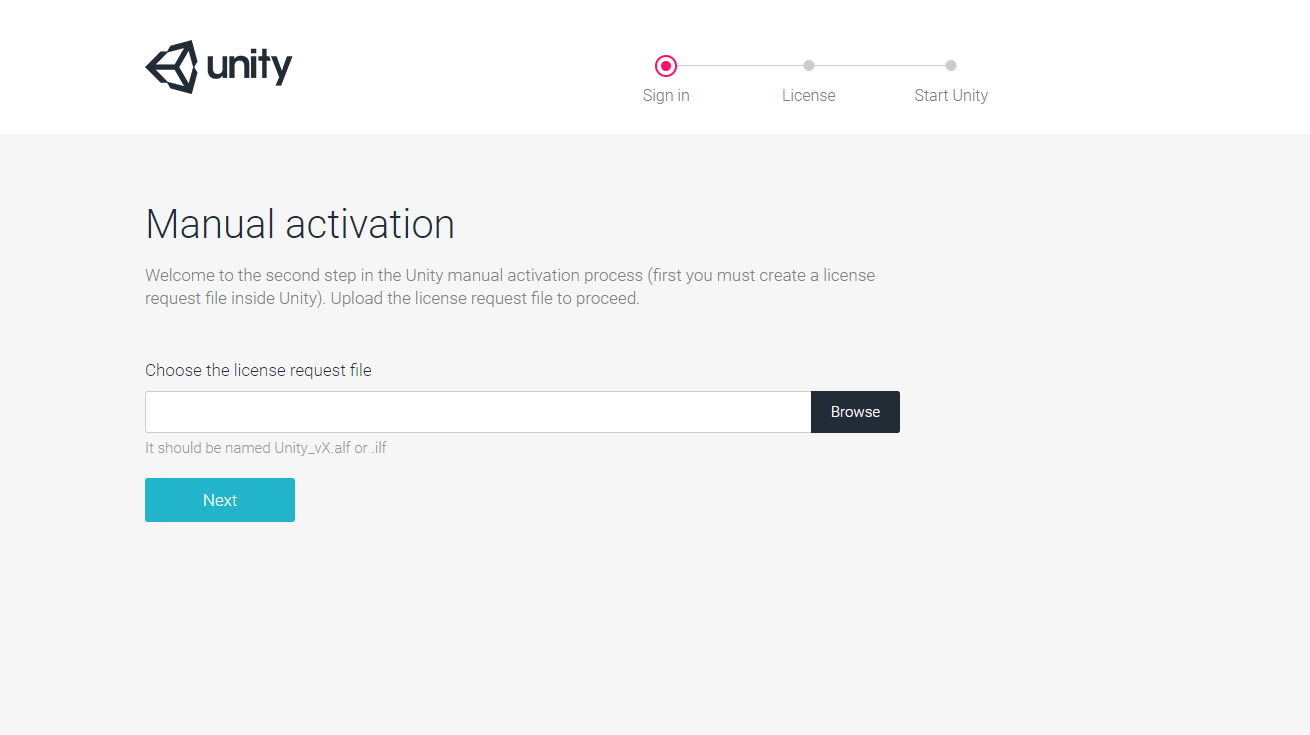
-
选择要激活的许可证类型。
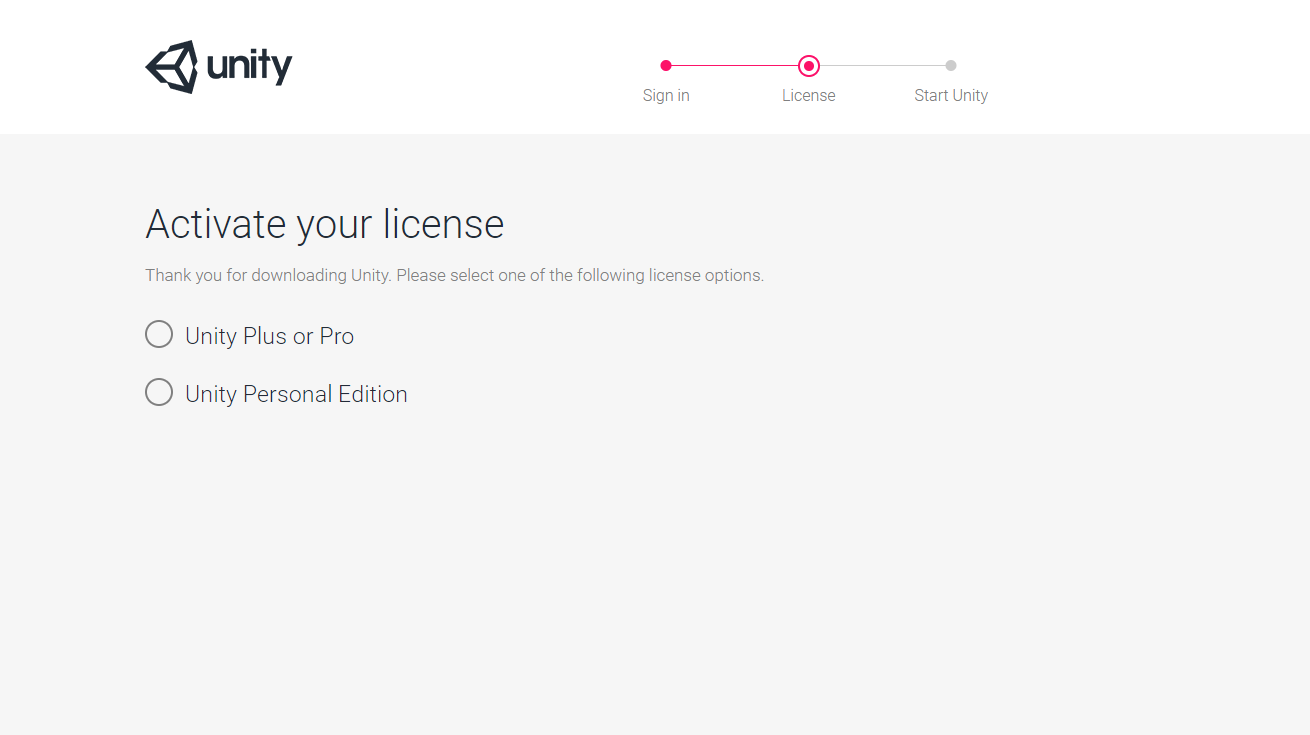
-
输入序列号,然后单击 Next。
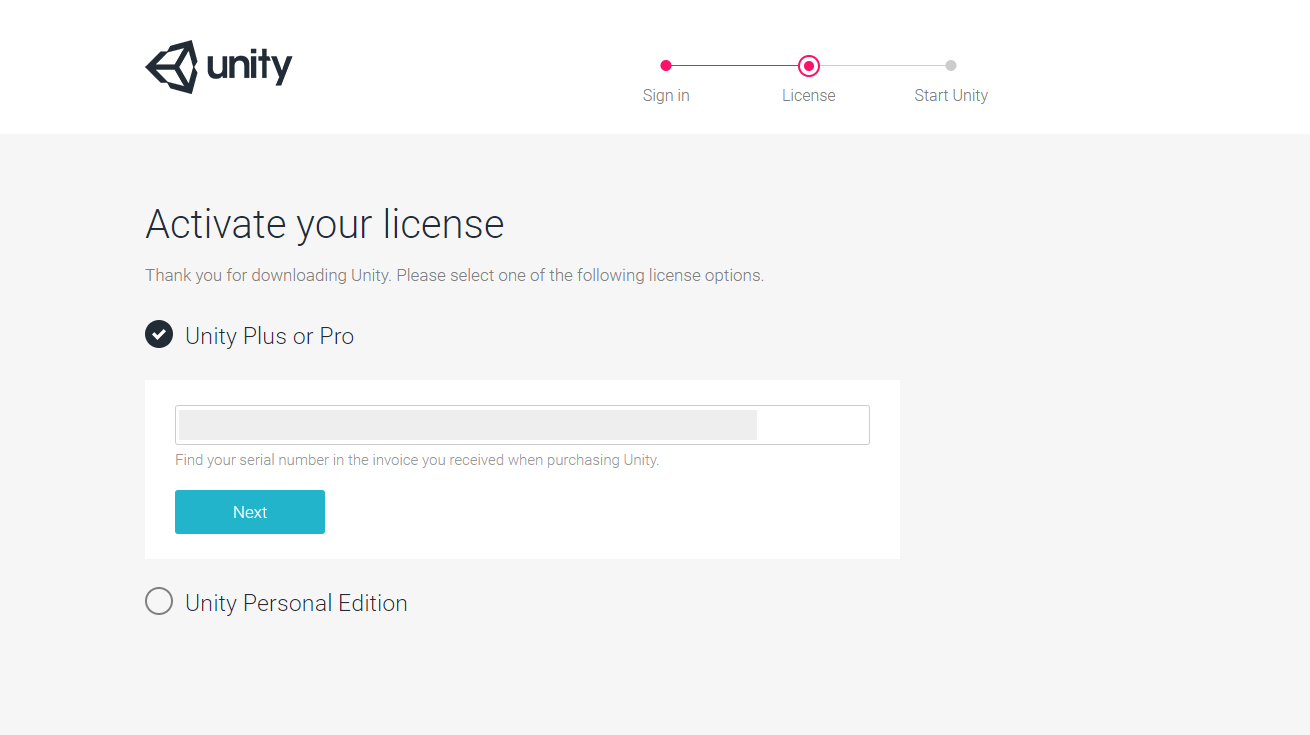
注意:此窗口已隐藏序列号。 -
单击 Download license file。
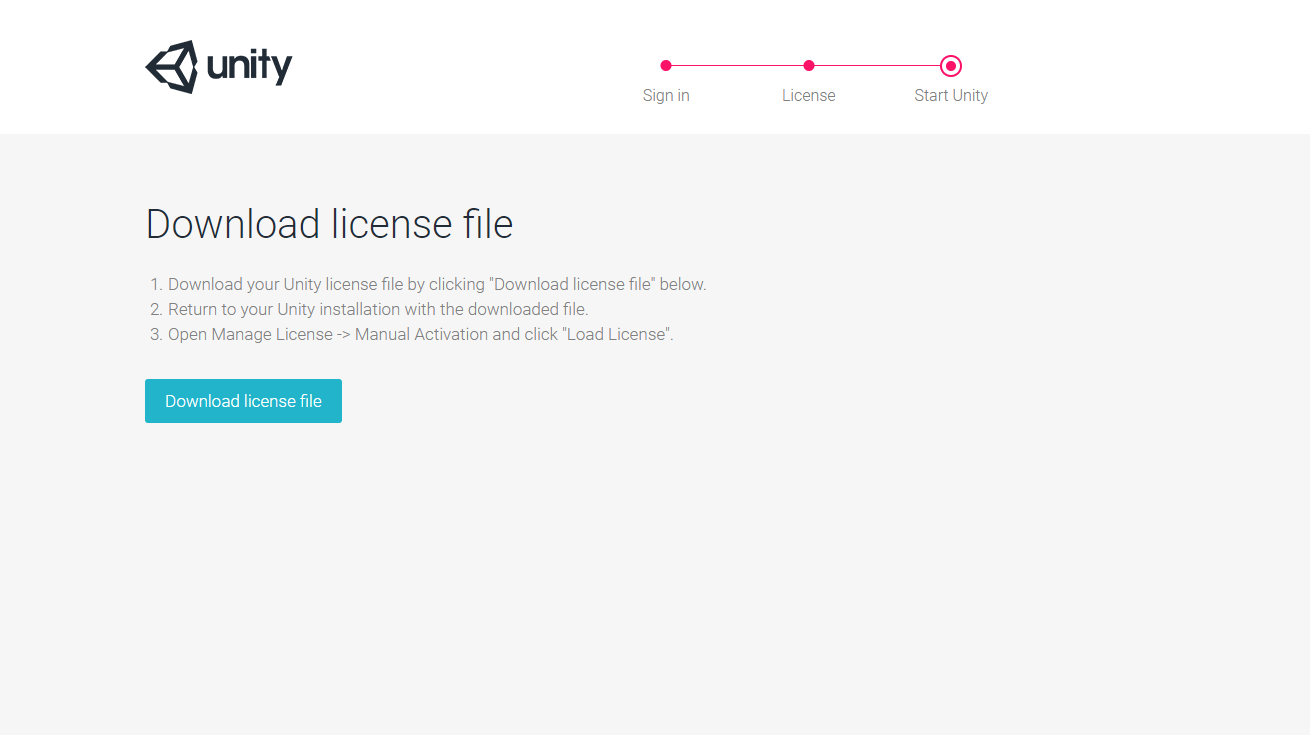
This downloads your license to the machine you’re using to browse the website. If you’re activating Unity on a different machine to the one that has internet access, remember to transfer the license to the machine you want to activate Unity on.
有些浏览器可能会在许可证文件名后面附加“.xml”。如果是这种情况,则在将许可证文件加载到 Unity 中之前,您需要从文件名中删除此扩展名。
Step 3: Activate your license
Now that you have your license file, you can activate your Unity account.
再次打开 Unity 并返回 License Management 页面。
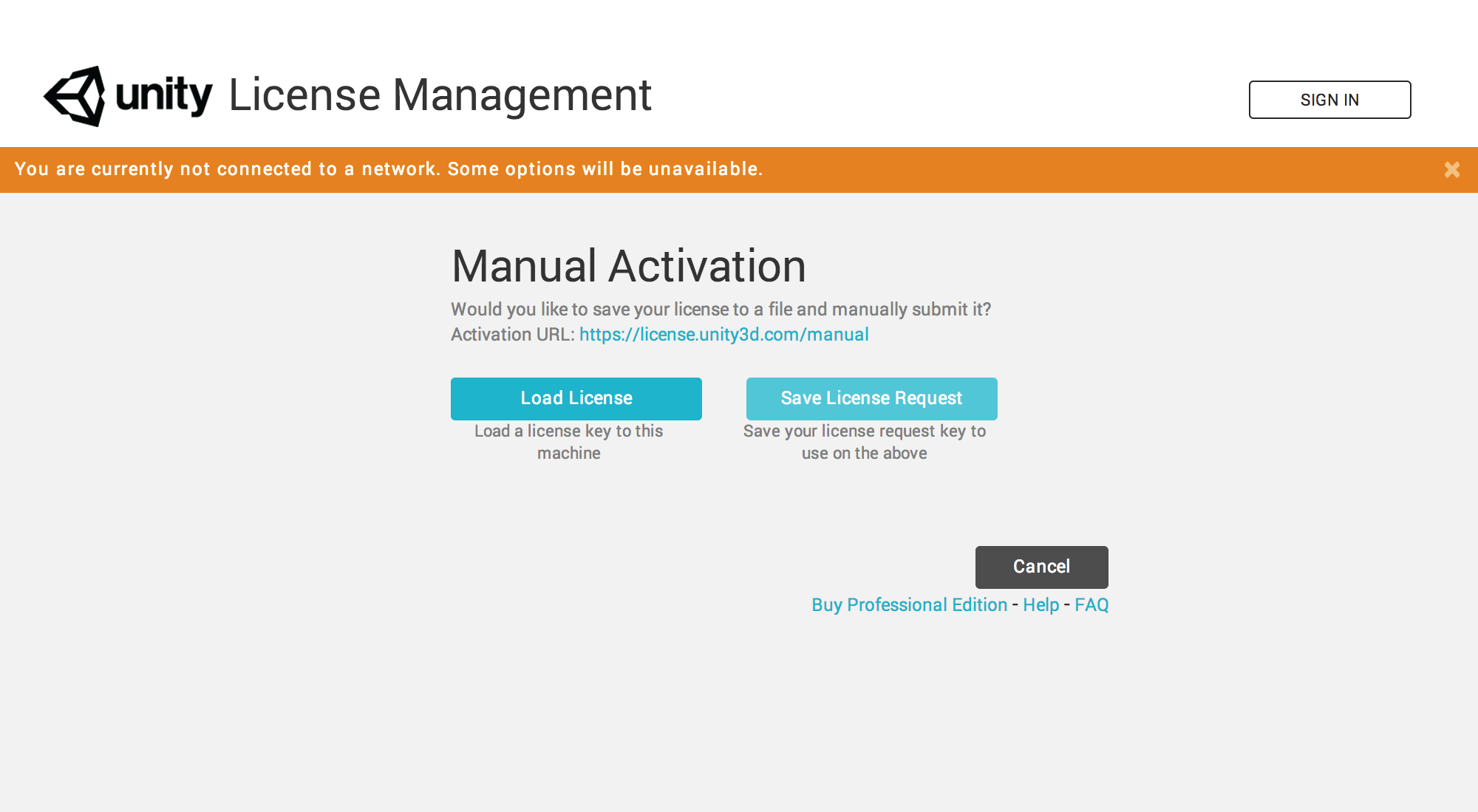
单击 Load License,然后选择在步骤 2 中下载的许可证请求文件。如果许可证加载成功,Unity 将显示“Thank you!”消息。单击 Start Using Unity 继续。
故障排除
如果在激活过程中遇到任何错误代码或其他问题,可能是由以下原因引起的:
- 您的计算机可能无法访问互联网。在这种情况下,可能需要手动激活许可证。可以在手动激活 (Manual Activation) 文档中找到有关具体操作的说明。
- 您的防火墙/代理或互联网安全设置可能阻止 Unity 发送和接收有关许可证文件的数据。
- 您可能在计算机上不具有正确的读/写权限来保存许可证文件。要解决此问题,可能需要将这些权限授予在尝试激活许可证时所使用的用户帐户。这是工作场所和学校特别常见的问题;请联系 IT 管理员,了解是否存在可能阻止激活过程正常进行的限制。
- 重大的操作系统更改或更新可能会影响您的计算机 ID,这会导致许可证停止识别您的计算机。请参阅 Unity 知识库文章:我刚刚更新/安装了一个新的操作系统。为什么我的许可证无法激活?(I Have Just Updated/Installed A New Operating System.Why Is My License Failing To Activate?)
- Unity 的许可证服务器可能已宕机。请参阅 Unity Cloud System Status Page 以查看所有 Unity 服务器的最新状态。
有关所有潜在错误以及如何解决这些错误的信息,请参阅 Unity 支持知识库。如果找不到解决方案,请联系 Unity 客户服务部以获得更多帮助。
- 在 Unity 2017.2 中更新了许可证激活方法