列表视图
Package Manager 窗口根据您选择的条件,通过执行筛选、包含或搜索操作来显示包或 Asset Store 资源包的列表:

(A) 选择这些展开箭头图标可显示和隐藏可用版本的列表。
(B) 包版本显示已安装的包的版本。如果尚未安装该包,则显示的版本为推荐版本。
对于 Asset Store 资源包,显示的版本是您已经下载的版本或者是可以从 Asset Store 下载的版本。
(C) These icons display the status of the package or Asset Store package:
| 图标 (Icon): | 描述 |
|---|---|
 |
A check mark indicates that the package is already installed or enabled. Note: Installed Asset Store packages do not display an icon if they are up to date. |
| The download icon indicates that the package has an available update. To update your package, follow the instructions for either type of package: - For Unity packages, see Switching to another package version. - For Asset Store packages, see Updating your Asset Store package. |
|
| The import icon indicates that there is an Asset Store package available to import. | |
 |
错误图标表示在安装或加载过程中出现问题。有关解决错误的更多建议,请参阅错误消息。 |
By default, the Package Manager window displays the list of All packages with no Preview packages, but you can filter the list to display only packages installed in your project (including local packages) or display only built-in Unity packages or Asset Store packages. You can also include Preview packages in the list and search for a specific package by package name, tag name, or package version.
(D) 状态栏显示有关包加载状态的消息和网络警告。
(E) 单击重新加载  按钮可强制 Package Manager 重新加载您的包。
按钮可强制 Package Manager 重新加载您的包。
注意:如果您选择 My Assets 范围,但没有看到任何包,请参阅 Package Manager 窗口中的错误消息以了解对于错误消息的解释和解决方法。
包含预览包
Preview packages do not appear by default in the list of packages on the Package Manager window. This is because preview packages might be unstable, so you should not use them in production.
要在列表中包含预览包,请从 Advanced 下拉菜单中选择 Show preview packages。
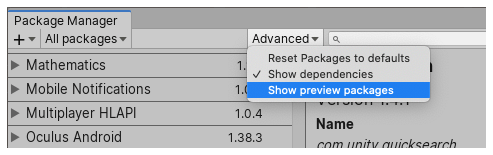
查找特定版本
要查看某个包的可用版本的列表,请执行以下操作:
-
在包列表中,单击包名称左侧的展开箭头图标。
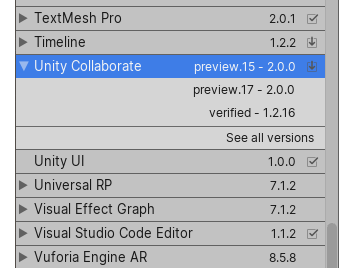
无预览版本的列表 如果有可用更新,则会显示这些更新以及 See all versions 链接。
-
单击 See all versions 查看该包的所有可用版本列表。
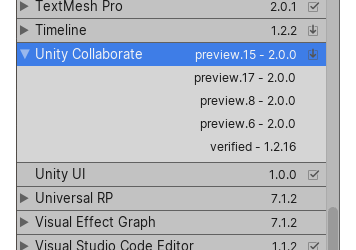
有预览版本的列表 您可以为当前包选择其中任何一个版本,并在详细信息视图中查看特定于该版本的详细信息。
状态栏
Package Manager 在 Package Manager 窗口左下角的状态栏中显示消息。
通常,您可能会看到四种状态消息:
-
首次在新项目中打开 Package Manager 窗口时,将短暂显示 Loading packages 消息:

表示正在加载包的消息 在单击重新加载
 按钮时也会显示此消息。
按钮时也会显示此消息。 -
大多数情况下,状态栏会显示 Package Manager 窗口上次更新其信息的日期和时间:

表示上次更新的消息 -
但是,如果 Package Manager 检测到问题(比如缺少网络连接),则 Package Manager 将在状态栏中显示错误:

网络错误消息 -
If your network connection is working, but you are not signed into your Unity account, the Package Manager doesn’t display any Asset Store packages. When you try to use the My Assets scope, the Package Manager displays an error in the status bar:

已注销 Unity 帐户
有关如何解决这些错误以及其他错误的信息,请参阅错误消息。