- Unity User Manual 2021.1
- Unity 服务
- Unity Collaborate
- Resolving file conflicts
Resolving file conflicts
Conflicts occur when another team member makes changes to an asset that you have also changed, and you try to update your project with those changes. Collaborate automatically attempts to merge files and informs you if the attempt fails due to a conflict. For text files, Collaborate merges files using the currently configured merge tool. For scenes and other files using the YAML format, Collaborate uses Unity’s Smart Merge tool to perform the merge.
您可以通过经常发布细小更改并与您的团队成员进行沟通来减少冲突的发生。进行中 (In-Progress) 功能可以帮助您减少场景和预制件的冲突。想了解更多相关信息,请参阅进行中 (In-Progress) 编辑通知。
配置合并工具
您可以在 Unity Editor 的偏好设置中设置外部合并工具:
- On the Editor menu bar, select Edit > Preferences.
- Click External Tools.
- In the Revision Control Diff/Merge drop-down menu, select an external merge tool.
以下合并工具适用于 Collaborate:
- Apple File Merge
- WinMerge
- Beyond Compare 4
- SourceGear DiffMerge
- TkDiff
使用其他外部合并工具可能会遇到问题。
处理冲突
After merging files, if there are any assets with conflicts, Unity displays a red warning icon on the collaborate button in the Editor toolbar. To view a list of assets with conflicts, click the collaborate button.
When you hover over an asset in the list, the conflicts dialog shows four actions for each asset with a conflict. You can:
- View diff; use the default merge tool to view the differences between the files
- Use merge tool; open an external merge tool to compare the differences
- Use my changes; publish your changes, overwriting the currently saved version of the asset
- Use remote changes; delete your changes and use the version of the asset from the cloud
The image below illustrates the icons that are available on conflicted items:
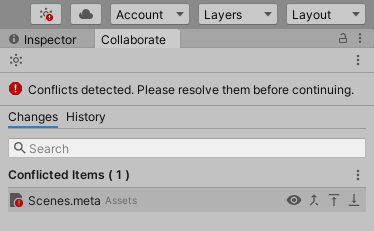
要查看冲突,请将鼠标悬停在冲突的文件上并单击眼睛图标。

Note: You cannot view changes to image files such as .pngs.
You can use an external merge tool to resolve conflicts on text-based files. To resolve the conflict using an external merge tool, click the merge icon.

To replace the version of the asset in the cloud with your version of the asset, click the up arrow icon.

To discard your version of the asset and apply the version in the cloud to your local project, click the down arrow icon.
