- Unity User Manual 2021.3 (LTS)
- 在 Unity 中操作
- Unity 的界面
- Scene 视图
- 使用自定义 Editor 工具
使用自定义 Editor 工具
从 Scene 视图中可以访问使用工具模式 API 创建的自定义工具。您可以通过以下方式来访问自定义工具:
Clicking the Available Custom Editor Tools drop-down menu in the Scene view Tool toolbar Overlay.
Opening the Tools Settings toolbar Overlay.
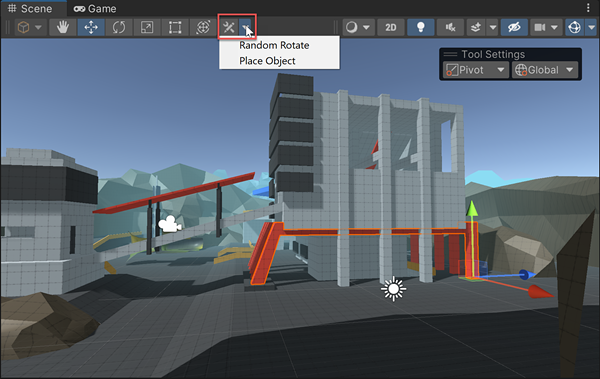
全局工具与上下文工具
有些自定义工具是全局性的,而有些则是依赖于上下文:
全局工具会影响任何类型的游戏对象,并且无论您选择哪种类型的游戏对象,全局工具都始终可用。例如,变换组件工具可用于任何游戏对象,因此始终可供访问。
上下文自定义工具仅影响特定类型的游戏对象,并且仅在您选择该类型的游戏对象时才可用。例如,仅当选择了光源时,才可以访问光源的自定义操控器。
从 Scene 视图工具栏中激活自定义 Editor 工具
要激活自定义 Editor 工具,请右键单击 Scene 视图工具栏中的 Available Custom Editor Tools 按钮。
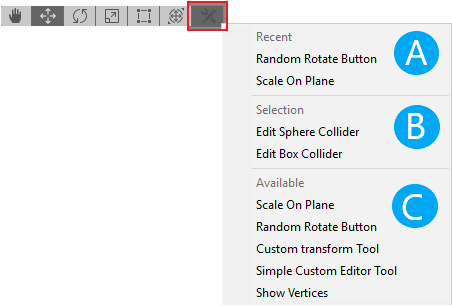
此时将打开一个菜单,并分为以下几个部分:
A. Recent:列出最近使用过的全局工具。
只有在当前会话中首次激活全局工具时,才会出现此部分。B. Selection:列出可影响当前所选的一个或多个游戏对象的上下文工具。
如果项目中没有影响所选对象的自定义工具,则不会出现此部分。C. Available:列出所有可用的全局工具。
只要项目包含自定义工具,此部分就会始终出现。
If the Project does not contain any custom tools, the menu will not have the custom tools icon.
从菜单中选择工具后,Available Custom Editor Tools 按钮将变为选定工具的图标。
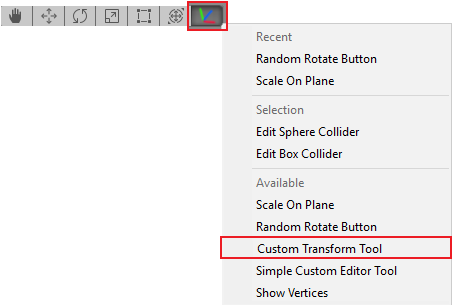
从 Component Editor Tools 面板中激活上下文工具
The Component Editor Tools appear in the Tools Settings toolbar Overlay in the main Scene view window.
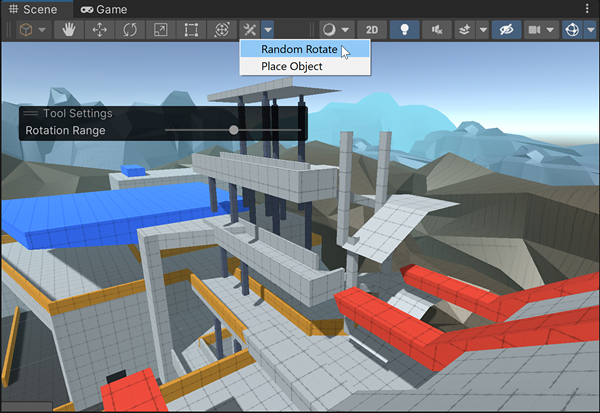
The Tool Settings toolbar contains all contextual custom tools that affect one or more selected GameObjects. It updates automatically whenever the selection changes.
- 单击一个按钮以激活一个工具。
- 在 2019.1 中添加了 Available Custom Editor Tools 按钮和 Component Editor Tools 面板 NewIn20191