- Unity User Manual 2023.1 (beta)
- 图形
- 光照
- 光照贴图
- Lightmap UVs introduction
- Visualizing lightmap UVs
Visualizing lightmap UVs
It is important to be able to view the lightmap UVs that are being used, and Unity has a visualization tool to help you with this. First, open the Lighting window (menu: Window > Rendering > Lighting) and tick the Auto checkbox at the bottom. This ensures that your bake and precompute are up-to-date, and outputs the data that is needed to view the UVs. Wait for the process to finish (this can take some time for large or complex Scenes).
Visualizing real-time lightmap UVs
To see the UVs for the Realtime Global Illumination system:
- 在场景中选定一个包含网格渲染器的游戏对象
- 打开 Lighting 窗口,然后选择 Object 选项卡
- 在 Preview 区域中,从下拉选单中选择 Charting。
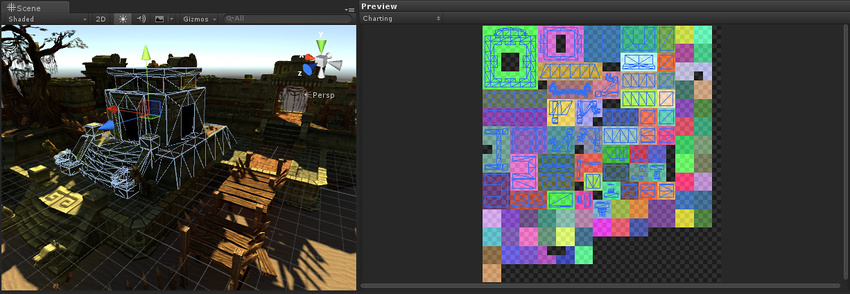
这将显示所选网格的实例的实时光照贴图的 UV 布局。
- 图表由预览中的不同颜色区域表示(显示在上图中的右侧)。
- 所选实例的 UV 放置在图表上,同时网格的线框表示了相应的游戏对象。
- 深灰色纹理像素显示了光照贴图的未使用区域。
可以将多个实例打包到实时光照贴图中,因此您看到的某些图表可能实际上属于其他游戏对象。
Visualizing baked lightmap UVs
To see the UVs for the Baked Global Illumination system:
- 选择一个实例。
- 打开 Lighting 窗口(菜单:__Window__ > Rendering > Lighting__),然后选择 Object __选项卡。
- 在 Preview 区域中,从下拉选单中选择 Baked Intensity。
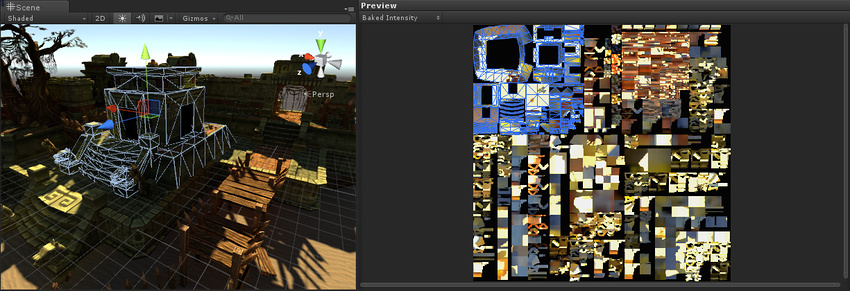
如您所见,烘焙 UV 与预计算实时 UV 大不相同。这是因为烘焙和预计算实时 UV 的要求不同。
Copyright © 2022 Unity Technologies. Publication 2023.1