- Unity User Manual 2023.1 (beta)
- 2D game development
- Work with sprites
- Sprite Creator
Sprite Creator
With this tool you can create temporary placeholder sprite (2D) graphics. You can use these in your project during development and then replace them with the graphics you want to use.
Accessing the Sprite Creator
Select Assets > Create > 2D > Sprite and then select the placeholder sprite you want to make (square, circle, capsule, isometric diamond, hexagon flat-top, hexagon pointed-top, 9-sliced).
Using the Sprite
新的占位精灵在当前打开的资源文件夹中显示为白色形状。新精灵的名称默认为其形状名称,但可以选择在首次创建精灵后对其重命名。如果不确定要使用的名称,请将其保留为默认值;可以稍后通过单击更改名称。
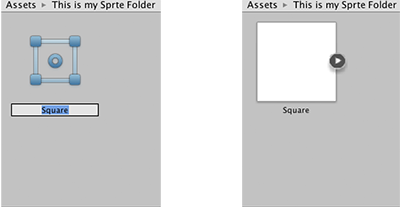
You can drag and drop your placeholder sprite into the Scene View or Hierarchy to start using it in your project.
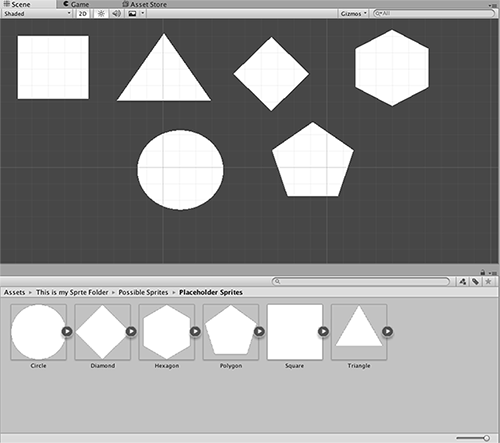
Replacing your Placeholder Sprite
To change your placeholder sprite, click on it in the Scene View and then edit via the Sprite Renderer Component in the Inspector.
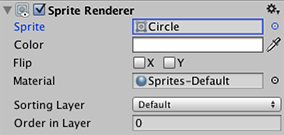
Edit the Sprite field: You can click on the small circle to the right of the input field to bring up the Sprite Selector where you can browse and select from a menu of available 2D graphic assets.
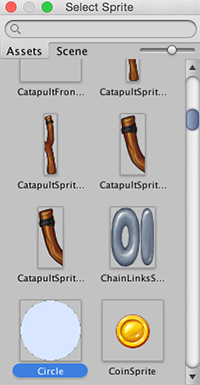
详细信息
- Sprite Creator 创建 4x4 白色 PNG 轮廓纹理。
- 占位精灵是由算法生成的完美原始多边形(例如,三角形、六边形、n 边多边形)。
- 注意:占位精灵不像 3D 图元:精灵是一种资源,并作为多边的多边形,可表示许多不同的形状,因此占位精灵不像 3D 图元那样进行构建。