- Unity User Manual 2023.1 (beta)
- Packages and feature sets
- Unity 的 Package Manager
- Package Manager 窗口
- Adding and removing
- Perform an action on multiple packages
Perform an action on multiple packages
You can select multiple packages or feature sets in the Package Manager list view and perform an operation on all selected items at once.
For example, you can use this feature to update multiple packages to their latest versions in one operation.
The following table lists shortcuts you can use to select multiple items.
| Selection type | Keyboard shortcut |
|---|---|
| Select all items in the list | Command + a (macOS) or Ctrl + a (Windows and Linux). |
| Select a range with keyboard and mouse | Select the first item in the range, hold the Shift key, then select the last item in the range. |
| Select a range with arrows keys | Select the first item in the range, hold the Shift key, then use the Up arrow key or Down arrow key to extend the range. |
| Select multiple items that aren’t grouped together | Select an item, hold Command (macOS) or Ctrl (Windows or Linux), then select additional items. |
To apply an operation to multiple packages or feature sets, follow these steps:
- Open the Package Manager window and select a context from the Packages menu.
- Select an appropriate list.
- Optional: Use the filter controls to narrow your list.
- Optional: Use the sort controls to order your list.
- Select multiple packages or feature sets from the list by using one of the shortcuts in the table above.
- Optional: Open the expander in the details view to see more information about the selected items, such as the packages’ version number.
- Click the action button in the details view to perform that operation on the selected items.
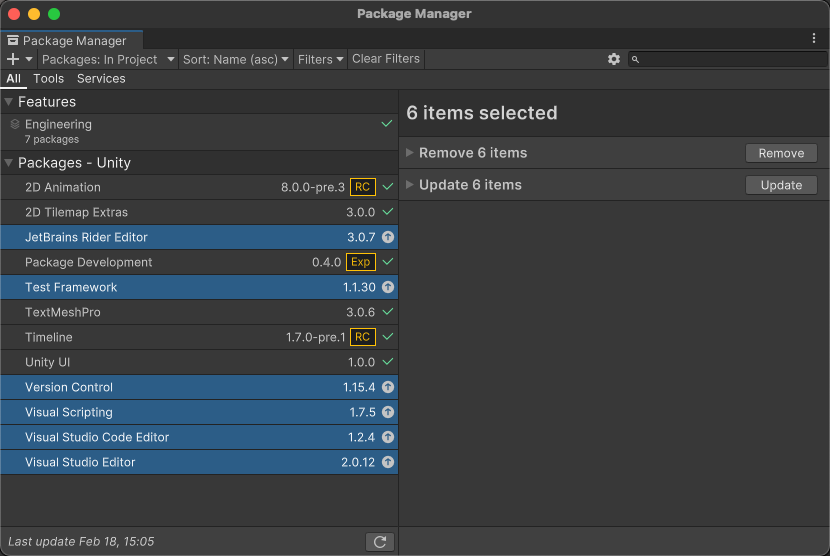
Note: The Import and Re-Download operations from the My Assets list aren’t supported if you select multiple packages.
其他资源
Copyright © 2022 Unity Technologies. Publication 2023.1