- Unity User Manual 2023.2
- Create with Unity
- 编辑器功能
- Project Settings
- Package Manager
Package Manager
To access the Package Manager settings, open the Edit menu, then select Project Settings, then select the Package Manager category. These settings let you manage your scoped registries and change the advanced settings for your current project.
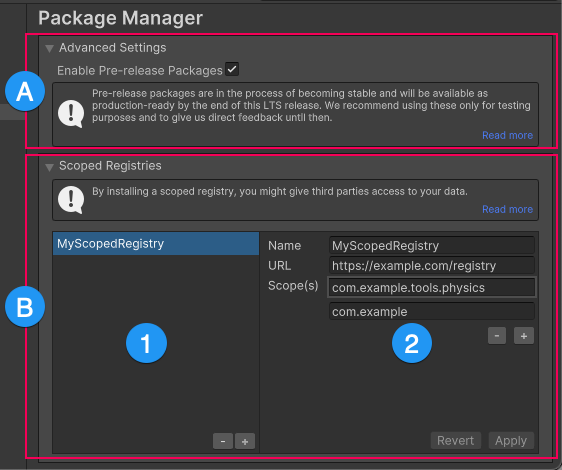
(A) Under the Advanced Settings section, toggle whether pre-release packages are visible in the Package Manager window.
(B) Add, change, and remove scoped registries for your project under the Scoped Registries group, which has the following areas:
(1) The list of scoped registries currently defined for this project.
(2) The details for the selected scoped registry.
Advanced Settings
Use the Advanced Settings group to toggle the Enable Pre-release Packages setting for your current project.
Enable Pre-release Packages
Enable the Enable Pre-release Packages setting to display pre-release packages in the Package Manager window. Pre-release packages appear with the ![]() tag in the list panel and the
tag in the list panel and the ![]() tag in the details panel. These tags serve as a reminder of which packages will release with the next long-term support (LTS) version of the Unity Editor.
tag in the details panel. These tags serve as a reminder of which packages will release with the next long-term support (LTS) version of the Unity Editor.
Warning: By default, this setting is disabled because pre-release packages are still being verified as stable enough for production, but aren’t fully released yet. For more information about the lifecycle of packages, refer to Package states and lifecycle.
Scoped Registries
The Scoped Registries group displays a list of scoped registries added to the current project on the left of the settings group, and the details of the selected registry on the right.
For detailed information about scoped registries, including how to use and configure them with the Unity Package Manager, refer to Scoped Registries.
Note: You might experience an issue when you add a scoped registry, but it’s not listed in the My Registries context or the My Registries context isn’t available at all. This might happen because the package registry server you added doesn’t implement the /-/v1/search or /-/all endpoints. Unity’s Package Manager requires these endpoints.
添加新的注册表
向项目添加范围注册表:
- Select the + button at the bottom of the list of scoped registries. A new entry appears in the list as New Scoped Registry with blank values for the details on the right.
- 分别为 Name、URL 和 Scope(s) 属性输入值。
- 如果您需要指定多个范围,请选择最后一个 Scope(s) 值下方的 + 按钮。将出现另一个文本框。
- After you enter the information for the selected scoped registry, click Save. To cancel adding the new scoped registry, click Cancel.
Changing an existing registry
To change an existing scoped registry:
- Select the registry you want to change from the list on the left. The existing information appears on the right.
- Change any of the Name, URL, and Scope(s) properties.
- After you update the information for the selected scoped registry, click Apply. To cancel your updates, click Revert.
删除注册表
要删除现有的范围注册表:
- Select the registry you want to delete from the list.
- Click the - button underneath the list. A dialog prompts you to confirm the removal.
- Click Ok to remove the registry or Cancel to leave it intact.