- Unity User Manual (5.6)
- 图形
- 图形参考
- 粒子系统参考
- 粒子系统模块
- Shape module
Shape module
This module defines the shape (the volume or surface) from which particles can be emitted, and the direction of the start velocity. The Shape property defines the shape of the emission volume, and the rest of the module’s properties vary depending on the Shape you choose.
所有形状(Mesh 除外)都具有定义其大小的属性,例如 Radius 属性。要编辑这些属性,请在 Scene 视图中拖动线框发射器形状上的控制柄。形状的选择会影响可发射粒子的区域,但也会影响粒子的初始方向。例如,__球体 (Sphere)__ 向外向各个方向发射粒子,__锥体 (Cone)__ 发射发散的粒子流,而__网格 (Mesh)__ 在垂直于表面的方向上发射粒子。
以下部分将详细介绍每种__形状__的属性。
Shapes in the Shape module
Sphere, Hemisphere
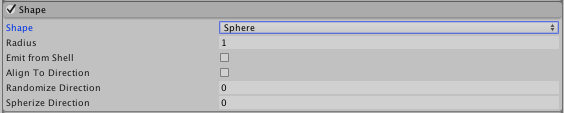
Sphere and Hemisphere have the same properties.
| 属性 | 功能 |
|---|---|
| Shape | 发射体积的形状。 |
| Sphere | Uniform emission in all directions. |
| Hemisphere | Uniform emission in all directions on one side of a plane. |
| Radius | 形状的圆形半径。 |
| Emit from Shell | Enable this to make particles be emitted from the outer surface rather than the inner volume of the shape. |
| Align to Direction | Use this checkbox to orient particles based on their initial direction of travel. This can be useful if you want to simulate, for example, chunks of car paint flying off a car’s bodywork during a collision. If the orientation is not satisfactory, you can also override it by applying a Start Rotation value in the Main module. |
| Randomize Direction | Use a value 0–1, to blend particle directions towards a random direction. When this is set to 0, this setting has no effect. When it is set to 1, the particle direction is completely random. |
| Spherize Direction | Use a value 0–1, to blend particle directions towards a spherical direction, where they travel outwards from the center of their Transform. When this is set to 0, this setting has no effect. When it is set to 1, the particle direction points outwards from the center (behaving identically to when the Shape is set to Sphere). |
Cone
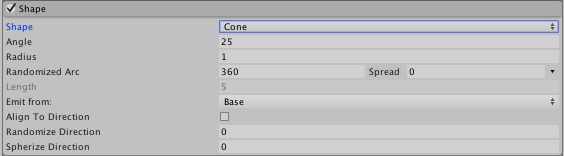
| 属性 | 功能 |
|---|---|
| Shape | 发射体积的形状。 |
| Cone | Emission from the base or body of a cone. The particles diverge in proportion to their distance from the cone’s center line. |
| Angle | 锥体在其顶点处的角度。角度为 0 时产生圆柱体,角度为 90 度时产生圆盘。 |
| Radius | 形状的圆形半径。 |
| Arc Mode (Randomized Arc) | Arc Mode appears as a property called Randomized Arc in the Inspector. To change the Arc Mode, click the small black drop-down toggle to the right-hand side, next to the Spread value field. The Arc Mode defines how particles are generated around the arc of the shape. Use the first value for Arc Mode to define how much of the arc is used for emissions, using a value between 0 and 360. Use the second value, Spread, to control how particles are distributed around the shape, using a value between 0 and 1. For example, a value of 0 allows particles to be generated anywhere around the shape, while a value of 0.1 only allows particles to be generated at 10% intervals around the shape. |
| Random | When the Arc Mode is set to Random, the property name appears in the Inspector as Randomized Arc. Unity generates particles randomly around the arc of the shape. |
| Loop | When the Arc Mode is set to Loop, the property name appears in the Inspector as Looping Arc. Unity generates particles sequentially around the arc of the shape, and loops back to the start at the end of each cycle. |
| Arc Speed | Set a value for the speed the emission position moves around the radius. Using the small black drop-down next to the value field, set this to Constant for the value to always remain the same, or Curve for the value to change over time. |
| Ping-Pong | When the Arc Mode is set to Ping-Pong, the property name appears in the Inspector as Ping-Pong Arc. Unity generates particles sequentially around the radius of the shape, similar to Looping Arc, but alternating between clockwise and counter-clockwise at the end of each cycle. |
| Arc Speed | 设置发射位置围绕弧形移动的速度值。使用值字段旁边的小黑色下拉选单将此属性设置为 Constant 可使值始终保持不变,而设置为 Curve 可使值随时间变化。 |
| Burst Spread | When the Arc Mode is set to Burst Spread, the property name appears in the Inspector as Distributed Arc. Unity distributes particle generation evenly around the shape. This can be used to give you an even spread of particles, compared to the default randomized behavior, where particles may clump together unevenly. Burst Spread is best used with burst emissions. |
| Length | The length of the cone. This only applies when the Emit from: property is set to Volume or Volume Shell. |
| Emit from: | Selects the part of the cone to emit from: Base, Volume, Base Shell or Volume Shell. |
| Align to Direction | 使用此复选框可根据粒子的初始行进方向定向粒子。如果想要模拟大块的汽车油漆在碰撞过程中飞出车身,此设置将非常有用。如果对该方向不太满意,也可通过在主模块中应用 Start Rotation 值来覆盖该设置。 |
| Randomize Direction | Use a value 0–1, to blend particle directions towards a random direction. When this is set to 0, this setting has no effect. When it is set to 1, the particle direction is completely random. |
| Spherize Direction | Use a value 0–1, to blend particle directions towards a spherical direction, where they travel outwards from the center of their Transform. When this is set to 0, this setting has no effect. When it is set to 1, the particle direction points outwards from the center (behaving identically to when the Shape is set to Sphere). |
Box
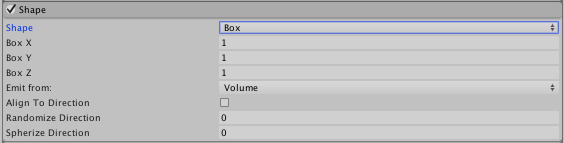
| 属性 | 功能 |
|---|---|
| Shape | 发射体积的形状。 |
| Box | Emission from the edge, surface, or body of a box shape. The particles move in the emitter object’s forward (Z) direction. |
| Box X, Y, Z | Width, height and depth of the box shape. |
| Emit from: | 选择盒体发射粒子的部分:__Edge、Shell__ 或 Volume。 |
| Align to Direction | 使用此复选框可根据粒子的初始行进方向定向粒子。如果想要模拟大块的汽车油漆在碰撞过程中飞出车身,此设置将非常有用。如果对该方向不太满意,也可通过在主模块中应用 Start Rotation 值来覆盖该设置。 |
| Randomize Direction | Use a value 0–1, to blend particle directions towards a random direction. When this is set to 0, this setting has no effect. When it is set to 1, the particle direction is completely random. |
| Spherize Direction | Use a value 0–1, to blend particle directions towards a spherical direction, where they travel outwards from the center of their Transform. When this is set to 0, this setting has no effect. When it is set to 1, the particle direction points outwards from the center (behaving identically to when the Shape is set to Sphere). |
Mesh, MeshRenderer, SkinnedMeshRenderer
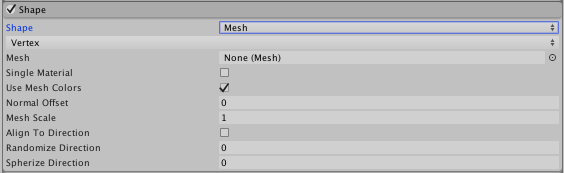
Mesh、MeshRenderer 和 SkinnedMeshRenderer 具有相同的属性。
| 属性 | 功能 |
|---|---|
| Shape | 发射体积的形状。 |
| Mesh | Emission from any arbitrary Mesh shape supplied via the Inspector. |
| MeshRenderer | Emission from a reference to a GameObject’s Mesh Renderer. |
| SkinnedMeshRenderer | Emission from a reference to a GameObject’s Skinned Mesh Renderer. |
| Emission 下拉选单 | Use this drop-down to select where particles are emitted from. Select Vertex for the particles to emit from the vertices, Edge for the particles to emit from the edges, or Triangle for the particles to emit from the triangles. This is set to Vertex by default. |
| Mesh | 提供发射器形状的网格。 |
| Single Material | Should the particles be emitted from a particular sub-Mesh (identified by the material index number). If enabled, a numeric field is shown allowing you to specify the material index number. |
| Use Mesh Colors | Use, or disregard, Mesh colors. |
| Normal Offset | 在距离网格表面多远处发射粒子(在表面法线的方向上) |
| Mesh Scale | Use this value to adjust the size of the source Mesh, defined in the Mesh field. |
| Align to Direction | 使用此复选框可根据粒子的初始行进方向定向粒子。如果想要模拟大块的汽车油漆在碰撞过程中飞出车身,此设置将非常有用。如果对该方向不太满意,也可通过在主模块中应用 Start Rotation 值来覆盖该设置。 |
| Randomize Direction | Use a value 0–1, to blend particle directions towards a random direction. When this is set to 0, this setting has no effect. When it is set to 1, the particle direction is completely random. |
| Spherize Direction | Use a value 0–1, to blend particle directions towards a spherical direction, where they travel outwards from the center of their Transform. When this is set to 0, this setting has no effect. When it is set to 1, the particle direction points outwards from the center (behaving identically to when the Shape is set to Sphere). |
Mesh details
It is possible to choose to emit only from a particular material (sub-Mesh) by using the Single Material checkbox, and to offset the emission position along the Mesh’s normals, by using the Normal Offset property. This option allows users to offset particles from the surface of a Mesh.
It is also possible to ignore the color of the Mesh, with the Use Mesh Colors checkbox.
Circle
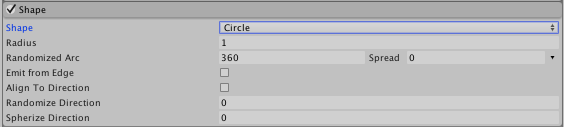
| 属性 | 功能 |
|---|---|
| Shape | 发射体积的形状。 |
| Circle | Uniform emission from the center of edge of a circle. The particles move only in the plane of the circle. |
| Radius | 形状的圆形半径。 |
| Arc Mode (Randomized Arc) | Arc Mode appears as a property called Randomized Arc in the Inspector. To change the Arc Mode, click the small black drop-down toggle to the right-hand side, next to the Spread value field. The Arc Mode defines how particles are generated around the arc of the shape. Use the first value for Arc Mode to define how much of the arc is used for emissions, using a value between 0 and 360. Use the second value, Spread, to control how particles are distributed around the shape, using a value between 0 and 1. For example, a value of 0 allows particles to be generated anywhere around the shape, while a value of 0.1 only allows particles to be generated at 10% intervals around the shape. |
| Random | When the Arc Mode is set to Random, the property name appears in the Inspector as Randomized Arc. Unity generates particles randomly around the arc of the shape. |
| Loop | When the Arc Mode is set to Loop, the property name appears in the Inspector as Looping Arc. Unity generates particles sequentially around the arc of the shape, and loops back to the start at the end of each cycle. |
| Arc Speed | Set a value for the speed the emission position moves around the radius. Using the small black drop-down next to the value field, set this to Constant for the value to always remain the same, or Curve for the value to change over time. |
| Ping-Pong | When the Arc Mode is set to Ping-Pong, the property name appears in the Inspector as Ping-Pong Arc. Unity generates particles sequentially around the radius of the shape, similar to Looping Arc, but alternating between clockwise and counter-clockwise at the end of each cycle. |
| Arc Speed | 设置发射位置围绕弧形移动的速度值。使用值字段旁边的小黑色下拉选单将此属性设置为 Constant 可使值始终保持不变,而设置为 Curve 可使值随时间变化。 |
| Burst Spread | When the Arc Mode is set to Burst Spread, the property name appears in the Inspector as Distributed Arc. Unity distributes particle generation evenly around the shape. This can be used to give you an even spread of particles, compared to the default randomized behavior, where particles may clump together unevenly. Burst Spread is best used with burst emissions. |
| Emit From Edge | Enable this to make particles be emitted from the edge of the circle rather than the center. |
| Align to Direction | 使用此复选框可根据粒子的初始行进方向定向粒子。如果想要模拟大块的汽车油漆在碰撞过程中飞出车身,此设置将非常有用。如果对该方向不太满意,也可通过在主模块中应用 Start Rotation 值来覆盖该设置。 |
| Randomize Direction | Use a value 0–1, to blend particle directions towards a random direction. When this is set to 0, this setting has no effect. When it is set to 1, the particle direction is completely random. |
| Spherize Direction | Use a value 0–1, to blend particle directions towards a spherical direction, where they travel outwards from the center of their Transform. When this is set to 0, this setting has no effect. When it is set to 1, the particle direction points outwards from the center (behaving identically to when the Shape is set to Sphere). |
Edge

| 属性 | 功能 |
|---|---|
| Shape | 发射体积的形状。 |
| Edge | Emission from a line segment. The particles move in the emitter object’s upward (Y) direction. |
| Radius Mode (Randomized Radius) | Radius Mode appears as a property called Randomized Radius in the Inspector. To change the Radius Mode, click the small black drop-down toggle to the right-hand side, next to the Spread value field. The Radius Mode defines how particles are generated around the radius of the shape. Use the first value for Radius Mode to define how much of the radius is used for emissions, using a value between 0 and 360. Use the second value, Spread, to control how particles are distributed around the shape, using a value between 0 and 1. For example, a value of 0 allows particles to be generated anywhere around the shape, while a value of 0.1 only allows particles to be generated at 10% intervals around the shape. |
| Random | When the Radius Mode is set to Random, the property name appears in the Inspector as Randomized Radius. Unity generates particles randomly around the radius of the shape. |
| Loop | When the Radius Mode is set to Loop, the property name appears in the Inspector as Looping Radius. Unity generates particles sequentially around the radius of the shape, and loops back to the start at the end of each cycle. |
| Radius Speed | Set a value for the speed the emission position moves around the radius. Using the small black drop-down next to the value field, set this to Constant for the value to always remain the same, or Curve for the value to change over time. |
| Ping-Pong | When the Radius Mode is set to Ping-Pong, the property name appears in the Inspector as Ping-Pong Radius. Unity generates particles sequentially around the radius of the shape, similar to Looping Radius, but alternating between clockwise and counter-clockwise at the end of each cycle. |
| Radius Speed | Set a value for the speed the emission position moves around the radius. Using the small black drop-down next to the value field, set this to Constant for the value to always remain the same, or Curve for the value to change over time. |
| Burst Spread | When the Radius Mode is set to Burst Spread, the property name appears in the Inspector as Distributed Radius. Unity distributes particle generation evenly around the shape. Use this to give you an even spread of particles, compared to the default randomized behavior, where particles may clump together unevenly. Burst Spread is best used with burst emissions. |
| Align to Direction | Use this checkbox to orient particles based on their initial direction of travel. This can be useful if you want to simulate, for example, chunks of car paint flying off a car’s bodywork during a collision. If the orientation is not satisfactory, you can also override it by applying a Start Rotation value in the Main module. |
| Randomize Direction | Use a value 0–1, to blend particle directions towards a random direction. When this is set to 0, this setting has no effect. When it is set to 1, the particle direction is completely random. |
| Spherize Direction | Use a value 0–1, to blend particle directions towards a spherical direction, where they travel outwards from the center of their Transform. When this is set to 0, this setting has no effect. When it is set to 1, the particle direction points outwards from the center (behaving identically to when the Shape is set to Sphere). |