- Unity User Manual (5.6)
- 图形
- 图形概述
- 粒子系统
- 在 Unity 中使用粒子系统
在 Unity 中使用粒子系统
Unity implements Particle Systems with a component, so placing a Particle System in a Scene is a matter of adding a pre-made GameObject (menu: GameObject > Create General > Particle System) or adding the component to an existing GameObject (menu: Component > Effects > Particle System). Because the component is quite complicated, the Inspector is divided into a number of collapsible sub-sections or modules that each contain a group of related properties. Additionally, you can edit one or more systems at the same time using a separate Editor window accessed via the Open Window button in the Inspector. See documentation on the Particle System component and individual Particle System modules to learn more.
选择带有粒子系统的游戏对象时,Scene 视图包含一个小的 Particle Effect 面板,其中有一些简单控件,用于显示对系统设置的更改。

Playback Speed 用于加快或减慢粒子模拟速度,可以直观查看在高级状态下的效果。Playback Time 表示自系统启动以来经过的时间;这可能比实时更快或更慢,具体取决于播放速度。Particle Count 表示系统中当前有多少粒子。通过单击 Playback Time 标签并向左和向右拖动鼠标,即可前后移动播放时间。面板顶部的按钮可用于暂停和恢复模拟,或停止模拟并重置为初始状态。
随时间推移而变化的属性
粒子甚至整个粒子系统的许多数字属性都可能随时间而变化。Unity 提供了几种不同的方法来指定这种变化的发生方式:
- __Constant:__属性的值在其整个生命周期内是固定的。
- __Curve:__该值由曲线/图形指定。
- __Random Between Two Constants:__两个常量值定义了值的上限和下限;实际值随着时间的推移在这些边界之间随机变化。
- __Random Between Two Curves:__两条曲线定义了值在生命周期内给定点的上限和下限;当前值在这些边界之间随机变化。
同样,主模块中的 Start Color 属性具有以下选项:
- __Color:__粒子初始颜色在整个系统的生命周期内是固定的。
- __Gradient:__使用渐变指定的初始颜色发射粒子,渐变表示粒子系统的生命周期。
- __Random Between Two Colors:__选择两种给定颜色之间的随机线性插值作为初始粒子颜色。
- __Random Between Two Gradients:__在对应于系统当前时期的点处从给定渐变中挑选两种颜色;选择这两种颜色之间的随机线性插值作为初始粒子颜色。
对于其他颜色属性,例如 __Color over Lifetime__,有两个单独的选项:
- __Gradient:__颜色值取自表示粒子系统生命周期的渐变。
- __Random Between Two Gradients:__在对应于粒子系统当前时期的点处从给定渐变中挑选两种颜色;选择这两种颜色之间的随机线性插值作为颜色值。
各种模块中的颜色属性按照每个通道相乘,从而计算出最终的粒子颜色结果。
动画绑定
动画系统可以访问所有粒子属性,这意味着可以将它们设置到关键帧中并从动画中控制它们。
要访问粒子系统的属性,必须有一个 Animator 组件连接到粒子系统的游戏对象。此外还需要动画控制器 (Animation Controller) 和动画。
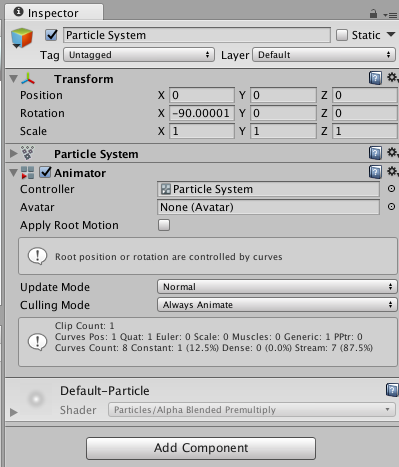
要动画化粒子系统属性,请打开 Animation 窗口__,并选择包含 Animator 和粒子系统的游戏对象。单击 Add Property__ 以添加属性。
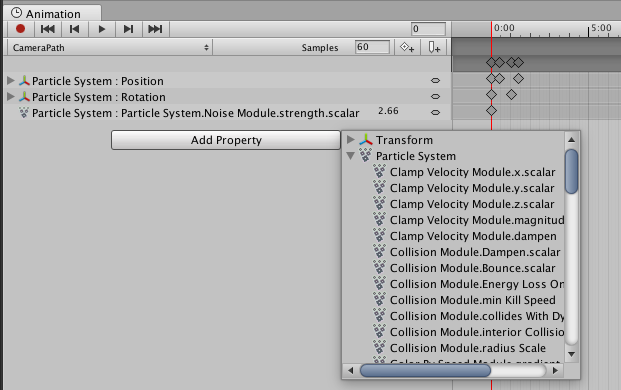
向右滚动以显示__添加控件__。

请注意,对于曲线,只能对整体__曲线乘数__进行关键帧设置(可在 Inspector 中的曲线编辑器旁边找到该曲线乘数)。