Overview
To access Look Dev in Unity, go to Window > Experimental > Look Dev.
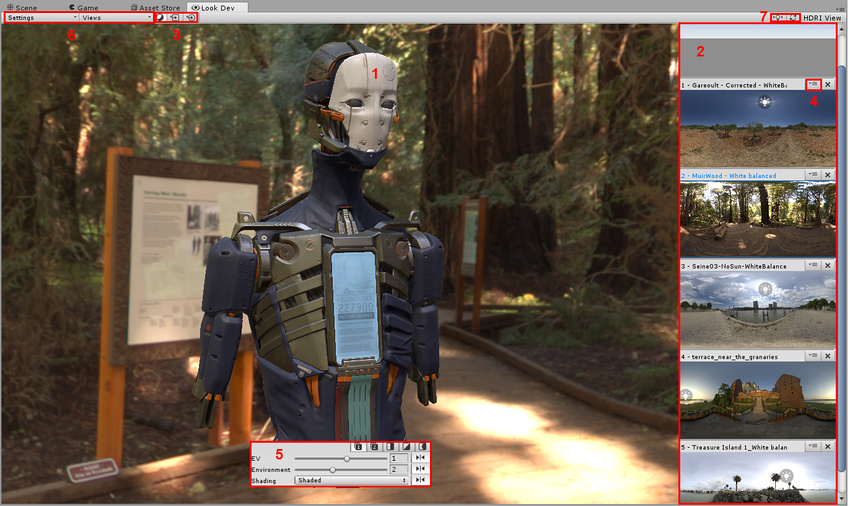
Shortcut buttons for Environment shadow and Look Dev view
Shortcut buttons for HDRI view
Controlling the camera
The Look Dev camera largely shares its behavior with the camera in the Scene view:
Rotate around pivot: Left click and drag (this is the same as in Scene view, except Look Dev doesn’t require Alt+left click)
Pan camera: Middle click and drag
Zoom: Alt+right click and drag
Forward/backward: Mouse wheel
FPS mode: Right click + WASD
Keyboard shortcuts
In Look Dev view:
Rotate environment: Ctrl+left click and drag
Rotate directional light for environmental shadow: Shift+left click and drag
Swap environment: Left/right arrow keys
Manipulate the separator: Hold Shift to rotate it in increments
Frame camera to the observed object: F
In HDRI view:
- Rotate environment: Ctrl+left click and drag