- Unity User Manual (2018.1)
- Indicaciones Específicas de Plataforma
- Standalone
- Configuraciones del Standalone Player
Configuraciones del Standalone Player
Esta página detalla los Player Settings específicos a las plataformas standalone (Mac OSX, Windows y Linux). Una descripción de los Player Settings en general se pueden encontrar aquí.
Resolución y Presentación
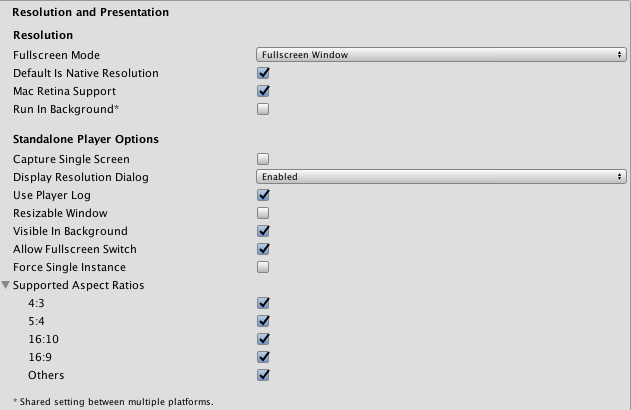
| Property: | Function: | |
|---|---|---|
| Resolution | ||
| Fullscreen Mode | Choose the full-screen mode. This defines the default window mode at startup. | |
| Fullscreen Window | The Fullscreen Window mode sets your app window to the full-screen native resolution of the display. Unity renders app content at the resolution set by script (or by user selection when the built application launches), but scales it to fill the window. When scaling, Unity adds black bars to the rendered output to match the aspect ratio chosen in the Player Settings, so that the content isn’t stretched. This process is called letterboxing. | |
| Exclusive Fullscreen | Exclusive Fullscreen mode sets your app to maintain sole full-screen use of a display. Unlike Fullscreen Window, this mode changes the OS resolution of the display to match the app’s chosen resolution. Exclusive Fullscreen is only supported on Windows; on other platforms, the setting falls back to Fullscreen Window. | |
| Maximized Window | Maximized Window mode sets the app window to the operating system’s definition of “maximized”. On macOS, this means a full-screen window with an auto-hidden menu bar and dock. Maximized Window is only supported on macOS; on other platforms, the setting falls back to Fullscreen Window. | |
| Windowed | Windowed mode sets your app to a standard, non-full-screen, movable window, the size of which is dependent on the app resolution. In Windowed mode, the window is resizable by default. To disable this, disable the Player Settings Resizable Window setting. | |
| Default Is Native Resolution | Check this box to make the game use the default resolution used on the target machine. | |
| Default Screen Width | Default width of the game screen in pixels. | |
| Default Screen Height | Default height of the game screen in pixels. | |
| Mac Retina Support | Check this box to enable support for high DPI (Retina) screens on a Mac. Unity enables this by default. This enhances Projects on a Retina display, but it is somewhat resource-intensive when active. | |
| Run in background | Check this box to make the game keep running (rather than pausing) if the app loses focus. | |
| Standalone Player Options | ||
| Capture Single Screen | Check this box to ensure standalone games in fullscreen mode do not darken the secondary monitor in multi-monitor setups. This is not supported on Mac OS X. | |
| Display Resolution Dialog | Choose whether the game should start with a dialog to let the user choose the screen resolution. The options are Disabled, Enabled and Hidden by Default (i.e. the option only appears if the alt key is held down at startup). | |
| Use Player Log | Check this box to write a log file with debugging information. If you plan to submit your application to the Mac App Store, leave this option un-ticked. Ticked is the default. | |
| Resizable Window | Check this box to allow the user to resize the standalone player window. | |
| Visible in Background | Check this box to show the application in the background if Fullscreen Windowed mode is used (in Windows). | |
| Allow Fullscreen Switch | Check this box to allow default OS full-screen key presses to toggle between full-screen and windowed modes. | |
| Force Single Instance | Check this box to restrict standalone players to a single concurrent running instance. | |
| Supported Aspect Ratios | Choose the aspect ratios that appear in the Resolution Dialog at startup (as long as they are supported by the user’s monitor). | |
Icono
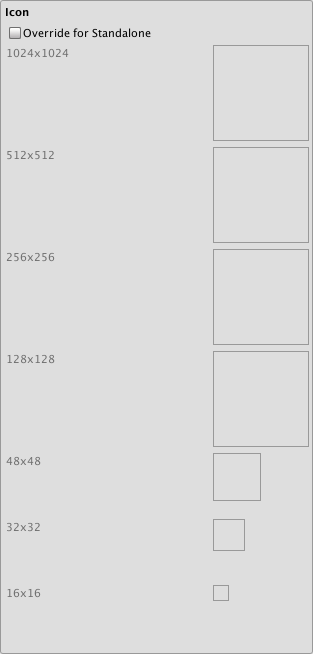
| Propiedad: | Función: |
|---|---|
| Override for Standalone | Verifique si desea asignar un icono personalizado que desea utilizar para el juego independiente. Diferentes tamaños de icono deberán rellenar las casillas de abajo. |
Splash Image
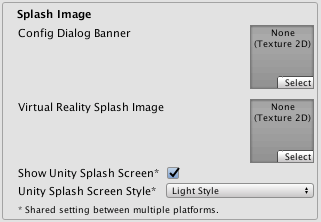
| Propiedad: | Función: |
|---|---|
| Config Dialog Banner | Agregue su imagen splash personalizada que será mostrada en el Display Resolution Dialog. |
| Show Unity Splash Screen | Muestra el Splash Screen Made with Unity cuando el juego está cargando . |
Otros ajustes
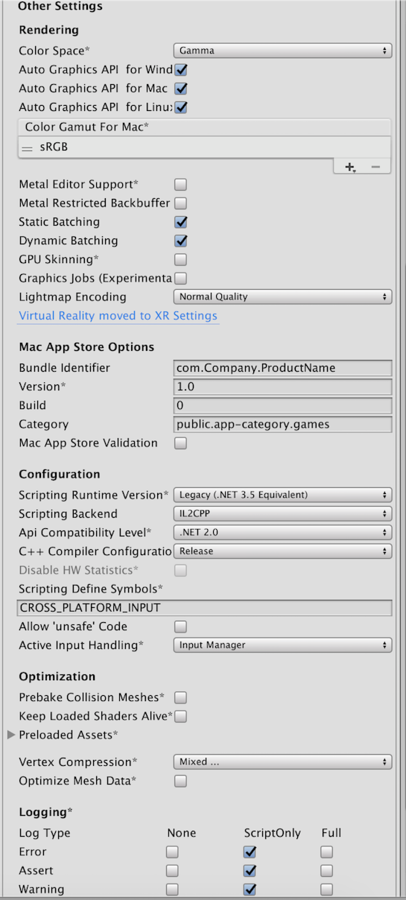
| Propiedad: | Función: |
|---|---|
| Rendering | |
| Color Space | Elija qué espacio de color se debe utilizar para renderizar. Las opciones son Gamma y Linear. Consulte la página del Manual de Unity en Rendering lineal para obtener una guía de la diferencia entre los dos. |
| Auto Graphics API for Windows | Cuando esto esté marcado, su aplicación utilizará la mejor API de Gráficos en la maquina de Windows que corre. Cuando no esté marcado, usted es capaz de agregar y quitar APIs de gráficos soportadas |
| Auto Graphics API for Linux | Cuando esto esté marcado, su aplicación utilizará la mejor API de Gráficos en la maquina de Linux que corre. Cuando no esté marcado, usted es capaz de agregar y quitar APIs de gráficos soportadas |
| Auto Graphics API for Linux | Cuando esto esté marcado, su aplicación utilizará la mejor API de Gráficos en la maquina de Linux que corre. Cuando no esté marcado, usted es capaz de agregar y quitar APIs de gráficos soportadas |
| Metal Editor Support (Experimental) | Makes the Unity Editor use the Metal API and unlocks faster shader iteration for targeting the Metal API. |
| Metal Restricted Backbuffer Use | Allow improved performance in non-default device orientation. This sets the frameBufferOnly flag on the back buffer, which prevents readback from the back buffer but enables some driver optimization. |
| Static Batching | Marque esta casilla para utilizar batching Estático. |
| Dynamic Batching | Configure esto para utilizar Dynamic Batching en su construcción (activado por defecto). |
| GPU Skinning | Marque esta casilla para habilitar DX11/ES3 GPU skinning. |
| Graphics Jobs (Experimental) | Marque esta casilla para indicar a Unity que descargue tareas de gráficos (renderizar bucles) a subprocesos de trabajo que se ejecutan en otros núcleos de CPU. Esto pretende reducir el tiempo empleado en Camera.Render en el hilo principal, que a menudo es un cuello de botella. Tenga en cuenta que esta característica es experimental. puede que no ofrezca una mejora de rendimiento para su proyecto y puede introducir nuevos bloqueos. |
| Lightmap Encoding | Affects the encoding scheme and compression format of the lightmaps. Choose from Normal Quality and High Quality. |
| Mac App Store Options | See Delivering your application to the Mac App Store. |
| Configuration | |
| Scripting Runtime Version | Choose which .NET runtime to use in your project. For more details, see Microsoft’s .NET documentation. |
| .NET 3.5 Equivalent | A .NET runtime which implements the .NET 3.5 API. This is the default scripting runtime. |
| .NET 4.x Equivalent | A .NET runtime which implements the .NET 4 API. This API is newer than .NET 3.5, and as such, it offers access to more APIs, is compatible with more external libraries, and supports C# 6. |
| Scripting Backend | Mono2x es el único backend de scripting actualmente soportado en Standalone. |
| API Compatibility Level | Hay dos opciones para el nivel de compatibilidad API: .Net 2.0, o .Net 2.0 Subset. |
| Disable HW Statistics | Cuando esté marcado, la aplicación enviará información acerca del hardware a Unity (ver la página de hwstats para más detalles). |
| Scripting Define Symbols | Banderas de compilación personalizadas ( mire la página platform dependent compilation para más detalles). |
| Allow ‘unsafe’ Code | Enables support for compiling ‘unsafe’ C# code in a pre-defined assembly (for example, Assembly-CSharp.dll). For Assembly Definition Files (.asmdef), click on one of your .asmdef files and enable the option in the Inspector window that appears. |
| Optimization | |
| .Net 2.0 | Librerías .Net 2.0. Máxima compatibilidad .net, tamaño de los archivos más grandes |
| .Net 2.0 Subset | Subconjunto de completa compatibilidad .net, tamaños de archivo más pequeños |
| Prebake Collision Meshes | Se deberían agregar datos de colisión a los meshes en tiempo de construcción? |
| Preload Shaders | Se deberían cargar los shaders cuando el player inicia? |
| Preloaded Assets | Un arreglo de assets para ser cargados cuando el player inicia |
| Vertex Compression | La compresión por vértice se puede configurar por canal. Usted puede por ejemplo escoger tener una compresión habilitada para todo, excepto posiciones y lightmap UVs. Todo el conjunto de compresión mesh por objeto importado anulará la compresión por vértice en los objetos que tengan esto configurado, todo lo demás obedecerá los conjuntos de canales/opciones de compresión por vértice aquí. |
| Optimize Mesh Data | Elimine todos los datos de meshes que no sean requeridas por el material aplicado a ellos(tangentes, normales, colores, UV). |
API Compatibility Level
Usted puede escoger su nivel mono de compatibilidad api para todos los objetivos excepto el reproductor web(webplayer). Algunas veces un .net dll tercero va usar cosas afuera del nivel de compatibilidad .net que usted quiera utilizar. Para entender qué esta pasando en dados casos, y cómo mejor solucionarlo, coja el “Reflector” en windows.
- Arrastre los montajes .net para el nivel de compatibilidad de la API en cuestión en el reflector. Usted puede encontrar estos en Frameworks/Mono/lib/mono/YOURSUBSET/
- También arrastre sus montajes de terceros.
- Haga click derecho en sus montajes de terceros, y seleccione “Analyze”.
- En el reporte de análisis, inspeccione la sección “Depends on”. Cualquier cosa que el montaje de tercero dependa de, pero no esté disponible en el nivel de compatibilidad .net de su preferencia va a ser subrayado en rojo.
XR Settings

| Propiedad: | Función: |
|---|---|
| XR Settings | |
| Virtual Reality Supported | Enable native VR support for the Unity Editor and your game builds. |
| XR Support Installers | |
| Vuforia Augmented Reality | Enable use of the Vuforia Software Development Kit. You must have a Vuforia Software License and agree to the terms of that license before the property becomes enabled. |
Detalles
Personalizando su Dialogo de Resolución
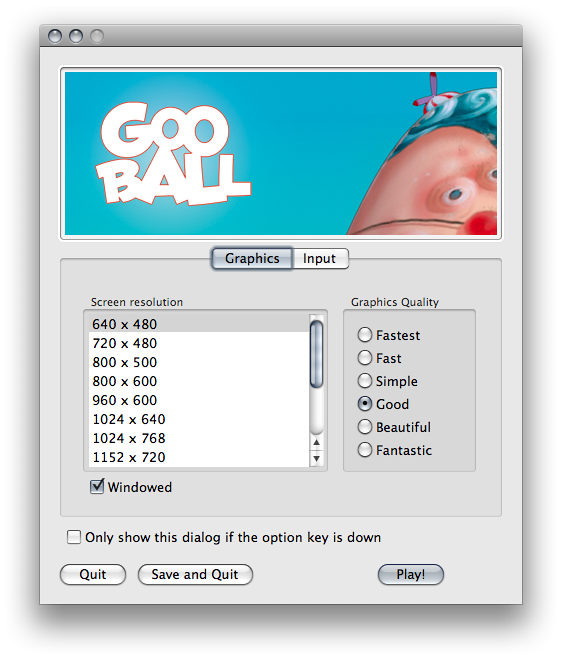
Usted tiene la opción de agregar una imagen de banner personalizado para el diálogo de resolución de pantalla en el reproductor independiente. El tamaño máximo de la imagen es de 432 x 163 píxeles. La imagen no se ampliará para ajustarse a la pantalla de selección. En su lugar, se centrará y sera recortada.
Publicando a la Mac App Store
Use Player Log le permite escribir un archivo de registro con información de depuración. Esto es útil para saber qué pasa si hay problemas con su juego. Cuando publique juegos al Mac App Store, es recomendado desactivar esta opción , ya que Apple puede rechazar el materia presentado. Mire esta página del manual para más información acerca de archivos de registro(log files).
Use Mac App Store Validation habilita la validación de recibo para la Mac App Store. Si esto está habilitado, su juego solamente correrá cuando contenga un recibo válido de la Mac App Store. Utilice esto cuando envíe juegos a Apple para su publicación en la App Store. Esto evita que las personas corran el juego en cualquier computador diferente al cual fue comprado. Tenga en cuenta que esta característica no implementa una protección de copia fuerte. En particular, cualquier crack potencial contra un juego de Unity funcionará contra cualquier contenido de Unity. Por esta razón, se recomienda que usted implemente su propio código de validación de recibos encima de este utilizando la el plugin característico de Unity. Sin embargo, ya que Apple requiere que la validación de plugin suceda antes de mostrar el dialogo de configuración en la pantalla, usted debería marcar esto, o Apple podría negar su envió.
-
2018–03–20 Page amended with limited editorial review
-
2017–09–04 > Se agrego soporte con una casilla de verificación a MacOS Retina Agregada en 2017.2 NewIn20171
- Allow ‘unsafe’ Code checkbox added in Unity 2018.1 NewIn20181
- .NET 4.x runtime added in 2018.1