- Unity User Manual (2019.4 LTS)
- Animación
- Animator Controllers
- La Ventana Animator
La Ventana Animator
La ventana Animator le permite a usted crear, ver y modificar assets del Animator Controller.
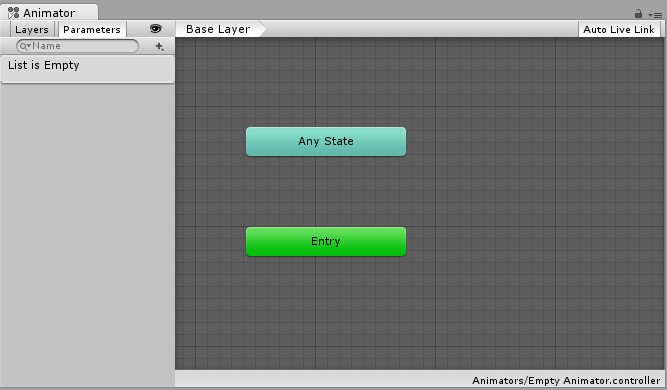
La ventana del Animator tiene dos secciones principales: el área de diseño cuadriculado principal, y el panel de la mano izquierda de Layers & Parameters.
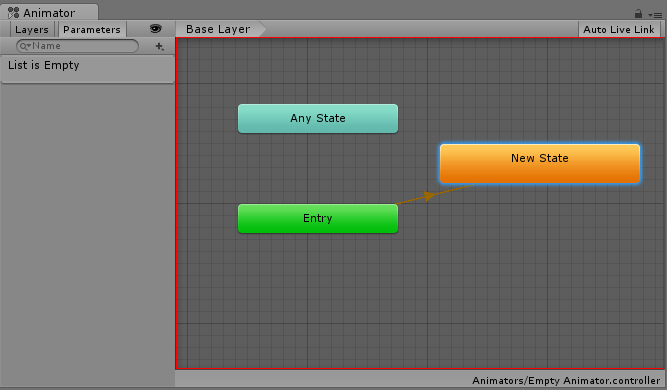
The main section with the dark grey grid is the layout area. You can use this area to create, arrange and connect states in your Animator Controller.
Usted puede hacer click derecho en la rejilla para crear unos nodos de un nuevo estado. Utilice el botón del medio del mouse o arrastre con Alt/option presionado para desplazar la vista alrededor. Haga click para seleccionar los nodos del estado para editarlos, y haga click y arrastre los nodos del estado para re-ajustar el diseño de su state machine (maquina de estado).
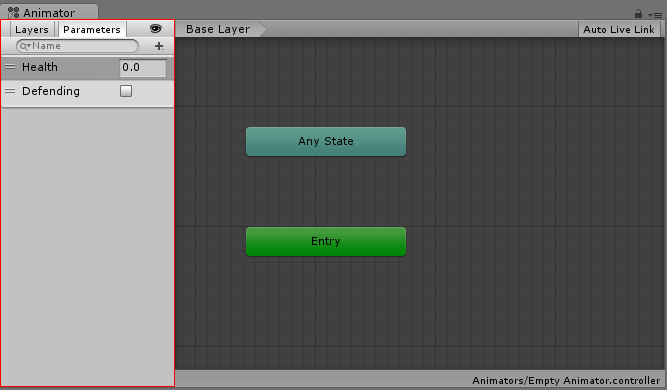
The left-hand pane can be switched betwen Parameters view and Layers view. The parameters view allows you to create, view and edit the Animator Controller Parameters. These are variables you define that act as inputs into the state machine. To add a parameter, click the Plus icon and select the parameter type from the pop up menu. To delete a parameter, select the parameter in the lists and press the delete key (on macOS use fn-Delete to delete the selected parameter).
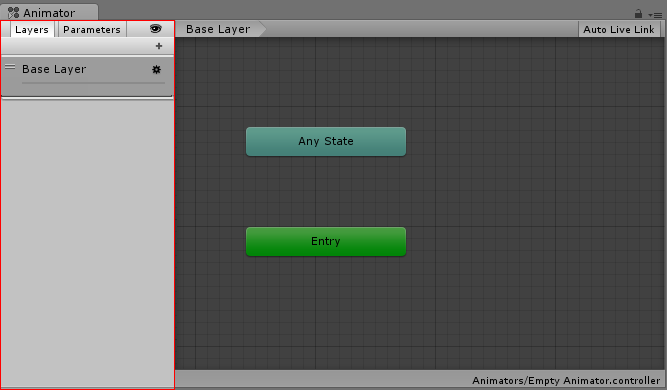
When the left-hand pane is switched to Layers view, you can create, view and edit layers within your Animator Controller. This allows you to have multiple layers of animation within a single animation controller working at the same time, each controlled by a separate state machine. A common use of this is to have a separate layer playing upper-body animations over a base layer that controls the general movement animations for a character.
Para agregar una capa, haga click en el icono de más (+). Para borrar una capa, seleccione la capa y presione la tecla para borrar.
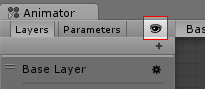
Al hacer click en el icono del “ojo” para prenderlo o apagarlo va a mostrar u ocultar el panel del lado, permitiéndole a usted tener más espacio para ver y editar su state machine (maquina de estado).
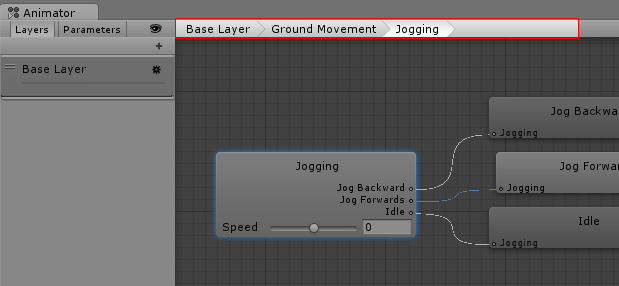
The “breadcrumb” hierarchical location within the current state machine. States can contain sub-states and trees and these structures can be nested repeatedly. When drilling down into sub states, the hierarchy of parent states and the current state being viewed is listed here. Clicking on the parent states allows you to jump back up to parent states or go straight back to the base layer of the state machine.
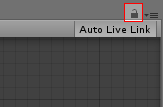
Activando el icono de candado se va a mantener la Ventana del Animator enfocada en la state machine actual. Cuando el icono de candado se apague, al hacerle click a un nuevo asset animator o a un Game Object con un componente animator va a cambiar la ventana del Animator para mostrar la state machine de ese item. Bloquear la ventana le permite a usted mantener la ventana del Animator mostrando la misma state machine, sin importa que otros assets o Game Objects están siendo seleccionados.