- Unity User Manual 2020.2
- Servicios de Unity
- Unity Analytics
- Configuración remota
- Using Remote Settings in a Unity project
- Managing Remote Settings in the Unity Editor
Managing Remote Settings in the Unity Editor
Note: Unity Remote Config is now available as a preview package. Remote Config is an improved offering that allows you to change the behavior and appearance of your game without requiring a new binary. You can remotely enable or disable features, change the specifics of your game to target specific audiences, or run special events by scheduling new content releases.
The Remote Settings window helps you manage your remote settings while you are developing your project in the Editor. (Use the Unity Analytics Dashboard to create and edit the settings themselves.)
The Remote Settings window is not included in the standard Unity download and install. It is part of the Remote Settings Asset package, which is a Unity plug-in. Download the Remote Settings Asset package from the Unity Asset Store and import it into your project.
To open the Remote Settings window, go to Window > Unity Analytics > Remote Settings in the Unity Editor. In order for the Editor to fetch your Remote Settings from the Analytics Service, you must first supply the Project Secret Key as described in Enabling Remote Settings.
The Remote Settings window, part of the Remote Settings plug-in, displays the key-value pairs for the settings defined on your Analytics Dashboard.
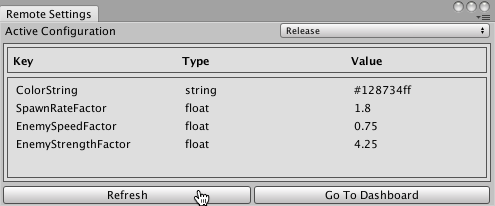
Click Refresh to fetch the latest remote settings. The Editor also fetches the most recently synchronized settings when you enter Play mode.
Set Active Configuration to Release or Development to choose which set of key-value pairs to work with in the Editor. Note that the Development configuration is always used in Play mode in the Editor. To test the Release configuration, use File > Build and Run, and make sure that the Development Build box is unchecked on the Build Settings window.
2017–05–30 Page published
2017–05–30 - Servicio compatible con Unity 5.5 y posterior en esta fecha pero la compatibilidad de la versión puede estar sujeta a cambios.
New feature in 2017.1