- Unity User Manual (2019.1)
- Timeline
- Timeline window
- Track list and Track headers
- Selecting tracks
Selecting tracks
To select a single track, click its Track header in the Track list. You can also click an empty area in the Clips view. When you select a track, Timeline highlights its Track header and Clips view. Selecting a track deselects all other tracks or clips.
Selecting a track shows its properties in the Inspector window. The track properties change depending on the type of track and how many tracks you select. See Timeline Inspector for details.
連続する複数のトラックを選択するには、最初のトラックを選択し、それから Shift キーを押しながら最後のトラックをクリックします。例えば、連続する 3 つのトラックを選択するには、最初のトラックをクリックしてから Shift キーを押しながら 3 つ目のトラックをクリックします。すると、3 つのトラックがすべて選択されます。
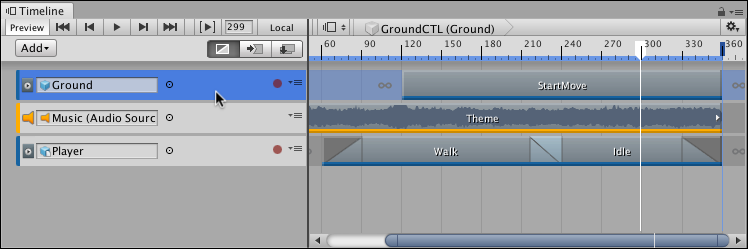
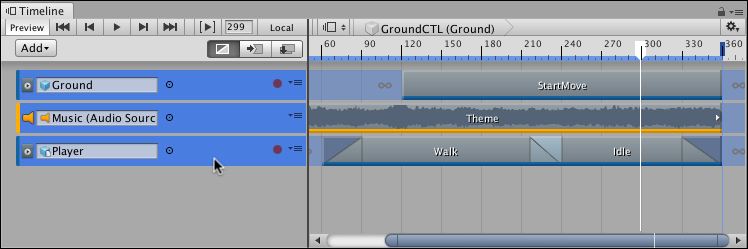
連続していないトラックを選択するには Command/Ctrl を押しながらクリックします。選択したトラックの選択を解除するには Command/Ctrl を押しながら解除するトラックをクリックします。
There are many other ways to select tracks:
Hold down Shift and press the Up arrow or Down arrow keys to add and remove tracks from the selection.
To deselect all tracks or clips, click on an empty area in the Track list.
When a clip is selected on a track, press Tab to select the track.
Use the arrow keys to change the selected track. The Up and Down arrow keys select the previous or next track.
The Right arrow key selects the first clip on the track. If a Track group is already selected, the Left arrow and Right arrow keys collapse and expand the Track group.
- 2019–08–20 限られた 編集レビュー でパブリッシュされたページ