Handles.SphereHandleCap
マニュアルに切り替えるpublic static void SphereHandleCap
(int controlID,
Vector3 position,
Quaternion rotation,
float size,
EventType eventType);
パラメーター
| controlID | ハンドルのコントロール ID |
| position | The position of the handle in the space of Handles.matrix. |
| rotation | The rotation of the handle in the space of Handles.matrix. |
| eventType | ハンドルを動かすためのイベントタイプ。EventType.Layout と EventType.Repaint イベントを処理します。 |
| size | The size of the handle in the space of Handles.matrix. Use HandleUtility.GetHandleSize if you want a constant screen-space size. |
説明
スフィア(球体) ハンドルを描き、これをハンドル関数に渡します。
EventType.Layout イベントでは、マウスへのハンドルの距離を計算し、それに基づいて HandleUtility.AddControl を呼び出します。
EventType.Repaint イベントでは、ハンドルの形を描画します。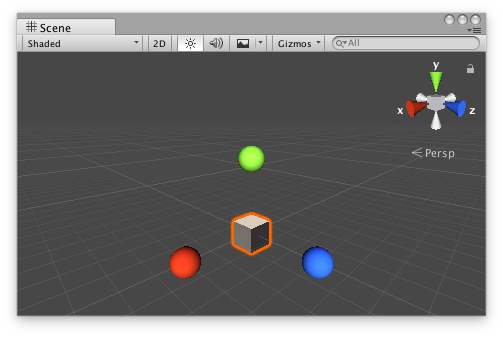 Sphere Handle Cap in the Scene View.
Sphere Handle Cap in the Scene View.
Add the following script to your Assets folder as SphereExample.cs and add the SphereExample component to an object in a Scene.
using UnityEngine;
public class SphereExample : MonoBehaviour {}
Add the following script to Assets/Editor as SphereExampleEditor.cs and select the object with the SphereExample component.
using UnityEditor; using UnityEngine;
[CustomEditor(typeof(SphereExample))] public class SphereExampleEditor : Editor { float size = 1f;
protected virtual void OnSceneGUI() { if (Event.current.type == EventType.Repaint) { Transform transform = ((SphereExample)target).transform; Handles.color = Handles.xAxisColor; Handles.SphereHandleCap( 0, transform.position + new Vector3(3f, 0f, 0f), transform.rotation * Quaternion.LookRotation(Vector3.right), size, EventType.Repaint ); Handles.color = Handles.yAxisColor; Handles.SphereHandleCap( 0, transform.position + new Vector3(0f, 3f, 0f), transform.rotation * Quaternion.LookRotation(Vector3.up), size, EventType.Repaint ); Handles.color = Handles.zAxisColor; Handles.SphereHandleCap( 0, transform.position + new Vector3(0f, 0f, 3f), transform.rotation * Quaternion.LookRotation(Vector3.forward), size, EventType.Repaint ); } } }
Copyright © 2020 Unity Technologies. Publication 2019.2