EditorGUILayout.Foldout
マニュアルに切り替えるpublic static bool Foldout
(bool foldout,
string content,
bool toggleOnLabelClick,
GUIStyle style=
EditorStyles.foldout);
public static bool Foldout
(bool foldout,
GUIContent content,
bool toggleOnLabelClick,
GUIStyle style=
EditorStyles.foldout);
public static bool Foldout
(bool foldout,
GUIContent content,
GUIStyle style=
EditorStyles.foldout);
パラメーター
| foldout | 表示されている折り畳みの状態 |
| content | 表示するラベル |
| style | オプションの GUIStyle |
| toggleOnLabelClick | Specifies whether clicking the label toggles the foldout state. The default value is false. Set to true to include the label in the clickable area. |
戻り値
bool ユーザーによって選択された折り畳みの状態。 True の場合、サブオブジェクトを表示する必要があります。
説明
それの左側に折り畳み矢印でラベルを作成します。
これは親が折り畳まれており、子オブジェクトを表示するような構造のツリーやフォルダーを作成するために便利です。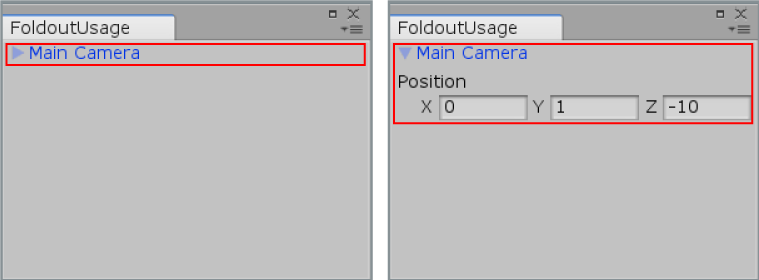
Foldout in an Editor Window.
// Create a foldable menu that hides/shows the selected transform position. // If no Transform is selected, the Foldout item will be folded until // a transform is selected.
using UnityEditor; using UnityEngine;
public class FoldoutUsage : EditorWindow { bool showPosition = true; string status = "Select a GameObject";
[MenuItem("Examples/Foldout Usage")] static void Init() { FoldoutUsage window = (FoldoutUsage)GetWindow(typeof(FoldoutUsage)); window.Show(); }
public void OnGUI() { showPosition = EditorGUILayout.Foldout(showPosition, status); if (showPosition) if (Selection.activeTransform) { Selection.activeTransform.position = EditorGUILayout.Vector3Field("Position", Selection.activeTransform.position); status = Selection.activeTransform.name; }
if (!Selection.activeTransform) { status = "Select a GameObject"; showPosition = false; } }
public void OnInspectorUpdate() { this.Repaint(); } }
Copyright © 2020 Unity Technologies. Publication 2019.4