- Unity User Manual 2023.2
- Unity の Asset Store
- Asset Store への公開
- 承認のためにパッケージを提出
承認のためにパッケージを提出
When your package is ready and you want to publish it to the Asset Store, you need to submit it for review before Unity can approve it for publication:
Open the Asset Store Publisher portal, and navigate to the Packages tab.
-
パッケージステータスのドロップダウンから Draft を選択します。
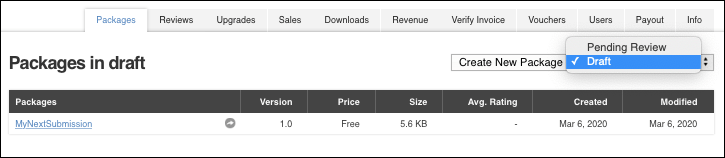
パッケージステータスドロップダウンメニューは Create New Package ボタンの右側にあります。 -
提出したいパッケージへのリンクをクリックします。
Create new package ページがパッケージ情報とともに表示されます。
Package Detail と Metadata & Artwork のセクションに入力します。サポートが必要な場合は、新しいパッケージドラフトを作成 を参照してください。
-
Package upload セクションの Edit をクリックして、ビルドプラットフォームのパッケージの品質、エディターのバージョン、互換性のあるレンダリングパイプライン、その他のアセットの依存関係に関する情報を設定します。
または、Remove をクリックして、アップロードしたアセットをパッケージドラフトから削除することもできます。その場合は、パッケージのアセットの再アップロード が必要になります](#assetsUpload)。
Under the Review section, click Preview in Asset Store to preview how your package will look in the Asset Store after publication. You can also preview the URLs under Public links.
-
Submit package for approval セクションで以下を行います。
Auto publish を有効にすると、 パッケージが Unity に承認され次第 Asset Store に表示されます。
I own the rights to sell these assets チェックボックスを有効にします。
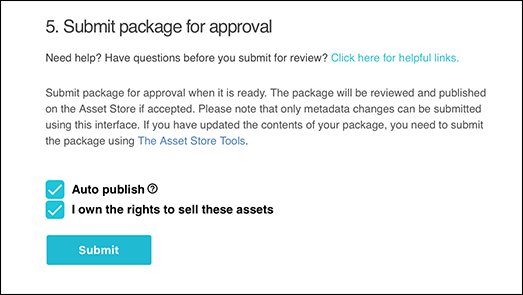
You have to own the rights to these Assets to submit your package to the Asset Store -
Submit をクリックして承認プロセスを開始します。
A dialog appears that asks you to confirm whether you want to submit your package. The Asset Store team will consider whether to publish your package. You can give information to help evaluate your package, such as the reason for publication or what you fixed (in the case of an upgrade).
-
Enter your message to the Asset Store team, such as “You will need to download an X asset to be able to fully test this asset” or “You need to use High Definition Render Pipeline to test this asset.”
-
Select OK to complete your submission or Cancel to stop the submission process.
When you select OK, a message appears that lets you know you whether you submitted your package successfully (Version submitted.) or not (An error has occurred, with a list of issues to fix).
Note: The Asset Store team will take at least 5 business days to analyze your submission. If you don’t hear back after a month or longer, contact the Unity support team.