바인딩 경로 없이 바인딩
버전:2021.3+
바인딩 경로 대신 BindProperty()를 호출하여 요소를 SerializedProperty 오브젝트에 직접 바인딩할 수 있습니다.이 예제에서는 BindProperty()를 사용하여 바인딩하는 방법을 보여 줍니다.
개요 예시
이 예제에서는 게임 오브젝트의 이름을 변경하는 커스텀 에디터 창을 생성합니다.
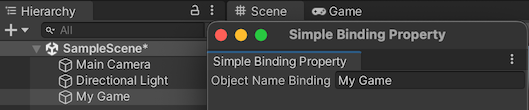
이 예제에서 생성한 완성된 파일은 다음 GitHub 저장소에서 확인할 수 있습니다.
선행 조건
이 가이드는 Unity 에디터, UI 툴킷, C# 스크립팅에 익숙한 개발자용입니다.시작하기 전에 먼저 다음을 숙지하십시오.
BindProperty()로 바인드
TextField를 사용하여 C#에서 커스텀 에디터 창을 만듭니다.게임 오브젝트의 이름 프로퍼티를 찾아 BindProperty() 메서드를 사용하여 프로퍼티에 직접 바인딩합니다.
프로젝트 창에서 파일을 저장할 폴더 이름을 ’bind-without-binding-path’로 지정합니다.
bind-without-binding-path 폴더에 ’Editor’라는 이름의 폴더를 만듭니다.
-
Editor 폴더에서
SimpleBindingPropertyExample.cs라는 이름의 C# 스크립트를 생성하고 해당 콘텐츠를 다음과 같이 바꿉니다.using UnityEditor; using UnityEngine; using UnityEditor.UIElements; using UnityEngine.UIElements; namespace UIToolkitExamples { public class SimpleBindingPropertyExample :EditorWindow { TextField m_ObjectNameBinding; [MenuItem("Window/UIToolkitExamples/Simple Binding Property Example")] public static void ShowDefaultWindow() { var wnd = GetWindow<SimpleBindingPropertyExample>(); wnd.titleContent = new GUIContent("Simple Binding Property"); } public void CreateGUI() { m_ObjectNameBinding = new TextField("Object Name Binding"); rootVisualElement.Add(m_ObjectNameBinding); OnSelectionChange(); } public void OnSelectionChange() { GameObject selectedObject = Selection.activeObject as GameObject; if (selectedObject != null) { // Create the SerializedObject from the current selection SerializedObject so = new SerializedObject(selectedObject); // Note: the "name" property of a GameObject is actually named "m_Name" in serialization. SerializedProperty property = so.FindProperty("m_Name"); // Bind the property to the field directly m_ObjectNameBinding.BindProperty(property); } else { // Unbind any binding from the field m_ObjectNameBinding.Unbind(); } } } }
바인딩 테스트
- Unity에서 Window > UIToolkitExples > Simple Binding Property Example을 선택합니다.텍스트 필드가 있는 커스텀 에디터 창이 나타납니다.
- 씬에서 게임 오브젝트를 선택합니다.게임 오브젝트의 이름은 에디터 창의 텍스트 필드에 표시됩니다.텍스트 필드에서 게임 오브젝트의 이름을 변경하면 게임 오브젝트의 이름이 변경됩니다.