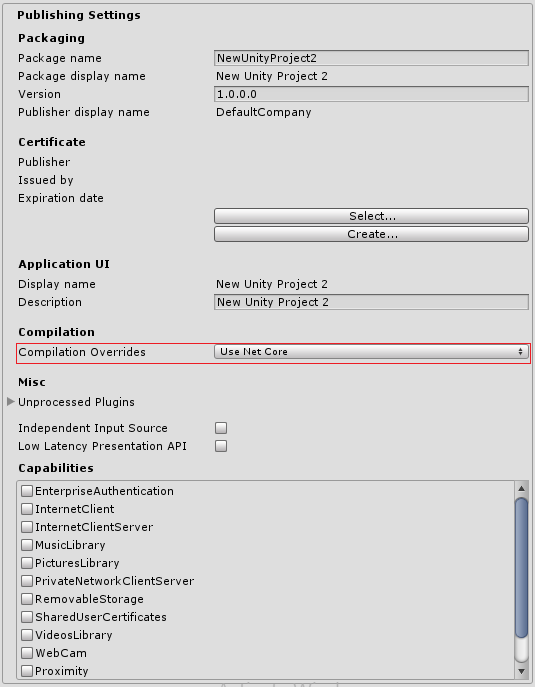- Unity User Manual (5.6)
- 스크립팅
- 스크립팅 툴
- IL2CPP
- Windows 런타임 지원
Windows 런타임 지원
Unity includes Windows Runtime support for IL2CPP on Windows Store and Xbox One platforms. Use Windows Runtime support to call into both native system Windows Runtime APIs as well as custom .winmd files directly from managed code (scripts and DLLs).
IL2CPP에서 Windows 런타임 지원을 자동으로 활성화하려면 플레이어 설정(PlayerSettings)(편집(Edit) > 프로젝트 설정(Project Settings) > 플레이어(Player)) 창을 연 다음, 설정(Configuration) 섹션에서 API 호환성 수준(Api Compatibility Level) 을 .NET 4.6 으로 설정합니다.
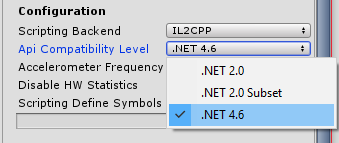
Unity automatically references Windows Runtime APIs (such as Windows.winmd on Windows Store) when it has Windows Runtime support enabled. To use custom .winmd files, import them (together with any accompanying DLLs) into your Unity project folder. Then use the Plugin Inspector to configure the files for your target platform.
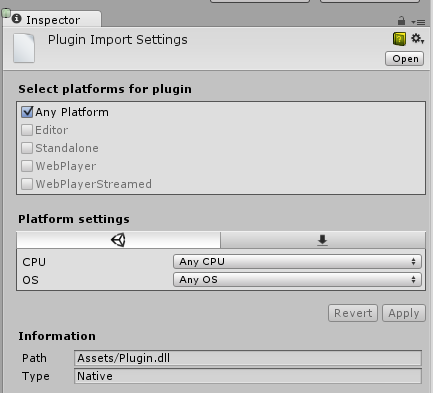
In your Unity project’s scripts you can use the ENABLE_WINMD_SUPPORT #define directive to check that your project has Windows Runtime support enabled. Use this before a call to .winmd Windows APIs or custom .winmd scripts to ensure they can run and to ensure any scripts not relevant to Windows ignore them. See the examples below.
예제
C#
void Start() {
#if ENABLE_WINMD_SUPPORT
Debug.Log("Windows Runtime Support enabled");
// Put calls to your custom .winmd API here
#endif
}
JS
function Awake() {
#if ENABLE_WINMD_SUPPORT
Debug.Log("Windows Runtime Support enabled");
// Put calls to your custom .winmd API here
#endif
}
이 지시문은 IL2CPP에서 Windows Runtime 지원이 활성화된 경우에 정의되고, 컴파일 오버라이드(Compilation Overrides) 를 Use Net Core 로 설정한 경우에도 .NET에서 정의됩니다.