- Unity User Manual (2017.3)
- Unity Services
- Unity IAP
- Store Guides
- Unity IAP Xiaomi integration guide
- Unity Channel SDK and API extensions
Unity Channel SDK and API extensions
Unity Channel API
UnityEngine.Store namespace
AppInfo class
The AppInfo class stores client and Xiaomi credentials needed for client-to-server communication and authentication.
| Key: | Type: | Description: |
|---|---|---|
| appID | строка | Xiaomi app ID |
| appKey | строка | Xiaomi app key |
| clientID | строка | Unity client ID |
| clientKey | строка | Unity client key |
| debug | bool | Toggle debug mode |
ILoginListener interface
Xiaomi requires login through the ILoginListener for all apps publishing to the Mi Game Center.
| Key: | Type: | Description: |
|---|---|---|
| OnInitialized () | void | Called when initialization succeeds |
| OnInitializedFailed (string message) | void | Called when initialization fails |
| OnLogin () | void | Called when login succeeds |
| OnLoginFailed (string message) | void | Called when login fails |
StoreService class
Unity IAP uses the StoreService class internally to initialize the Unity Channel SDK.
| Key: | Type: | Description: |
|---|---|---|
| static Initialize (AppInfo appInfo, ILoginListener loginListener) | void | Initialize the Unity Channel SDK |
| static Login (AppInfo appInfo, ILoginListener loginListener) | void | Login to the Xiaomi account |
UserInfo class
A successful login to Unity Channel returns the UserInfo class. The data returned is for informational purposes.
| Key: | Type: | Description: |
|---|---|---|
| channel | строка | Indicates which channel you are using (currently, it is only “XIAOMI”) |
| userID | строка | Channel’s unique user ID |
| userLoginToken | строка | Validate the user login (see Server-side initialization section of Xiaomi IAP integration guide) |
UnityEngine.ChannelPurchase namespace
IPurchaseListener interface
Unity IAP uses the IPurchaseListener interface internally to handle purchasing activities.
Implement the IPurchaseListener class to handle states of the purchase flow:
using UnityEngine.ChannelPurchase;
......
private class ExamplePurchaseListener : IPurchaseListener{
public void OnPurchase (PurchaseInfo purchaseInfo){
Debug.Log ("Purchase Succeed: " + purchaseInfo.gameOrderId);
}
public void OnPurchaseFailed (string message, PurchaseInfo purchaseInfo){
Debug.Log ("Purchase Failed: " + message);
}
public void OnPurchaseRepeated(string productCode){
Debug.Log ("Purchase Repeated");
}
public void OnReceiptValidate (ReceiptInfo receiptInfo){
Debug.Log ("Validate Succeed");
}
public void OnReceiptValidateFailed (string gameOrderId, string message){
Debug.Log ("Validate Failed");
}
public void OnPurchaseConfirm (string gameOrderId){
Debug.Log ("Confirm Succeed");
}
public void OnPurchaseConfirmFailed (string gameOrderId, string message){
Debug.Log ("Confirm Failed");
}
}
| Key: | Type: | Description: |
|---|---|---|
| OnPurchase () | void | Called when purchase succeeds |
| OnPurchaseFailed (string message, PurchaseInfo purchaseInfo) | void | Called when purchase fails |
| OnPurchaseRepeated (string productCode) | void | Called when non-consumable Products are re-purchased |
| OnReceiptValidation (ReceiptInfo receiptInfo) | void | Called when PurchaseService.ValidateReceipt (...) succeeds |
| OnReceiptValidationFailed (string gameOrderID, string message) | void | Called when PurchaseService.ValidateReceipt (...) fails |
| OnPurchaseConfirm (string gameOrderId) | void | Deprecated |
| OnPurchaseConfirm (string gameOrderId, string message) | void | Deprecated |
PurchaseService class
Unity IAP uses the PurchaseService class internally to initiate purchasing activities.
With the purchase listener implemented, call the PurchaseService.Purchase method to execute a purchase transaction:
using UnityEngine.ChannelPurchase;
......
var myPurchaseListener = new ExamplePurchaseListener ();
PurchaseService.Purchase ("Product ID", "Game Order ID", myPurchaseListener);
Product IDs are listed in the Xiaomi developer portal. If your app runs in debug mode, Product IDs also export to the MiGameProductCatalog.prop file. Game Order ID can be null; the Unity Channel SDK will generate its UUID.
| Key: | Type: | Description: |
|---|---|---|
| static Purchase (string productCode, string gameOrderId, IPurchaseListener productListener) | void | Purchase Products |
| static ValidateReceipt (string gameOrderId, IPurchaseListener purchaseListener) | void | Validate purchase |
| static ConfirmPurchase () | void | Deprecated (use ValidateReceipt (...) instead) |
PurchaseInfo class
After a purchase, validate it by calling the PurchaseService.ValidateReceipt method:
PurchaseService.ValidateReceipt(gameOrderId, myPurchaseListener);
If gameOrderId is valid, myPurchaseListener receives ReceiptInfo containing signData and signature, which Unity Channel uses to validate the purchase.
| Key: | Type: | Description: |
|---|---|---|
| productCode | строка | A Product’s unique ID (you can also configure this directly in the Xiaomi dev portal) |
| gameOrderId | строка | The order’s purchase ID |
| orderQueryToken | строка | Used to validate purchases |
ReceiptInfo class
Validation usually occurs on the game server, however you can also validate the signData client-side.
| Key: | Type: | Description: |
|---|---|---|
| gameOrderId | строка | The order’s purchase ID |
| signData | строка | A JSON string containing details of the purchase |
| signature | строка | signData’s signature |
Receipt validation and extensions API
Before continuing, please review documentation on Unity IAP receipt validation. Also see the UnityEngine.Purchasing Scripting API.
UnityEngine.Purchasing namespace
The IUnityChannelConfiguration and IUnityChannelExtensions interfaces offer extended functionality for unpacking app store receipts.
Perform local receipt validation by using the Unity IAP CrossPlatformValidator class (detailed in the Receipt validation documentation) and the IUnityChannelExtensions.ValidateReceipt method (detailed below) at the time of purchase.
Before implementing validation, enable receipt obfuscation for Xiaomi:
- Obtain your app’s Client RSA Public Key from your App Store Settings (see the App Store Settings section of the Xiaomi IAP integration guide), or from the Unity Client Settings dashboard.
- In the Unity Editor, enter the Unity Channel key into the Unity IAP Receipt Validation Obfuscator window (Window > Unity IAP > Receipt Validation Obfuscator). This window collects, obfuscates, and stores public keys in the Project for receipt validation purposes.
- In the Receipt Validation Obfuscator window, select Obfuscate Unity Channel Public Key to save the resulting UnityChannelTangle datafile to the Project.
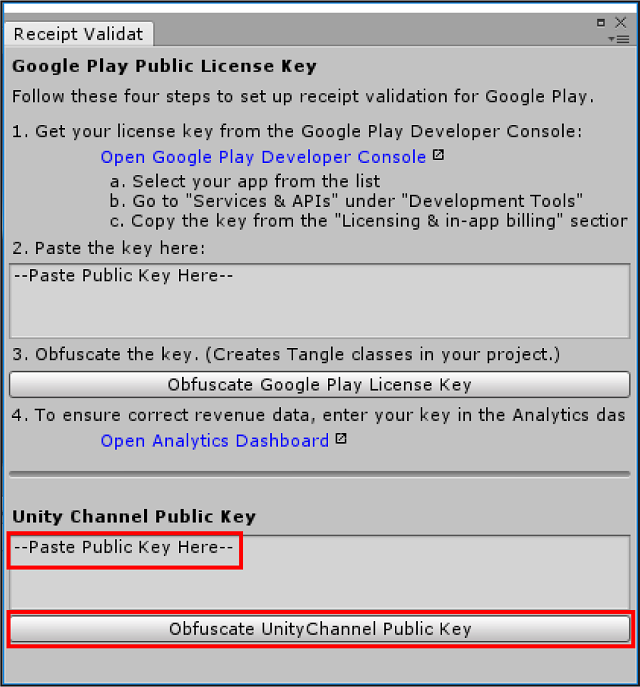
IUnityChannelConfiguration interface
To automatically fetch the required receipt data from Unity Channel during purchase, set IUnityChannelConfiguration.fetchReceiptPayloadOnPurchase to true when initializing Unity IAP. This calls IUnityChannelExtensions.ValidateReceipt internally after a successful purchase (ideally when the PurchaseEventArgs’ purchasedProduct.receipt field triggers the IStoreListener.ProcessPurchase success callback).
Note: Setting the fetchReceiptPayloadOnPurchase flag to true incurs a network request to fetch the cryptographic receipt data after a successful purchase. If this second network request fails for any reason, the ProcessPurchase success callback receives a Product with an invalid receipt.
Passing purchasedProduct.receipt data through the CrossPlatformValidator.Validate API returns an IPurchaseReceipt, which is the fully validated receipt. If the result is empty, the validation failed. See the example below:
CrossPlatformValidator validator = new CrossPlatformValidator (GooglePlayTangle.Data(), AppleTangle.Data(), UnityChannelTangle.Data(), Application.identifier);
var result = validator.Validate(purchasedProduct.receipt);
| Key: | Type: | Description: |
|---|---|---|
| fetchReceiptPayloadOnPurchase | bool | Automates Unity Channel receipt data collection during purchase |
IUnityChannelExtensions interface
Use the IUnityChannelExtensions interface to confirm purchases and validate receipts. The callbacks for the above methods return a bool indicating success, a ‘signData’ string, and a ‘signature’ string (see section on ChannelPurchase.ReceiptInfo).
Note: ValidateReceipt () is vulnerable to man-in-the-middle attacks; use the Client RSA Public Key for added security (see the App Store Settings section of the Xiaomi IAP integration guide).
| Key: | Type: | Description: |
|---|---|---|
ConfirmPurchase (string transactionID, Action<bool, string, string>, callback) |
void | Collects purchase status for a prior purchase (used to review purchase history, especially for game interruption or network timeouts) |
ValidateReceipt (string transactionID, Action<bool, string, string>, callback) |
void | Validates the receipt for a given transactionID |
UnifiedReceipt class
The UnifiedReceipt class contains store-specific transaction data that Unity IAP can interpret. See the example below on how to unpack a unified receipt string:
var unifiedReceipt = JsonUtility.FromJson<UnifiedReceipt>(purchEvtArg.purchasedProduct.receipt)
| Key: | Type: | Description: |
|---|---|---|
| Payload | строка | Unity IAP’s wrapper for receipts that come back in different formats for different stores |
| Store | строка | The store on which the purchase occurred |
| TransactionID | строка | The unique transaction ID |
UnityChannelPurchaseReceipt interface
Use the UnityChannelPurchaseReceipt to further unpack a unified receipt into a Unity Channel receipt. See the example below:
var ucReceipt = JsonUtility.FromJson<UnityChannelPurchaseReceipt>(unifiedReceipt.Payload)
Use this additional Unity Channel receipt data for informational purposes.
| Key: | Type: | Description: |
|---|---|---|
| productID | строка | The unique ID of the purchased Product |
| transactionID | строка | The unique transaction ID |
| orderQueryToken | строка | The order query token |
Store identification at runtime
To check if the Xiaomi app store is the active store in your game at runtime, use the boolean value provided by the following code snippet:
var module = StandardPurchasingModule.Instance();
bool m_IsUnityChannelSelected =
Application.platform == RuntimePlatform.Android &&
module.androidStore == AndroidStore.XiaomiMiPay;