Time Manager
The Time Manager (menu: Edit > Project Settings > Time) lets you set a number of properties that control timing within your game.
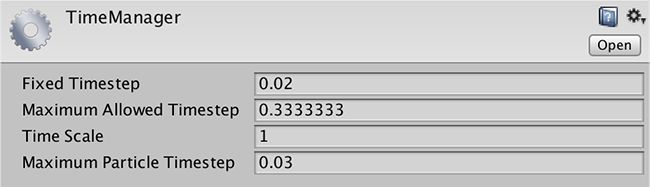
Свойства
| Свойство: | Функция: |
|---|---|
| Fixed Timestep | Не зависящий от частоты кадров интервал, с которым производятся расчёты физики и вызовы событий FixedUpdate(). |
| Maximum Allowed Timestep | Не зависящий от частоты кадров интервал, который будет использован при самом плохом развитии событий, когда частота кадров низка. Расчёты физики и вызовы событий FixedUpdate() не будут производиться дольше, чем указано в этом свойстве. |
| Time Scale | The speed at which time progresses. Change this value to simulate bullet-time effects. A value of 1 means real-time. A value of .5 means half speed; a value of 2 is double speed. |
| Maximum Particle Timestep | A framerate-independent interval that controls the accuracy of the particle simulation. When the frame time exceeds this value, multiple iterations of the particle update are performed in one frame, so that the duration of each step does not exceed this value. For example, a game running at 30fps (0.03 seconds per frame) could run the particle update at 60fps (in steps of 0.0167 seconds) to achieve a more accurate simulation, at the expense of performance. |
Детали
The Time Manager lets you set properties globally, but it is often useful to set them from a script during gameplay (for example, setting Time Scale to zero is a useful way to pause the game). See the page on Time and Framerate Management for full details of how time can be managed in Unity.
2017–05–18 Page published with limited editorial review
Maximum Particle Timestep added in 2017.1 NewIn20171
Copyright © 2018 Unity Technologies. Publication 2018.1