Debug Views
The post-processing stack comes with a selection of debug views to view specific effects or passes such as depth, normals and motion vectors. These can be found at the top of the post-processing profile. Debug views will affect the application of other effects on the Game view.
The debug views included in the post-processing stack are:
Depth
Normals
Motion Vectors
Ambient Occlusion
Eye Adaptation
Focus Plane
Pre Grading Log
Log Lut
User Lut
Properties
| Property: | Function: |
|---|---|
| Mode | The currently selected debug view |
Depth
The Depth Debug View displays the depth values of the pixels on screen. These values can be shifted for easier viewing by adjusting the Scale value.
The Debug View can be used to identify issues in all effects that use the depth texture, such as Ambient Occlusion and Depth of Field.
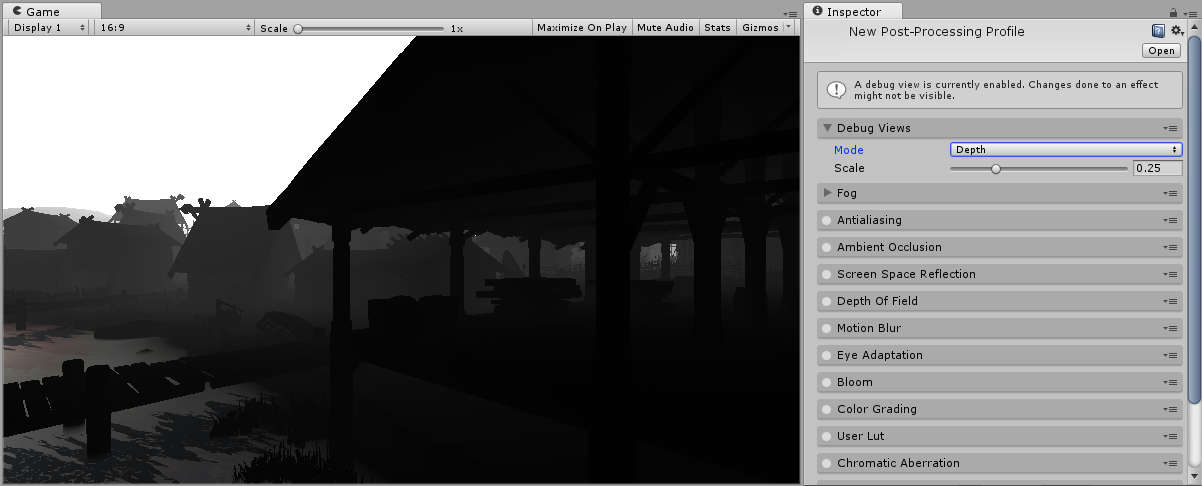
Properties
| Property: | Function: |
|---|---|
| Scale | Scales the camera far plane before displaying the depth map. |
Normals
The Normals Debug View displays the normals texture used for various effects. This Debug View differs between rendering paths. In the Deferred rendering path it displays the G-Buffer Normals texture, this includes details from object’s normal maps. In the Forward rendering path it just displays object’s vertex normals.
This Debug View can be used to identify issues in all effects that use the normals texture such as Screen Space Reflection and Ambient Occlusion.
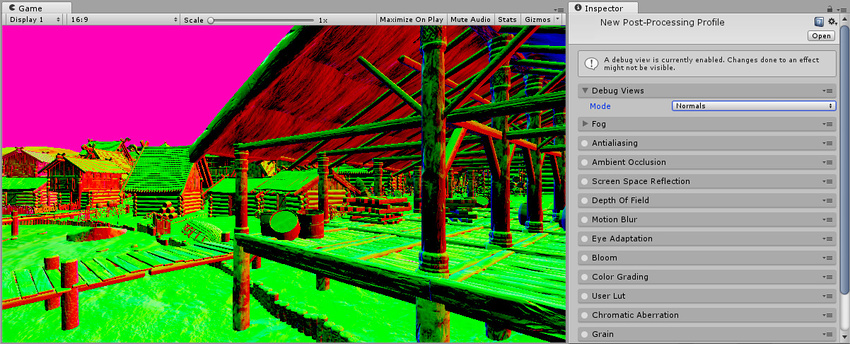
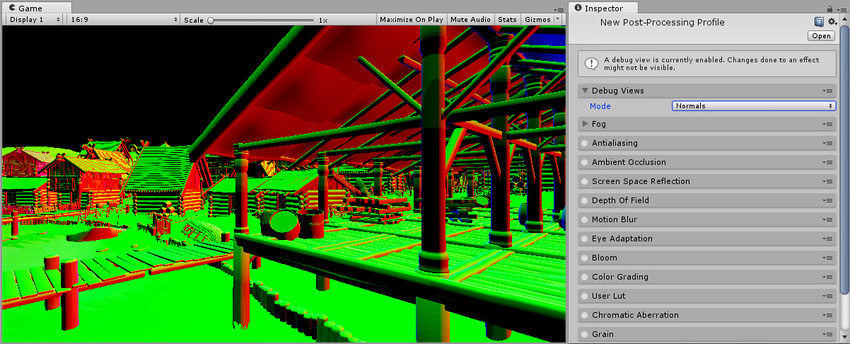
Motion Vectors
The Motion Vectors Debug View displays visualizations of the motion vector texture. There are two types of visualizations in the Motion Vectors Debug View.
The overlay visualization displays motion vector colors of each pixel on screen. Different colors show different movement directions and more saturated values indicate higher velocities. The arrows visualization draws arrows on screen indicating direction and velocity of movement, this is less precise but easier to read.
This Debug View can be used to identify issues with temporal effects such as Motion Blur and Temporal Anti-aliasing.
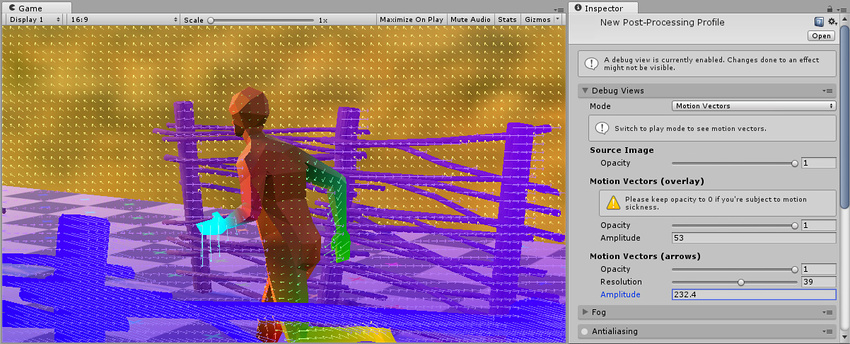
Properties
| Property: | Function: |
|---|---|
| (Source Image) Opacity | Opacity of the source render. |
| (Motion Vectors (overlay)) Opacity | Opacity of the per-pixel motion vectors |
| (Motion Vectors (overlay)) Amplitude | Because motion vectors are mainly very small vectors, you can use this setting to make them more visible. |
| (Motion Vectors (arrows)) Opacity | Opacity for the motion vector arrows. |
| (Motion Vectors (arrows)) Resolution | The arrow density on screen. |
| (Motion Vectors (arrows)) Amplitude | Tweaks the arrows length. |
Ambient Occlusion
The Ambient Occlusion Debug View displays the final result of the Ambient Occlusion effect without multiplying it on top of the scene. This can be useful for identifying problems in Ambient Occlusion.
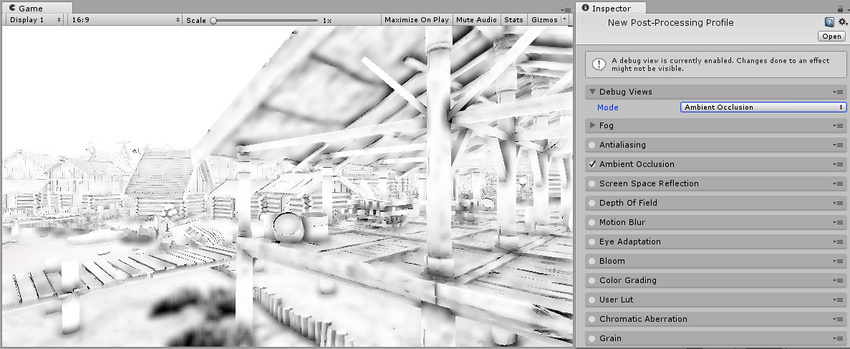
Eye Adaptation
The Eye Adaptation Debug View displays a representation of the histogram used for Eye Adaptation. This indicates the minimum and maximum for Histogram log and Luminance as well as the current average luminance computed by the effect. These are overlaid onto the luminance values of the screen, updated in real time to indicate the Eye Adaptation effect.
This is useful for fine tuning the Eye Adaptation effect.
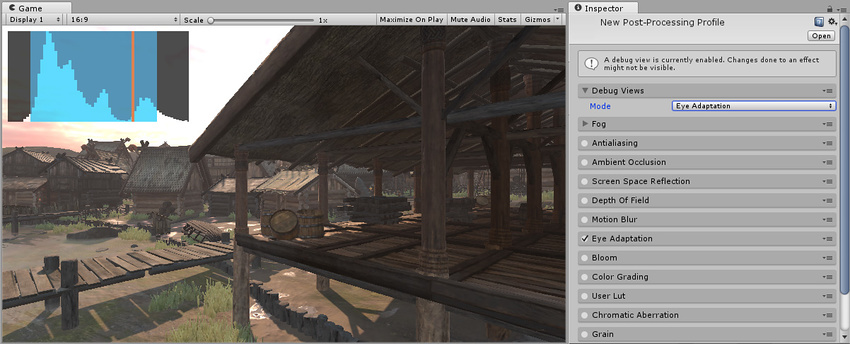
Focus Plane
The Focus Plane Debug View displays the focus distance and aperture range used for Depth of Field.
This is useful for setting up the Depth of Field effect.
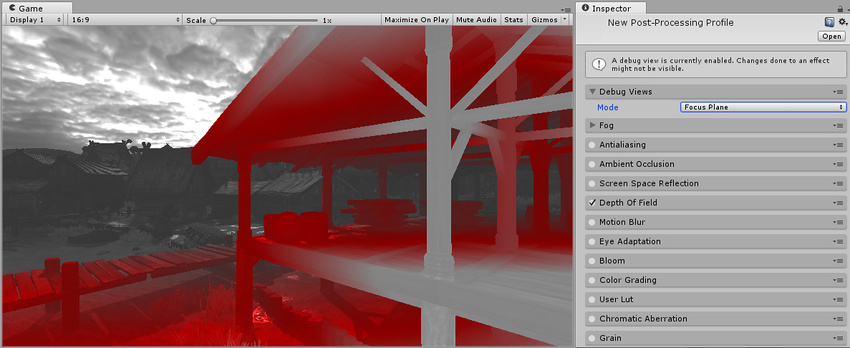
Pre Grading Log
The Pre Grading Log Debug View displays the source image in Log space. This is the input used for most controls of Color Grading. It displays a log/compressed view of the current HDR view.
This is useful for identifying problems in Color Grading.
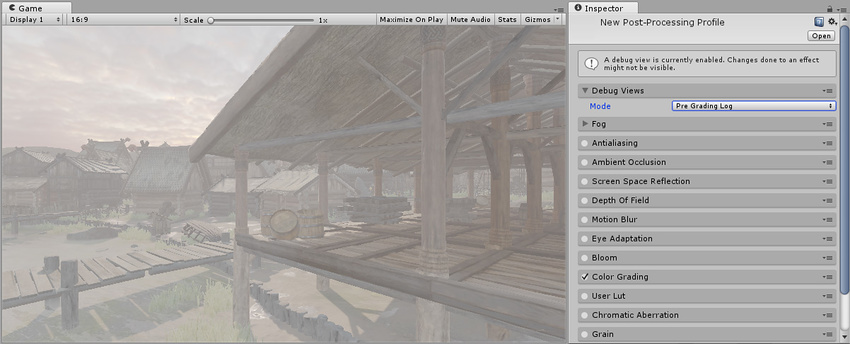
Log Lut
The Log Lut Debug View displays the output Lut for Color Grading. This is the Lut generated by the Color Grading effect based on parameters set by the user.
This is useful for identifying problems in Color Grading.
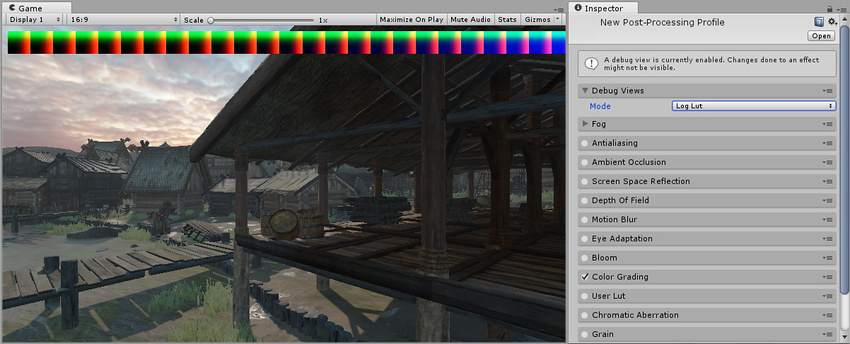
User Lut
The User Lut Debug View displays the output Lut for User Lut. This is the texture set in the Lut field adjusted by the Contribution parameter.
This is useful for identifying problems in User Lut.
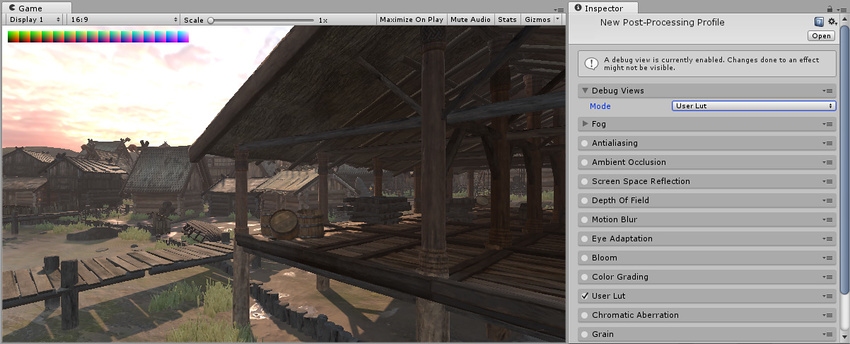
2017–05–24 Page published with no editorial review
New feature in 5.6