HDRI menus
HDRI main settings
Use these settings to apply lighting and shadow changes to all HDRIs in the HDRI view with one action.
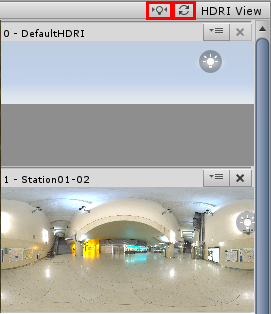
Use the lightbulb button to synchronise light placement vertically across all HDRI environments. This is useful if you are switching from one environment to another and you want to keep the shadow direction similar for comparison.
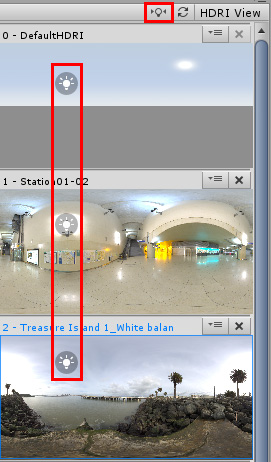
 : Use this button to reset the lighting position of all HDRIs.
: Use this button to reset the lighting position of all HDRIs.
HDRI individual settings
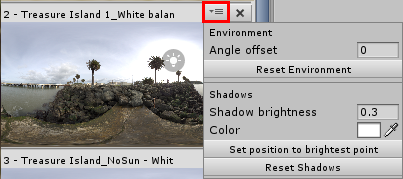
Each HDRI has its own menu to control its properties. To access this, click on the three-lines button (a representation of three sliders) underneath the Environment button.
Environment
| Menu Item | Properties |
|---|---|
| Angle Offset | Give a number by which to offset the angle of the HDRI (shortcut: left click+Ctrl on the HDRI thumbnail in the HDRI View). This offset is unique to the HDRI selected and is different from the Rotation slider in the Look Dev Views menu, which works independently from the HDRI offset. |
| Reset Environment | Resets the Angle offset to default (0). |
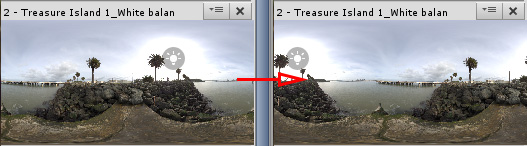
Shadows
This applies only if Environment Shadow is enabled.
| Menu item | Properties |
|---|---|
| Shadow brightness | Controls the brightness of the shadow. |
| Color | Controls the color of the shadow. This is useful to match particular lighting conditions (for example if the lighting is all blue). |
| Set to brightest | Sets the position of the shadow direction to the brightest texel of the HDRI thumbnail. |
| Reset Shadows | Resets all shadow controls to default. |
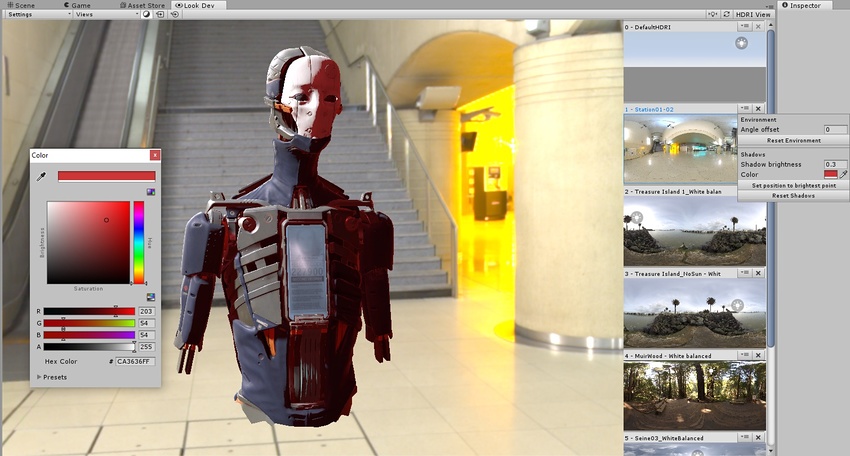
Copyright © 2020 Unity Technologies. Publication 2019.2