- Unity User Manual (2019.4 LTS)
- Unity Services
- Unity Cloud Build
- Version control systems
- Using the Unity Editor to configure Unity Cloud Build for Perforce
Using the Unity Editor to configure Unity Cloud Build for Perforce
Unity Cloud Build supports Projects stored in Perforce repositories.
Enabling Cloud Build
- In the Services window, next to Cloud Build click the OFF button to switch it ON:
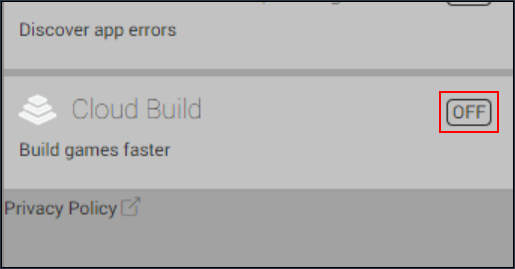
- In the CLOUD BUILD window, click the Cloud Build toggle to enable Cloud Build for your Project.

- In the Build History window, click Set up Cloud Build.
Setting the source control hosting type
In the services SOURCE CONTROL window:
- From the SOURCE CONTROL HOST TYPE drop-down menu, select Perforce.
- In the SOURCE CONTROL HOSTING URL field, enter the URL of the Perforce repository. For information on the format of the URL, see the URL syntax section below.
- Click the Next button.
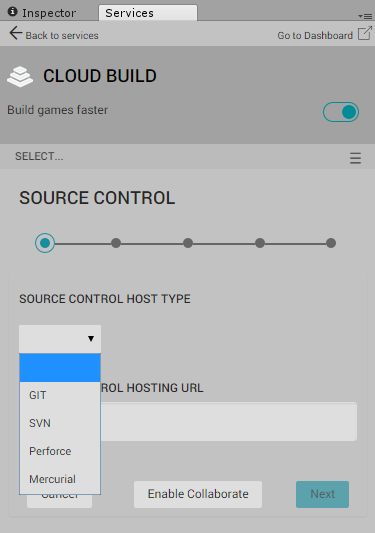
URL syntax
To connect to your repository, you must specify the URL to your Perforce server. You can specify the URL to use the following protocols:
- HTTPS
- SSL
The following are examples of valid URLs:
- https://127.0.0.1:1667
- ssl:127.0.0.1:167
Grant access
In the GRANT ACCESS window, enter the username and password, then click Next.
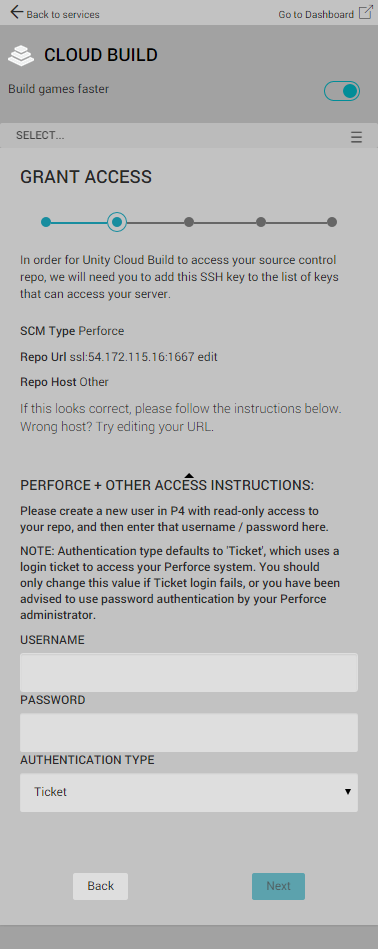
Setting up a runtime target platform
To configure the runtime platform for your app:
- In the CHOOSE PLATFORM window, select the build platform from the PLATFORM drop-down menu and then click Next.
- In the TARGET SETUP window, from the CLIENT WORKSPACE drop-down menu, select the Perforce workspace from which to build your Project.
- In the PROJECT SUBFOLDER field, enter the folder that contains your Unity Project; specifically the Assets and ProjectSettings folders. The path to the folder is typically similar to NewGameProject/Src/UnityProject/.
Note: If your Unity Project is not at the root of your repository, you must complete the PROJECT SUBFOLDER field.
- From the UNITY VERSION drop-down menu, select the version of Unity to use to build the Project.
- Optionally, uncheck the AUTO-BUILD checkbox if you do not want Cloud Build to automatically build your Project when you make changes to your Project. For more information, see Automated Build Generation.
Copyright © 2020 Unity Technologies. Publication 2019.4