- Unity User Manual (2020.1)
- Packages
- Unity's Package Manager
- Package Manager window
- Finding packages
- Asset Store package filters
Asset Store package filters
To narrow down which Asset Store packages appear in the list, select the Filters drop-down control from the Package Manager window.
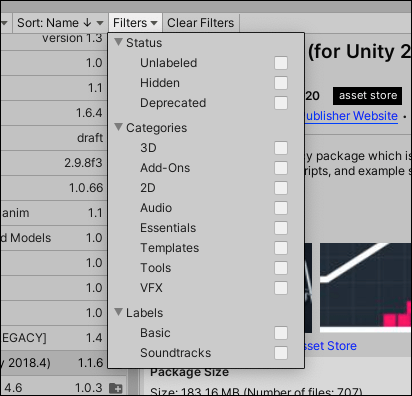
You can use the following types of filter options to help narrow down the list of Asset packages displayed:
- The Status group lets you choose one Status to remove any package that doesn’t match. For example, if you choose Unlabeled, then only those Asset packages that you never assigned a label to appear in the list.
- Choose any of the Categories to keep all Asset packages that match any selection.
- Choose any of the Labels that you applied to your Asset packages before. You can search for the label name if you don’t see it right away. If you select more than one label, then only those packages that match any one label remain in the list.
If you need to start over, click the Clear Filters button beside the Filters drop-down control to reset all filter options to their default values.
- Filtering Asset Store packages added in Unity 2020.1 NewIn20201
Copyright © 2020 Unity Technologies. Publication 2020.1