- Unity User Manual 2021.1 (beta)
- Working in Unity
- Asset workflow
- Using the Asset Store
- Purchasing or downloading a package on the Asset Store
Purchasing or downloading a package on the Asset Store
Approximately 10% of the Asset Store’s Asset packages are free to download, and the others cost anything from $5 to $3500 to purchase, depending on the size and scope of the offering. Many publishers provide a “lite” version of their package, which is available free or at a reduced rate, so that you can evaluate whether it meets your needs.
The Unity Asset Store manages your downloads and purchases through your Unity account, which is linked to your ID when using Unity. In the Unity Editor, you can use the Package Manager to import any Asset packages into your projects, if you are signed into the Unity ID you used to purchase or download them.
If you do not yet have a Unity account, you need to create one.
Creating a Unity account
To create a new Unity account, go to Create a Unity ID and follow the instructions. Alternatively, open the Unity Asset Store, click Sign In and then select Create a Unity Account:
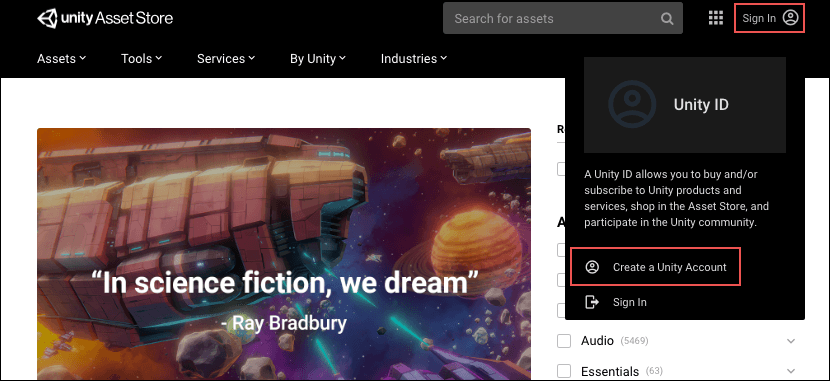
Finding new packages to purchase on the Asset Store
When you open the Asset Store in a web browser, the main page displays several thumbnail images which represent some of the sales and promotions that Unity is offering. There are also some suggestions, such as most popular and recommended Asset packages.
You can browse through the suggestions, or search for something specific. If you are looking for a specific type of asset, you can use any of these searching, filtering, and sorting methods alone or in combination:
- Search by name or keyword. For example:
- Search for something specific, such as “fox family”.
- Search for “FBX” to find any packages containing FBX models or tools.
- Search for “demo” to browse for any packages with “demo” in the title.
- Choose a collection of related Asset packages to browse from the selection menus. For example, you could choose Tutorials from the By Unity collection menu.
- Select any categories or subcategories in the filter sidebar. For example, you could select the Audio main category checkbox or select its expander and then select the Sound FX subcategory.
- Use any combination of the items on the filter sidebar to narrow down the Asset packages that Unity suggests. For example, setting these options narrows down the list of suggestions to include Unity’s Character, Props, and Environment packs:
- All Categories: check 3D
- Unity Versions: select Unity 2019.x
- Publisher: search for “unity” and select Unity Technologies
- Ratings: select 5 stars
- Platforms: check iOS
- Choose a method from the Sort by drop-down menu. You can sort by relevance, popularity, rating, publish or update date, name, or price.
Tip: If you need to start over, click the clear filters link at the top of the filter sidebar to reset all filter options to their default values.
Getting information about an Asset package
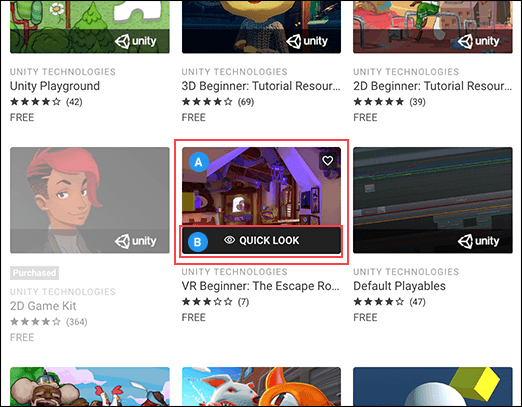
When you find an Asset package that looks interesting, you can:
- Hover over the thumbnail (A) and click the QUICK LOOK link (B) that appears. A pop-up window displays a few images or videos and some basic information, as well as an Add to Cart button so you can purchase the Asset package (or an Add to My Assets button to download a free package).
- Click the thumbnail (A) to open the Asset package’s main information page, which provides a full description and list of package contents. You can add the package to your Favorites list or a custom list, see reviews, share the Asset package on social media, and see links to other Asset packages that Unity suggests.
Purchasing an Asset package
You can purchase Asset packages on the Unity Asset Store and they are automatically available in the Package Manager window, if you are logged into your Unity ID.
To purchase an Asset package:
-
Click the Add to Cart button.
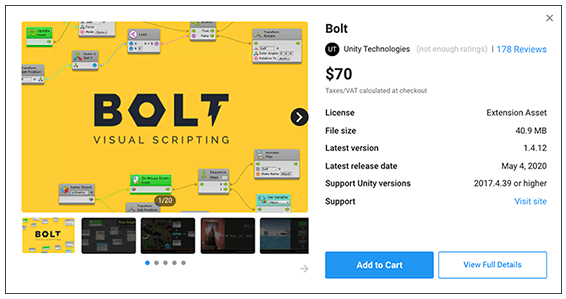
Click the Add to Cart button to purchase an Asset package A message confirms that the package is in your shopping cart.
-
When you are ready to pay for your item(s), click the Proceed to Checkout button.
The Checkout page appears.

You can access the Checkout page from your shopping cart -
On the Checkout page, enter the following information:
- In the Address section, enter your address, email address, and phone number.
- In the Payment section, enter your payment details. You can pay either by credit card or Paypal.
- In the Review section, make sure the Asset package(s) and quantities are correct.
- Enable the Asset Store Terms of Service and EULA.
- If you want to receive information from the Asset Store, enable email notifications.
- If you have any coupons or credits from sales or special promotions, enter the code in the Enter Coupon/Credit Code to update your price box and click Apply.
When you are done, click the Pay Now button.
When the Asset Store finishes processing your payment, it displays your newly purchased package(s) on an invoice page.
Save or print this page so you can find the order number in the future. Publishers might ask you for this number so they can validate your purchase when providing support.
Downloading an Asset package
You can download free Asset packages on the Unity Asset Store and they are automatically available in the Package Manager window, if you are logged into your Unity ID.
To download a free Asset package:
-
Click the Add to My Assets button.
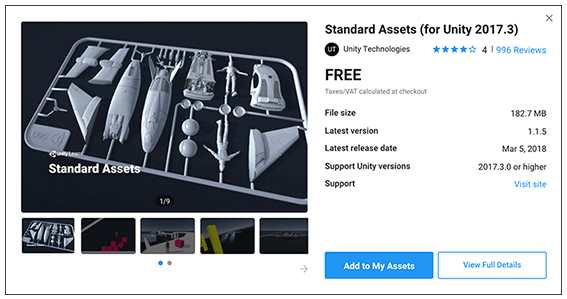
Click the Add to My Assets button to download an Asset package for free A message confirms that the package is now in your assets list and provides links to open them in Unity or open the list in the Unity Asset Store.