Displaying 3D models on top of tracked images
This page shows you how to display a GameObject when the camera recognizes and tracks an on-screen Image Target.
Make the GameObject a child of the Image Target GameObject. This child GameObject must contain both a MeshRenderer and MeshFilter component.
Add a Cube Primitive as a child to your Image Target GameObject. To do this, right-click it and select 3D Object > Cube from the pop-up menu.
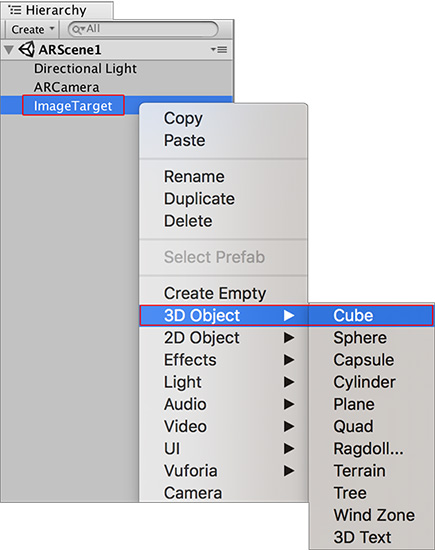
Now scale the Cube GameObject, and move it closer to your Image Target GameObject to make it look like it is sitting on the Target image. Use the Scene view to judge the position of the GameObject. If you used the same Width as the playing card in this guide, then change the X, Y and Z Scales of the GameObject’s Transform component to 0.5 and change the Transform Position Y value to 0.25 to make it sit well on the Image Target GameObject.
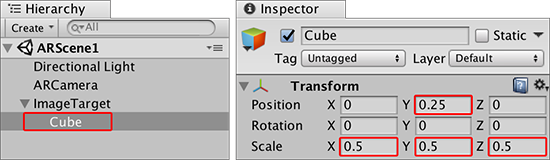
Your Scene should look something like this:
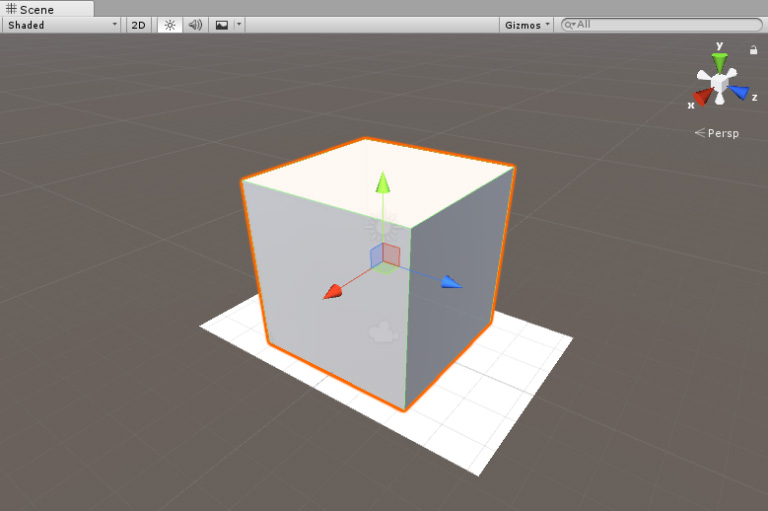
Click the Unity Editor Play button to test the AR functionality. When you place the image in front of the webcam, the Cube appears on top of the image in the Game view.

The Camera component on the ARCamera has its default Far Clipping Planes set to 2000. For games or applications which require image tracking at larger distances (such as those requiring AR or MR glasses), you need to adjust the Far Clipping Planes for the Camera component in Unity, and increase the size of the Targets to ensure the device camera can easily track them.
You have now successfully made a simple app that uses an Image Target, and displays a basic 3D shape in its place once the camera can track it.
2018–03–28 Page published with editorial review
Vuforia documentation updated for Unity XR API in 2017.3
Did you find this page useful? Please give it a rating: