public static method FloatField(value:
float,
params options: GUILayoutOption[]):
float;
public static float FloatField(float value,
params GUILayoutOption[] options);
public static method FloatField(value:
float,
style: GUIStyle,
params options: GUILayoutOption[]):
float;
public static method FloatField(label:
string,
value: float,
params options: GUILayoutOption[]):
float;
public static float FloatField(string label,
float value,
params GUILayoutOption[] options);
public static method FloatField(label:
string,
value: float,
style: GUIStyle,
params options: GUILayoutOption[]):
float;
public static float FloatField(string label,
float value,
GUIStyle style,
params GUILayoutOption[] options);
public static method FloatField(label:
GUIContent,
value: float,
params options: GUILayoutOption[]):
float;
public static method FloatField(label:
GUIContent,
value: float,
style: GUIStyle,
params options: GUILayoutOption[]):
float;
public static float FloatField(GUIContent label,
float value,
GUIStyle style,
params GUILayoutOption[] options);
Parameters
| label | Optional label to display in front of the float field. |
| value | The value to edit. |
| style | Optional GUIStyle. |
| options | An optional list of layout options that specify extra layout properties. Any values passed in here will override settings defined by the style.See Also: GUILayout.Width, GUILayout.Height, GUILayout.MinWidth, GUILayout.MaxWidth, GUILayout.MinHeight, GUILayout.MaxHeight, GUILayout.ExpandWidth, GUILayout.ExpandHeight. |
Returns
float The value entered by the user.
Description
Make a text field for entering float values.
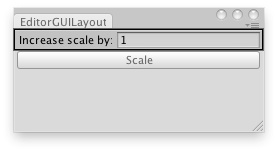
Multiply the scale of the selected GameObject.
// Editor Script that multiplies the scale of the current selected GameObject
class EditorGUILayoutFloatField extends EditorWindow {
var sizeMultiplier : float = 1;
@MenuItem("Examples/Scale selected Object") static function Init() { var window = GetWindow(EditorGUILayoutFloatField); window.Show(); }
function OnGUI() { sizeMultiplier = EditorGUILayout.FloatField("Increase scale by:", sizeMultiplier); if(GUILayout.Button("Scale")) Selection.activeTransform.localScale = Selection.activeTransform.localScale * sizeMultiplier; } }
using UnityEngine; using UnityEditor;
// Editor Script that multiplies the scale of the current selected GameObject
public class FloatFieldExample : EditorWindow { float sizeMultiplier = 1.0f;
[MenuItem("Examples/Scale selected Object")] static void Init() { var window = (FloatFieldExample)GetWindow(typeof(FloatFieldExample)); window.Show(); }
void OnGUI() { sizeMultiplier = EditorGUILayout.FloatField("Increase scale by:", sizeMultiplier);
if (GUILayout.Button("Scale")) { if (!Selection.activeGameObject) { Debug.Log("Select a GameObject first"); return; }
Selection.activeTransform.localScale = Selection.activeTransform.localScale * sizeMultiplier; } } }
Did you find this page useful? Please give it a rating: