Adding clips
The TimelineGeneric term within Unity that refers to all features, windows, editors, and components related to creating, modifying, or reusing cut-scenes, cinematics, and game-play sequences. More info
See in Glossary window supports different methods of adding clips to tracks, depending on the type of track, where you click, and whether a clip or track is already selected.
The quickest method to add a clip is to right-click on an empty area within a track and select the appropriate Add option from the context menu. Depending on the track, the options for adding a clip change.
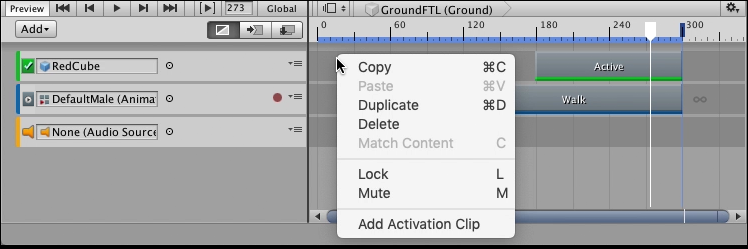
There are other ways to add clips:
Select a clip option from the Track menu in the Track Header to add a clip at the location of the Timeline PlayheadThe white marker and line that indicates the exact point in time being previewed in the Timeline Editor window. More info
See in Glossary.Drag an animation Source AssetAny media or data that can be used in your game or Project. An asset may come from a file created outside of Unity, such as a 3D model, an audio file or an image. You can also create some asset types in Unity, such as an Animator Controller, an Audio Mixer or a Render Texture. More info
See in Glossary from the Project window to an empty area in the Timeline window to automatically create an Animation track and add an Animation clipAnimation data that can be used for animated characters or simple animations. It is a simple “unit” piece of motion, such as (one specific instance of) “Idle”, “Walk” or “Run”. More info
See in Glossary.Drag an animation Source Asset from the Project window to an existing track in the Timeline window to add an Animation clip to the same track.
Drag an audio SourceA component which plays back an Audio Clip in the scene to an audio listener or through an audio mixer. More info
See in Glossary Asset from the Project window to an empty area in the Timeline window to automatically create an Audio track and add an Audio clipA container for audio data in Unity. Unity supports mono, stereo and multichannel audio assets (up to eight channels). Unity can import .aif, .wav, .mp3, and .ogg audio file format, and .xm, .mod, .it, and .s3m tracker module formats. More info
See in Glossary.Drag a GameObjectThe fundamental object in Unity scenes, which can represent characters, props, scenery, cameras, waypoints, and more. A GameObject’s functionality is defined by the Components attached to it. More info
See in Glossary with a PlayableDirector component to create a nested Timeline instanceRefers to the link between a Timeline Asset and the GameObjects that the Timeline Asset animates in the scene. You create a Timeline instance by associating a Timeline Asset to a GameObject through a Playable Director component. The Timeline instance is scene-based. More info
See in Glossary. This automatically creates a Control track and adds a Control clip for the nested Timeline instance.Drag a PrefabAn asset type that allows you to store a GameObject complete with components and properties. The prefab acts as a template from which you can create new object instances in the scene. More info
See in Glossary from the Project window to an empty area in the Timeline window to add a Prefab instance to your Timeline instance. This automatically creates a Control track and adds a Control clip for the Prefab instance.Drag a GameObject with a Particle component to add a particle effect to your Timeline instance. This automatically creates a Control track and adds a Control clip for the duration of the Particle effect.
When you add a clip, the selected Clp Edit mode determines how the added clip interacts with surrounding clips. For example, if you add an Animation clip or an Audio clip in Mix mode and the added clip intersects a clip on the same track, Timeline creates a blend.
- 2019–08–20 Page published