Unity Manual
- Unity Overview
- Editor
- Graphics
- Graphics Overview
- Lighting
- Cameras
- Materials And Shaders
- Creating and Using Materials
- Standard Shader
- Accessing and Modifying Material parameters via script
- Writing Shaders
- Legacy Shaders
- Terrain Engine
- Tree Editor
- Particle Systems
- Textures and Videos
- Reflection probes
- Sprite Editor
- Cluster Rendering
- Advanced Rendering Features
- Procedural Materials
- Procedural Mesh Geometry
- Optimizing Graphics Performance
- Layers
- Graphics Reference
- Lighting Reference
- Cameras Reference
- Shader Reference
- Writing Surface Shaders
- Writing vertex and fragment shaders
- ShaderLab Syntax
- Shader Assets
- Advanced ShaderLab topics
- Unity's Rendering Pipeline
- Performance Tips when Writing Shaders
- Rendering with Replaced Shaders
- Custom Shader GUI
- Using Depth Textures
- Camera's Depth Texture
- Platform Specific Rendering Differences
- Shader Level of Detail
- Debugging DirectX 11 shaders with Visual Studio
- Implementing Fixed Function TexGen in Shaders
- Particle Systems Reference
- Particle system
- Particle System Modules
- Main Module
- Emission Module
- Shape Module
- Velocity Over Lifetime Module
- Limit Velocity Over Lifetime Module
- Force Over Lifetime Module
- Color Over Lifetime Module
- Color By Speed Module
- Size Over Lifetime Module
- Size By Speed Module
- Rotation Over Lifetime Module
- Rotation By Speed Module
- External Forces Module
- Collision Module
- Sub Emitters Module
- Texture Sheet Animation Module
- Renderer Module
- Particle Systems (Legacy, prior to release 3.5)
- Visual Effects Reference
- Image Effect Reference
- Antialiasing
- Bloom
- Bloom (Optimized)
- Bloom and Lens Flares
- Blur
- Blur (Optimized)
- Camera Motion Blur
- Color Correction Curves
- Color Correction Ramp Texture
- Color Correction Lookup Texture
- Contrast Enhance
- Contrast Stretch
- Crease Shading
- Depth of Field (Deprecated)
- Depth of Field
- Edge Detection
- Edge Detect Effect Normals
- Fisheye
- Global Fog
- Grayscale
- Motion Blur
- Noise And Grain
- Noise And Scratches
- Screen Overlay
- Sepia Tone
- Sun Shafts
- Screen Space Ambient Obscurance
- Screen Space Ambient Occlusion
- Tilt Shift
- Tonemapping
- Twirl
- Vignetting and Chromatic Aberration
- Vortex
- Mesh Components
- Texture Components
- Rendering Components
- Rendering Pipeline Details
- Sprite Renderer
- Graphics HOWTOs
- How do I Import Alpha Textures?
- How do I Make a Skybox?
- How do I make a Mesh Particle Emitter? (Legacy Particle System)
- How do I make a Spot Light Cookie?
- How do I fix the rotation of an imported model?
- How do I use Water?
- FBX export guide
- Art Asset Best Practice Guide
- How do I import Models from my 3D app?
- How to do Stereoscopic Rendering
- Graphics Tutorials
- Graphics Overview
- Physics
- Scripting
- Scripting Overview
- Creating and Using Scripts
- Variables and the Inspector
- Controlling GameObjects Using Components
- Event Functions
- Time and Framerate Management
- Creating and Destroying GameObjects
- Coroutines
- Special Folders and Script Compilation Order
- Namespaces
- Attributes
- Execution Order of Event Functions
- Understanding Automatic Memory Management
- Platform Dependent Compilation
- Generic Functions
- Script Serialization
- UnityEvents
- What is a Null Reference Exception?
- Important Classes
- Vector Cookbook
- Scripting Tools
- Event System
- Scripting Overview
- Multiplayer and Networking
- Networking overview
- Networking Reference
- Network Animator
- NetworkBehaviour
- NetworkClient
- NetworkConnection
- NetworkDiscovery
- NetworkIdentity
- Network Lobby Manager
- Network Lobby Player
- NetworkManager
- Network Manager HUD
- Network Proximity Checker
- NetworkReader
- NetworkServer
- NetworkStartPosition
- NetworkTransform
- NetworkTransformChild
- NetworkTransformVisualizer
- NetworkTransport
- NetworkWriter
- Audio
- Audio Overview
- Audio Reference
- Audio Components
- Audio Clip
- Audio Listener
- Audio Source
- Audio Mixer
- Audio Filters
- Audio Effects
- Audio Low Pass Effect
- Audio IT Low Pass Effect
- Audio High Pass Effect
- Audio Echo Effect
- Audio Flange Effect
- Audio Distortion Effect
- Audio Normalize Effect
- Audio Parametric Equalizer Effect
- Audio Pitch Shifter Effect
- Audio Chorus Effect
- Audio IT Echo Effect
- Audio Compressor Effect
- Audio SFX Reverb Effect
- Audio Low Pass Simple Effect
- Audio Delay Effect
- Audio High Pass Simple Effect
- Reverb Zones
- Microphone
- Audio Settings
- Audio Components
- Animation
- Unity's Animation System
- Animation Clips
- Animation from External Sources
- Animation View Guide
- Animator Controllers
- Retargeting of Humanoid animations
- Performance and Optimization
- Animation Reference
- Animation HOWTOs
- Playable API
- A Glossary of Animation and Mecanim terms
- Animation Clips
- Legacy animation system
- Unity's Animation System
- UI
- Navigation and Pathfinding
- Navigation Overview
- Navigation System in Unity
- Inner Workings of the Navigation System
- Building a NavMesh
- Advanced NavMesh Bake Settings
- Creating a NavMesh Agent
- Creating a NavMesh Obstacle
- Creating an Off-mesh Link
- Building Off-Mesh Links Automatically
- Building Height Mesh for Accurate Character Placement
- Navigation Areas and Costs
- Loading Multiple NavMeshes using Additive Loading
- Using NavMesh Agent with Other Components
- Navigation Reference
- Navigation How-Tos
- Navigation Overview
- Architecture
- Architecture Overview
- Asset Import and Creation
- AssetDatabase
- Loading Resources at Runtime
- Modifying Source Assets Through Scripting
- Build Player Pipeline
- Reducing the File Size of the Build
- Plugins
- Textual Scene File Format
- Streaming Assets
- Command line arguments
- Running Editor Script Code on Launch
- Architecture Reference
- GameObject
- ScriptableObject
- Transform
- Asset Components
- Standalone Plugin Settings
- Networking on Mobile devices.
- Social API
- Legacy Network Reference Guide
- Architecture HOWTOs
- AssetBundles
- AssetBundles FAQ
- BuildingAssetBundles in 5.x
- Enhanced Asset Bundle Workflow
- Downloading AssetBundles
- Loading and unloading objects from an AssetBundle
- Keeping Track of loaded AssetBundles
- Storing and loading binary data in an AssetBundle
- Protecting Content
- Managing asset dependencies
- Including scripts in AssetBundles
- Legacy Asset Bundles
- Mobile Developer Checklist
- AssetBundles
- Unity Updates and Activation
- Architecture Overview
- Unity Services
- Virtual Reality
- How to contribute to Unity
- Platform Specific
- Standalone
- Apple Mac
- WebGL
- iOS
- Getting Started with iOS Development
- iOS Player Settings
- iOS 2D Texture Overrides
- Upgrading to 64 bit iOS
- iOS Advanced Topics
- Features currently not supported by Unity iOS
- Troubleshooting on iOS devices
- Reporting crash bugs on iOS
- Android
- Getting Started with Android Development
- Android SDK Setup
- Unity Remote 4
- Android Remote (DEPRECATED)
- Troubleshooting Android development
- Inside the Android Build Process
- Reporting crash bugs under Android
- Features currently not supported by Unity Android
- Support for Split Application Binary (.OBB)
- Android Scripting
- Building Plugins for Android
- Customizing an Android Splash Screen
- Android Player Settings
- Android 2D Textures Overrides
- Getting Started with Android Development
- Samsung TV
- Tizen
- Windows
- Windows General
- Windows Store Apps
- Getting Started
- Windows Store Apps: Deployment
- Windows Store Apps: Debugging
- Windows Store Apps: Profiler
- Windows Store Apps: Command line arguments
- Windows Store Apps: Plugins
- Windows Store Apps: Association launching
- Windows Store Apps: Project description
- Windows Store Apps: WinRT API in C# scripts
- Windows Store Apps: Missing .NET Types
- FAQ
- Windows Store Apps: Examples
- WSA Player Settings
- Getting Started
- Windows Phone 8
- Windows Phone 8.1
- Windows Universal Applications
- Universal Windows 10 Apps
- Web Player
- Web Player Deployment
- HTML code to load Unity content
- Working with UnityObject2
- Customizing the Unity Web Player loading screen
- Customizing the Unity Web Player's Behavior
- Unity Web Player and browser communication
- Using Webplayer Templates
- Web Player Streaming
- Webplayer Release Channels
- Using the Chain of Trust system in the Web Player
- Security Sandbox of the Webplayer
- Troubleshooting Webplayer
- Webplayer Player Settings
- Web Player Deployment
- Unity Manual
- Audio
- Audio Overview
Audio Overview
A game would be incomplete without some kind of audio, be it background music or sound effects. Unity’s audio system is flexible and powerful. It can import most standard audio file formats and has sophisticated features for playing sounds in 3D space, optionally with effects like echo and filtering applied. Unity can also record audio from any available microphone on a user’s machine for use during gameplay or for storage and transmission.
Basic Theory
In real life, sounds are emitted by objects and heard by listeners. The way a sound is perceived depends on a number of factors. A listener can tell roughly which direction a sound is coming from and may also get some sense of its distance from its loudness and quality. A fast-moving sound source (like a falling bomb or a passing police car) will change in pitch as it moves as a result of the Doppler Effect. Also, the surroundings will affect the way sound is reflected, so a voice inside a cave will have an echo but the same voice in the open air will not.
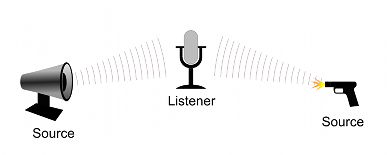
To simulate the effects of position, Unity requires sounds to originate from Audio Sources attached to objects. The sounds emitted are then picked up by an Audio Listener attached to another object, most often the main camera. Unity can then simulate the effects of a source’s distance and position from the listener object and play them to the user accordingly. The relative speed of the source and listener objects can also be used to simulate the Doppler Effect for added realism.
Unity can’t calculate echoes purely from scene geometry but you can simulate them by adding Audio Filters to objects. For example, you could apply the Echo filter to a sound that is supposed to be coming from inside a cave. In situations where objects can move in and out of a place with a strong echo, you can add a Reverb Zone to the scene. For example, your game might involve cars driving through a tunnel. If you place a reverb zone inside the tunnel then the cars’ engine sounds will start to echo as they enter and the echo will die down as they emerge from the other side.
The Unity Audio Mixer allows you to mix various audio sources, apply effects to them, and perform mastering.
The manual pages for Audio Source, Audio Listener, Audio Mixer, the audio effects and Reverb Zones give more information about the many options and parameters available for getting effects just right.
Working with Audio Assets
Unity can import audio files in AIFF, WAV, MP3 and Ogg formats in the same way as other assets, simply by dragging the files into the Project panel. Importing an audio file creates an Audio Clip which can then be dragged to an Audio Source or used from a script. The Audio Clip reference page has more details about the import options available for audio files.
For music, Unity also supports tracker modules, which use short audio samples as “instruments” that are then arranged to play tunes. Tracker modules can be imported from .xm, .mod, .it, and .s3m files but are otherwise used in much the same way as ordinary audio clips.
Audio Recording
Unity can access the computer’s microphones from a script and create Audio Clips by direct recording. The Microphone class provides a straightforward API to find available microphones, query their capabilities and start and end a recording session. The script reference page for Microphone has further information and code samples for audio recording.