- Unity User Manual 2023.2
- Packages and feature sets
- Unity 的 Package Manager
- 配置
- Customize the global cache
Customize the global cache
The Package Manager maintains a global cache for registry data and uncompressed packages.
The global cache is separate from the cache that the Package Manager maintains for Asset Store packages. For information about the Asset Store cache, refer to Customize the Asset Store cache location.
By default, the Package Manager’s global cache root has the following subdirectories, with each subsidiary cache serving a different purpose:
- The
dbsubdirectory stores registry data (package metadata and tarballs). - The
packagessubdirectory stores uncompressed contents of package tarballs. - The
git-lfssubdirectory stores downloaded Git Large File Storage (LFS) files, if you’ve enabled Git LFS.
The Package Manager stores the global cache in a default location, which you can override. For information on the default location of the global cache root, refer to global cache.
You might want to override the global cache location for several reasons:
- You want to save space on your internal drive.
- You want to store the cache on a shared drive, so others can access it.
- You want to store the cache in a folder that’s not in a system directory.
Starting with 2023.2.0f1, the maximum size of the db subdirectory defaults to 10 gigabytes (GB), which you can override. You might want to override the maximum size of the db subdirectory for several reasons:
- If you have a small amount of available disk space, you can lower the limit to save space.
- If you have a large amount of available disk space, you can increase the limit. This lets the Package Manager store more data in the cache, so it can fetch packages from the cache instead of downloading them again. Cached packages install faster and reduce network usage.
The following table illustrates the different methods you can use to override the default properties:
| 方法 | Global cache location | db subdirectory max size |
Additional notes |
|---|---|---|---|
| Preferences window | 是 | 否 | This is the recommended method because of its ease and permanence. When you change the package cache location using this method, Unity stores the preference for the current and future Unity Editor sessions. |
| User configuration file | 是 | 是 | Package cache property overrides in a user configuration file persist beyond the current Unity Editor session. |
| Environment variables | 是 | 是 | By default, this method sets the configuration for the current command prompt (or terminal) session, but you can make it permanent in your operating system settings. Advanced users might prefer session-based variables in specific use cases. |
Note: Using the Preferences window to set the global cache location also sets the cacheRoot property in a user configuration file. If you want to set the user configuration file manually, refer to Using the user configuration file.
Important notes before you begin
- Regardless of the method you choose, changing the cache location tells the Package Manager to use that location going forward. Existing packages that Package Manager stored in the original location remain in that folder structure.
- If you set the maximum size of the
dbsubdirectory and the new size is less than the current size of that subdirectory, the Package Manager will evict content from the cache until the new limit is reached. The Package Manager evicts the least recently used content first (based on the installation date into a project). - When you use a user configuration file, your change applies to the current user account. Although a global configuration file exists, you can’t set cache overrides in the global configuration file.
- There are several factors that affect how setting several values with different methods work together:
- If you used the environment variable method to change the cache location, then you can’t use the Preferences window to change the location.
- Setting an environment variable takes precedence over applying the same setting in the user configuration file or the Preferences window.
- If you set an environment variable for the registry data cache (
UPM_NPM_CACHE_PATH), the uncompressed packages cache (UPM_CACHE_PATH), or the Git LFS cache (UPM_GIT_LFS_CACHE_PATH), Package Manager uses the location specified by the environment variable, regardless of where the global cache root is. - 如果您启用了 Git LFS 缓存 (
UPM_ENABLE_GIT_LFS_CACHE),但未显式制定其路径 (UPM_GIT_LFS_CACHE_PATH),Package Manager 将使用全局缓存根下的git-lfs文件夹作为其位置。
Using the Preferences window
To use the Preferences window to override the default location of the global cache, follow these steps.
-
Use one of the following methods to open the Preferences window:
- Use the Unity Editor’s menus, as described in Preferences.
- Open the Package Manager window, open the Advanced
 menu, and select Preferences.
menu, and select Preferences.
Select the Package Manager category.
Under Packages, open the menu beside Cache Location
 .
.Choose Change Location.
Choose a new location for the global cache.
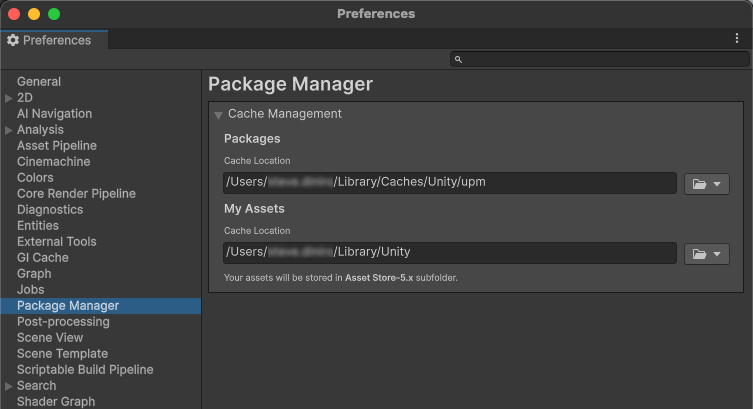
Using the user configuration file
You can manually edit the user configuration file to override the location of the global cache root, or the maximum size of the db subdirectory, or both.
Follow these steps to edit the user configuration file:
Locate the
.upmconfig.tomluser configuration file. To find the file location, refer to Configuration files. If the file doesn’t exist, create an empty text file.To override the location of the global cache root, add the
cacheRootkey and set its value as an absolute path to a custom location. Important: When setting Windows paths in TOML files, use forward slashes (/) or double backslashes (\\). Don’t use single backslashes (\) because they’re special characters which mark escape sequences and can cause TOML parsing errors.To override the maximum size of the
dbsubdirectory, add themaxCacheSizekey and set its value to a positive integer representing the number of bytes. For example, to set the size to 5 GB, assign a value of5000000000.
You don’t need to restart the Unity Editor or the Hub after setting either property for the change to take effect.
Windows example
cacheRoot = "E:\\Unity\\cache"
maxCacheSize = 5000000000
macOS and Linux example
cacheRoot = "/dev/external/shared/Unity/cache"
maxCacheSize = 5000000000
Using environment variables
In scenarios that involve automation or continuous integration, it’s less practical and more error prone to configure settings in the user configuration file or the Preferences window. In such scenarios, you might consider using environment variables to configure settings for the global cache and its subsidiary caches. The following environment variables are available:
| Environment variable | 描述 |
|---|---|
UPM_CACHE_ROOT |
Specify the location of the global cache (the root folder containing the registry data and uncompressed packages caches). |
UPM_NPM_CACHE_PATH |
Specify the absolute path to the location you want the Package Manager to use for its registry data cache. By default, this is the db subdirectory under the global cache root. |
UPM_CACHE_PATH |
Specify the absolute path to the location where you want Package Manager to store the uncompressed contents of package tarballs. By default, this is the packages subdirectory under the global cache root. |
UPM_ENABLE_GIT_LFS_CACHE |
Specify any value except empty ("") to enable the Git LFS cache. By default, Package Manager uses the git-lfs subdirectory under the global cache root, unless you specify a different path using the UPM_GIT_LFS_CACHE_PATH environment variable. |
UPM_GIT_LFS_CACHE_PATH |
指定您希望 Package Manager 存储 Git LFS 缓存的位置的绝对路径。通过设置此路径,您会自动启用 Git LFS 缓存。 |
UPM_MAX_CACHE_SIZE |
Specify the maximum size of the registry data cache (the db subdirectory) as a positive integer, in bytes. For example, to set the size to 5 GB, assign a value of 5000000000. |
Important: Follow these guidelines when you use this method:
- Close the Unity Editor and Unity Hub if they’re already running before setting environment variables.
- Launch the Unity Editor or Unity Hub from the same command prompt or terminal session where you set the environment variables.
- If you set any environment variables in the preceding table, you must set them every time you launch Unity.
For information on setting environment variables, refer to the documentation for your operating system. For an introduction to environment variables, refer to https://en.wikipedia.org/wiki/Environment_variable.