手册
- Unity User Manual 2023.2
- New in Unity 2023.2
- Packages and feature sets
- Released packages
- 2D Animation
- 2D Aseprite Importer
- 2D Pixel Perfect
- 2D PSD Importer
- 2D SpriteShape
- 2D Tilemap Extras
- Adaptive Performance
- Addressables
- Addressables for Android
- Ads Mediation
- Advertisement Legacy
- AI Navigation
- Alembic
- Analytics
- Android Logcat
- Animation Rigging
- Apple ARKit XR Plugin
- AR Foundation
- Authentication
- Build Automation
- Burst
- CCD Management
- Cinemachine
- Cloud Code
- Cloud Diagnostics
- Cloud Save
- Code Coverage
- Collections
- Deployment
- Device Simulator Devices
- Economy
- Editor Coroutines
- FBX Exporter
- Friends
- Google ARCore XR Plugin
- In App Purchasing
- Input System
- iOS 14 广告支持
- JetBrains Rider 编辑器
- Leaderboards
- Live Capture
- Lobby
- Localization
- Magic Leap XR Plugin
- Matchmaker
- Mathematics
- 内存性能分析器 (Memory Profiler)
- ML Agents
- Mobile Notifications
- Multiplayer Tools
- Netcode for GameObjects
- Oculus XR Plugin
- OpenXR 插件
- Player Accounts
- Polybrush
- Post Processing
- ProBuilder
- Profile Analyzer
- Push Notifications
- Python Scripting
- Recorder
- Relay
- Remote Config
- Scriptable Build Pipeline
- Sequences
- Splines
- Sysroot Base
- Sysroot Linux x64
- System Metrics Mali
- Terrain Tools
- Test Framework
- 时间轴
- Toolchain Linux x64
- Toolchain MacOS Linux x64
- Toolchain Win Linux x64
- Tutorial Authoring Tools
- Tutorial Framework
- Unity Distribution Portal
- Unity OpenXR Meta
- Unity Profiling Core API
- Unity Transport
- User Generated Content
- User Generated Content Bridge
- User Reporting
- 版本控制
- Visual Scripting
- Visual Studio 编辑器
- WebGL Publisher
- XR Hands
- XR Interaction Toolkit
- XR Plugin Management
- ZivaRT Player
- Release candidates
- Pre-release packages
- 核心包
- 内置包
- Accessibility
- AI
- Android JNI
- 动画
- Asset Bundle
- Audio
- 布料
- Director
- Image Conversion
- IMGUI
- JSONSerialize
- NVIDIA
- Particle System
- 物理 (Physics)
- Physics 2D
- Screen Capture
- Terrain
- Terrain Physics
- Tilemap
- UI
- UIElements
- Umbra
- Unity Analytics
- Unity Web Request
- Unity Web Request Asset Bundle
- Unity Web Request Audio
- Unity Web Request Texture
- Unity Web Request WWW
- Vehicles
- Video
- VR
- Wind
- XR
- Experimental packages
- 按关键字排列的包
- Deprecated packages
- Unity 的 Package Manager
- How Unity works with packages
- 概念
- 配置
- Package Manager 窗口
- Access the Package Manager window
- Navigation panel
- List panel
- Details panel
- Features (details panel)
- Finding packages and feature sets
- Adding and removing
- Install a feature set from the Unity registry
- Install a package from a registry
- Install a package from a local folder
- Install a package from a local tarball file
- Install a package from a Git URL
- Install a package from a registry by name
- Removing an installed package from a project
- 禁用内置包
- 切换到另一个包版本
- 导入 Asset Store 资源包
- Updating an Asset Store package
- Remove imported assets from a project
- Delete a package from the Asset Store cache
- Perform an action on multiple packages
- 查找包文档
- 检查包
- 包的脚本 API
- Scoped registries
- 解析和冲突
- 项目清单
- 故障排除
- 创建自定义包
- Feature sets
- Released packages
- Install Unity
- 许可证和激活
- Upgrade Unity
- Create with Unity
- 2D 还是 3D 项目
- Unity 的界面
- Project 窗口
- Scene 视图
- Game 视图
- Device Simulator
- Hierarchy 窗口
- Inspector 窗口
- 编辑属性
- The Toolbar
- 状态栏
- 后台任务窗口
- Console 窗口
- 其他窗口
- Undo
- Search in the Editor
- 自定义工作空间
- Unity 快捷键
- Quickstart guides
- Advanced best practice guides
- Create Gameplay
- 编辑器功能
- 分析
- Memory in Unity
- 性能分析器概述
- 应用程序性能分析
- 常见性能分析器标记
- Profiler 窗口
- Asset Loading Profiler module
- Audio Profiler 模块
- CPU Usage Profiler 模块
- File Access Profiler module
- Global Illumination Profiler 模块
- GPU Usage Profiler 模块
- Highlights Profiler Module
- Memory Profiler 模块
- Physics Profiler 模块
- Physics 2D Profiler module
- Rendering Profiler 模块
- UI 和 UI Details Profiler
- Video Profiler 模块
- Virtual Texturing Profiler 模块
- Customizing the Profiler
- 低级原生插件 Profiler API
- Profiling tools
- Log files
- 了解 Unity 中的优化
- 资源加载指标
- 资源工作流程
- 输入
- 2D game development
- Introduction to 2D
- 2D game development quickstart guide
- 2D 排序
- Work with sprites
- Tilemaps
- Essential tilemap steps and tools
- Active brush
- Create Tilemaps
- Create Tiles
- Create a Tile Palette
- Tile Palette editor tools
- Using the Select tool
- Move selected tiles with the Move tool
- Paint tiles with the Paint tool
- Use the Box Fill tool to fill an area with duplicated tiles
- Select tiles on the tilemap or Tile Palette with the Pick tool
- Remove tiles from the tilemap with the Eraser tool
- Fill an empty area with tiles with the Flood Fill tool
- Brush Picks
- Tilemap Collider 2D component reference
- 六边形瓦片地图
- 等距瓦片地图
- 可编程瓦片
- 可编程画笔
- Tile Palette visual elements
- Tilemap component reference
- Grid component reference
- Tilemap Renderer component reference
- Tile asset reference
- Tile Palette preferences reference
- Tile Palette editor reference
- Essential tilemap steps and tools
- Physics 2D Reference
- 图形
- 渲染管线
- 摄像机
- 光照
- 模型
- 网格
- 纹理
- 导入纹理
- Texture Import Settings
- Default Import Settings reference
- Normal map Import Settings reference
- Editor GUI and Legacy GUI Import Settings reference
- Sprite (2D and UI) Import Settings reference
- Cursor Import Settings reference
- Cookie Import Settings reference
- Lightmap Import Settings reference
- Directional Lightmap Import Settings reference
- Shadowmask Import Settings reference
- Single Channel Import Settings reference
- Texture Import Settings
- Texture formats
- Mipmaps
- 渲染纹理
- 自定义渲染纹理
- 电影纹理 (Movie Textures)
- 3D 纹理
- 纹理数组
- 立方体贴图
- 立方体贴图数组
- Streaming Virtual Texturing
- 稀疏纹理
- 加载纹理和网格数据
- 导入纹理
- 着色器
- 着色器核心概念
- 内置着色器
- 标准着色器
- 标准粒子着色器
- Autodesk Interactive 着色器
- 旧版着色器
- 内置着色器的用途和性能
- 普通着色器系列
- 透明着色器系列
- 透明镂空着色器系列
- 自发光着色器系列
- 反光着色器系列
- 反射顶点光照 (Reflective Vertex-Lit)
- 反光漫射 (Reflective Diffuse)
- 反光镜面反射 (Reflective Specular)
- 反光凹凸漫射 (Reflective Bumped Diffuse)
- 反光凹凸镜面反射 (Reflective Bumped Specular)
- 反光视差漫射 (Reflective Parallax Diffuse)
- 反光视差镜面反射 (Reflective Parallax Specular)
- 反光法线贴图无光照 (Reflective Normal Mapped Unlit)
- 反光法线贴图顶点光照 (Reflective Normal mapped Vertex-lit)
- 使用 Shader Graph
- 编写着色器
- 编写着色器概述
- ShaderLab
- ShaderLab:定义 Shader 对象
- ShaderLab:定义子着色器
- ShaderLab:定义一个通道
- ShaderLab:添加着色器程序
- ShaderLab: specifying package requirements
- ShaderLab:命令
- ShaderLab:使用 Category 代码块对命令进行分组
- ShaderLab 命令:AlphaToMask
- ShaderLab 命令:Blend
- ShaderLab 命令:BlendOp
- ShaderLab 命令:ColorMask
- ShaderLab 命令:Conservative
- ShaderLab 命令:Cull
- ShaderLab 命令:Offset
- ShaderLab 命令:模板
- ShaderLab 命令:UsePass
- ShaderLab 命令:GrabPass
- ShaderLab 命令:ZClip
- ShaderLab 命令:ZTest
- ShaderLab 命令:ZWrite
- ShaderLab 旧版功能
- Unity 中的 HLSL
- Unity 中的 GLSL
- 着色器示例
- 编写表面着色器
- 为不同的图形 API 编写着色器
- Understanding shader performance
- 材质
- Visual effects
- Post-processing and full-screen effects
- 粒子系统
- 选择粒子系统解决方案
- 内置粒子系统
- 使用内置粒子系统
- 粒子系统顶点流和标准着色器支持
- 粒子系统 GPU 实例化
- 粒子系统 C# 作业系统集成
- 组件和模块
- 粒子系统 (Particle System)
- 粒子系统模块
- Main module
- Emission 模块
- Shape module
- Velocity over Lifetime 模块
- Noise 模块
- Limit Velocity over Lifetime module
- Inherit Velocity 模块
- Lifetime by Emitter Speed module
- Force over Lifetime module
- Color over Lifetime module
- Color by Speed module
- Size over Lifetime 模块
- Size by Speed 模块
- Rotation over Lifetime module
- Rotation by Speed module
- External Forces 模块
- Collision 模块
- Triggers 模块
- Sub Emitters 模块
- Texture Sheet Animation 模块
- Lights 模块
- Trails 模块
- Custom Data 模块
- Renderer 模块
- 粒子系统力场 (Particle System Force Field)
- Visual Effect Graph
- Decals and projectors
- Lens flares and halos
- Lines, trails, and billboards
- 天空
- 颜色
- 图形 API 支持
- Graphics performance and profiling
- World building
- 物理系统
- Built-in 3D Physics
- Character control
- Rigidbody physics
- Collision
- Joints
- Articulations
- Ragdoll physics
- 布料
- 多场景物理
- Built-in 3D Physics
- 脚本
- 多玩家和联网
- Audio
- 视频概述
- 动画
- User interface (UI)
- Unity 中 UI 系统的对比
- UI 工具包
- Get started with UI Toolkit
- UI Builder
- Structure UI
- The visual tree
- Structure UI with UXML
- Structure UI with C# scripts
- Custom controls
- Best practices for managing elements
- Encapsulate UXML documents with logic
- UXML 元素参考
- UXML element BindableElement
- UXML element VisualElement
- UXML element BoundsField
- UXML element BoundsIntField
- UXML element Box
- UXML element Button
- UXML element ColorField
- UXML element CurveField
- UXML element DoubleField
- UXML element DropdownField
- UXML element EnumField
- UXML element EnumFlagsField
- UXML element FloatField
- UXML element Foldout
- UXML element GradientField
- UXML element GroupBox
- UXML element Hash128Field
- UXML element HelpBox
- UXML element IMGUIContainer
- UXML element Image
- UXML element InspectorElement
- UXML element IntegerField
- UXML element Label
- UXML element LayerField
- UXML element LayerMaskField
- UXML element LongField
- UXML element ListView
- UXML element MaskField
- UXML element MinMaxSlider
- UXML element MultiColumnListView
- UXML element MultiColumnTreeView
- UXML element ObjectField
- UXML element PopupWindow
- UXML element ProgressBar
- UXML element PropertyField
- UXML element RadioButton
- UXML element RadioButtonGroup
- UXML element RectField
- UXML element RectIntField
- UXML element RepeatButton
- UXML element ScrollView
- UXML element Scroller
- UXML element Slider
- UXML element SliderInt
- UXML element Tab
- UXML element TabView
- UXML element TagField
- UXML element TextElement
- UXML element TextField
- UXML element TemplateContainer
- UXML element Toggle
- UXML element ToggleButtonGroup
- UXML element Toolbar
- UXML element ToolbarBreadcrumbs
- UXML element ToolbarButton
- UXML element ToolbarMenu
- UXML element ToolbarPopupSearchField
- UXML element ToolbarSearchField
- UXML element ToolbarSpacer
- UXML element ToolbarToggle
- UXML element TreeView
- UXML element TwoPaneSplitView
- UXML element UnsignedLongField
- UXML element UnsignedIntegerField
- UXML element Vector2Field
- UXML element Vector2IntField
- UXML element Vector3Field
- UXML element Vector3IntField
- UXML element Vector4Field
- Structure UI examples
- Create list and tree views
- Create a complex list view
- Create a list view runtime UI
- Wrap content inside a scroll view
- Create a tabbed menu
- Create a pop-up window
- Use Toggle to create a conditional UI
- Create a custom control with two attributes
- Create a slide toggle custom control
- Create a bindable custom control
- Create a custom style for a custom control
- Create a drag-and-drop list and tree views between windows
- Create an aspect ratio custom control
- Style UI
- UI Toolkit Debugger
- Control behavior with events
- UI Renderer
- Data binding
- Comparison of the binding systems
- Runtime data binding
- SerializedObject data binding
- Introduction to SerializedObject data binding
- Bindable elements reference
- Bindable data types and fields
- Binding system implementation details
- Binding examples
- Bind with binding path in C# script
- Bind without the binding path
- Bind with UXML and C# script
- Create a binding with the Inspector
- Bind to nested properties
- Bind to a UXML template
- Receive callbacks when a bound property changes
- Receive callbacks when any bound properties change
- Bind to a list with ListView
- Bind to a list without ListView
- Bind a custom control
- Bind a custom control to custom data type
- Support for Editor UI
- Support for runtime UI
- Work with text
- Examples
- Migration guides
- Unity UI
- 即时模式 GUI (IMGUI)
- Unity 服务
- XR
- Unity Asset Store
- 平台开发
- 将“Unity 用作库”用于其他应用程序
- Deep linking
- Xcode frame debugger Unity integration
- Android
- Introducing Android
- Getting started with Android
- Developing for Android
- Android 移动端脚本
- Input for Android devices
- Android application size restrictions
- Graphics for Android
- Testing and debugging
- Optimization for Android
- Create and use plug-ins in Android
- 将 Unity 集成到 Android 应用程序中
- Android application entry points
- Deep linking on Android
- Device features and permissions
- Handle Android crashes
- Quit a Unity Android application
- Building and delivering for Android
- ChromeOS
- Dedicated Server
- iOS
- Introducing iOS
- Getting started with iOS
- Developing for iOS
- Building and delivering for iOS
- 在 iOS 设备上进行故障排除
- 报告 iOS 上的崩溃错误
- Linux
- macOS
- tvOS
- Web
- Web introduction
- Web development
- Web Player settings
- Interaction with browser scripting
- Web native plug-ins for Emscripten
- Memory in Unity Web
- Cache behavior in Web
- Web graphics
- Audio in Web
- Video playback in Web
- Texture compression in Web
- Embedded resources in Web
- Input in Web
- Configure a Web Canvas size
- Web browser access to device features
- Web networking
- Cursor locking and full-screen mode in Web
- Web performance considerations
- Debug and troubleshoot Web builds
- Build and distribute a Web application
- Windows
- Universal Windows Platform
- Introduction to Universal Windows Platform
- Get started with Universal Windows Platform
- Develop for Universal Windows Platform
- Build and deliver for Universal Windows Platform
- Unity Search
- 术语表
Git 依赖关系
When the Package Manager fetches a package from a Git repository, it adds the package locally to your project. This allows you to test unpublished changes, but you can’t use it to contribute to that Git repository. To set up an existing local Git repository as a dependency in your project, use a path to your local Git repository instead.
Note: You can’t specify Git dependencies in a package.json file because the Package Manager doesn’t support Git dependencies between packages. It supports Git dependencies only for projects, so you can declare Git dependencies only in the project’s manifest.json file.
Tip: If you want to update your Git dependency to a specific version (revision) from the repository, refer to Locked Git dependencies.
此部分包含以下主题:
要求
To use Git dependencies in a project, make sure you installed the Git client (minimum version 2.14.0) on your computer and that you have added the Git executable path to the PATH system environment variable.
Warning: Unity tested the Package Manager to work with Git 2.14.0 and above. Unity can’t guarantee the results if you use Git versions below 2.14.0.
If the repository tracks files with Git LFS, make sure the Git LFS client is also installed on your machine. If it’s not installed, the Package Manager can’t retrieve the files stored on the LFS server and instead checks out the LFS pointer files without any error or warning messages.
You can use the Package Manager window to install a package directly from a Git repository. For more information, refer to Installing from a Git URL.
Git URL 和扩展语法
The Package Manager supports all Git protocols, with the exception of local file paths. To specify a Git URL as a dependency, add the name of the package to add with a Git URL instead of the version number or local file path to the project manifest. For example, this demonstrates how to specify a remote Git using different protocols:
{
"dependencies": {
"com.mycompany.mypackage1": "https://github.example.com/myuser/myrepository1.git",
"com.mycompany.mypackage2": "ssh://git@github.example.com/myuser/myrepository2.git",
"com.mycompany.mypackage3": "file://localhost/github.example.com/myuser/myrepository3.git",
"com.mycompany.mypackage4": "git://github.example.com/myuser/myrepository4.git",
etc.
}
}
The Package Manager recognizes that a dependency formatted as a URL is a Git URL by looking for the .git file extension at the end of the repository path. Some Git repository hosting services don’t support URLs with this extension while others enforce it. For this reason, the Git dependency syntax allows you to omit the extension if you use the GIT protocol, or if you add a special git+ prefix to the HTTP/HTTPS, SSH, or FILE URL.
Note: The git+ prefix is a special marker in the manifest.json file that indicates that the dependency is Git based. The Package Manager doesn’t pass it to Git when cloning the repository.
For more information about the format of Git-supported URLs, refer to the documentation for the git clone command. For an overview of the difference between the protocols that Git uses, refer to the Git documentation for using protocols.
You can also use extended syntax for Git dependencies:
-
If the package you want isn’t at the root of the repository, you can specify a path to a package’s subfolder in the repository. This is necessary only if the package you want isn’t at the root of the repository. For example, the string
?path=/folder1/folder2in:"https://github.example.com/myuser/myrepository.git?path=/folder1/folder2"。For more information, refer to Specifying a package in a subfolder.
-
You can specify a Git revision, which can be a tag, branch name, or a specific commit hash to lock onto. This ensures that the Package Manager always loads that exact revision. If you don’t specify a revision, the Package Manager clones the repository at the default branch and latest commit and locks onto that revision. For example, the string
#v2.0.0in:"https://github.example.com/myuser/myrepository.git#v2.0.0"For more information, refer to Targeting a specific revision.
使用 HTTP/HTTPS 协议
可以使用带有完整 URL 的 HTTPS 协议:
{
"dependencies": {
"com.mycompany.mypackage": "https://github.example.com/myuser/myrepository.git"
}
}
If your Git server doesn’t support the .git extension, you can add the special git+ prefix, with or without the extension:
{
"dependencies": {
"com.mycompany.mypackage1": "git+https://github.example.com/myuser/myrepository1.git",
"com.mycompany.mypackage2": "git+https://github.example.com/myuser/myrepository2"
}
}
Note: Alternatively, you can use the GIT protocol instead of the git+ prefix. For more information, refer to Using the GIT protocol.
如果代码仓库可公开访问,则 HTTPS 是用于与用户共享 Git URL 的推荐方案,因为可以直接从 Git 代码仓库托管服务网页复制和粘贴 URL。
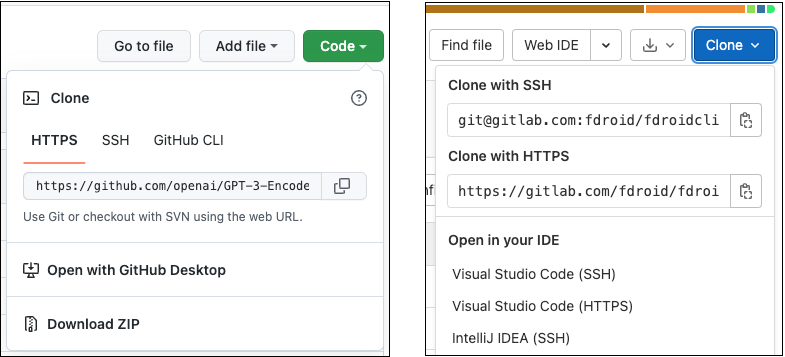
If the repository isn’t publicly accessible and you are using HTTPS, the repository server fails to authenticate you because you can’t interact with the server to provide your credentials. In this case, the Editor notifies you that authentication failed.
To work around these authentication issues, you can either use a Git credentials helper to authenticate beforehand, or use the SSH protocol instead. If you set up and configure an SSH key pair with the Git repository hosting service, the Package Manager can authenticate the request seamlessly on your behalf.
使用 SSH 协议
可以使用带有完整 URL 的 SSH 协议:
{
"dependencies": {
"com.mycompany.mypackage": "ssh://git@mycompany.github.com/gitproject/com.mycompany.mypackage.git"
}
}
If your Git server doesn’t support the .git extension, you can add the special git+ prefix, with or without the extension:
{
"dependencies": {
"com.mycompany.mypackage1": "git+ssh://git@github.example.com/myuser/myrepository1.git",
"com.mycompany.mypackage2": "git+ssh://git@github.example.com/myuser/myrepository2"
}
}
Note: Alternatively, you can use the GIT protocol instead of the git+ prefix. For more information, refer to Using the GIT protocol.
还可以使用类似 SCP 的速记,Package Manager 会始终将它识别为 Git 依赖关系:
{
"dependencies": {
"com.mycompany.mypackage": "git@mycompany.github.com:gitproject/com.mycompany.mypackage.git"
}
}
在 Windows 上使用 PuTTY
当您使用 SSH 进行身份验证时,Git 会使用默认位置的密钥。但是,如果您在 Windows 上使用 PuTTY 作为 SSH 客户端,则需要配置 GIT_SSH 环境变量以使其指向 plink.exe。
使用 SSH 进行身份验证
If you want to use the SSH protocol, you need to set up SSH keys outside of Unity. For more information on setting up authentication for a specific host, refer to the help pages for Bitbucket, GitLab, and GitHub.
Note: If you encrypted your SSH key with a passphrase, the Package Manager can’t retrieve the package, because it doesn’t provide a way to enter the passphrase in a terminal or command line. In this case, the Editor notifies you that authentication failed. For help with using the ssh-agent for authentication, refer to Solutions for SSH.
使用 FILE 协议
The Package Manager doesn’t recognize Git URLs with the file: prefix as Git dependencies unless they’re properly formatted. This means you must use either the git+file: protocol, or the .git suffix with the file: protocol:
{
"dependencies": {
"com.mycompany.mypackage1": "git+file://github.example.com/myuser/myrepository1",
"com.mycompany.mypackage2": "git+file:///github.example.com/myuser/myrepository2",
"com.mycompany.mypackage3": "file:///github.example.com/myuser/myrepository3.git"
}
}
Note: Alternatively, you can use the GIT protocol instead of the git+ prefix. For more information, refer to Using the GIT protocol.
相反,Package Manager 会将任何其他语法解释为本地路径。
使用 GIT 协议
Package Manager 可识别 git: 协议(带或不带 .git 路径后缀):
{
"dependencies": {
"com.mycompany.mypackage1": "git://github.example.com/myuser/myrepository1.git",
"com.mycompany.mypackage2": "git://github.example.com/myuser/myrepository2"
}
}
GIT 协议不需要也不支持 git+ 前缀。
定位某个特定修订版本
若要声明希望 Package Manager 克隆的特定修订版本,请在 URL 末尾添加以数字符号 (#) 作为前缀的修订版本:
{
"dependencies": {
"com.mycompany.mypackage1": "https://github.example.com/myuser/myrepository1.git#revision",
"com.mycompany.mypackage2": "git+https://github.example.com/myuser/myrepository2#revision"
}
}
The revision can be any tag, branch or commit hash. You must provide a full commit hash. Unity doesn’t support shortened SHA–1 hashes. This table shows examples for specifying revisions:
| 语法: | URL 示例 |
|---|---|
| 最新默认分支 | "https://github.example.com/myuser/myrepository.git" |
| 特定分支 | "https://github.example.com/myuser/myrepository.git#my-branch" |
| 特定版本 | "https://github.example.com/myuser/myrepository.git#v2.0.0" |
| 提交哈希 | "https://github.example.com/myuser/myrepository.git#9e72f9d5a6a3dadc38d813d8399e1b0e86781a49" |
在代码仓库的子文件夹中指定包
If you specify a repository using the Git URL syntax, the Package Manager assumes that the package must be at the root of the repository. However, some packages aren’t located at the root level of their repository, and some repositories contain more than one package.
可以在 Git URL 中使用 path 查询参数向 Package Manager 通知包的位置。指定的路径必须相对于代码仓库的根目录,并且指定的子文件夹必须包含包清单(package.json 文件)。
若要为 Git 依赖关系指定代码仓库子文件夹,请使用 path 查询参数:
{
"dependencies": {
"com.mycompany.mypackage": "https://github.example.com/myuser/myrepository.git?path=/subfolder"
}
}
In this case, the Package Manager registers the package located in the specified repository subfolder and disregards the rest of the repository.
有时一个代码仓库包含多个相关包。如果要从同一个代码仓库添加多个包,则必须向项目清单添加两个单独的条目:
{
"dependencies": {
"com.mycompany.mypackage1": "https://github.example.com/myuser/myrepository.git?path=/subfolder1",
"com.mycompany.mypackage3": "https://github.example.com/myuser/myrepository.git?path=/subfolder2/subfolder3"
}
}
注意:如果多次指定同一个代码仓库,则 Package Manager 会多次克隆同一个代码仓库,这会导致性能下降和额外的网络使用。
同时使用路径和修订版本
path 查询参数始终位于修订版本锚点之前。相反顺序会失败。下面是要使用的正确顺序的示例:
{
"dependencies": {
"com.mycompany.mypackage": "https://github.example.com/myuser/myrepository.git?path=/example/folder#v1.2.3"
}
}
已锁定的 Git 依赖关系
One of the core principles of the Package Manager is determinism. If you share your project with other users, the Package Manager should install the same set of package dependencies and versions, and that includes packages that it fetches from Git. To achieve this, the Package Manager tracks commit hashes of Git dependencies by using a lock file.
添加修订版本设置为分支或标签的 Git 依赖关系时,Package Manager 会获取相应的提交哈希以存储在锁定文件中。随着时间推移,分支和标签可以指向 Git 代码仓库上的不同提交。例如,一个分支可以添加更新的提交。
To update the package to a different commit that a branch or tag points to, use the Install package from git URL button and enter a Git URL. You can use the same Git URL, because the Package Manager ignores the locked commit hash when you submit a new request. However, you can also specify a new revision number, tag, or branch as a revision instead.
或者,可以使用带有该 Git URL 的 Client.Add C# API 方法创建脚本。
Git LFS 支持
The Package Manager supports Git dependencies with repositories using Git LFS. Since Git LFS is designed to work with minimal configuration overhead, it supports both HTTPS and SSH authentication:
- For information about HTTPS authentication, refer to Using the HTTP/HTTPS protocol.
- For information about SSH authentication, refer to Using the SSH protocol.
Retrieval of files stored on the LFS server fails if users need authentication and don’t have valid credentials with permission to access the remote repository.
包作者可以通过在代码仓库中的 .lfsconfig 配置文件中提供 URL 来帮助 Git LFS 客户端定位 LFS 服务器。有两种方式可以做到这一点:
# Option 1: global setting
[lfs]
url = ssh://git@HOSTNAME/path/to/repo.git
# Option 2: per-remote setting
[remote "origin"]
lfsurl = ssh://git@HOSTNAME/path/to/repo.git
如果代码仓库包含 .lfsconfig 文件,请确保将它包含在 .npmignore 文件中,以避免将它包含在包的已发布版本中。
Git LFS 缓存
As of Unity 2021.2, you can optionally enable a Git LFS cache for the Package Manager to use when checking out Git-based dependencies. This avoids having to download the same file every time you check out a different revision of the repository.
The Git LFS cache for the Package Manager is different from the Git LFS cache in the .git/lfs folder of your Git repository. The Package Manager can’t use the default Git cache because it doesn’t keep cloned repositories after it copies packages to the project cache.
To enable the Git LFS cache for the Package Manager, choose one of the following options:
- 要启用 Git LFS 缓存并使用默认全局缓存根下的
git-lfs子文件夹作为其位置,请将UPM_ENABLE_GIT_LFS_CACHE环境变量设置为任何(非空)值。 - 要启用 Git LFS 缓存并为其使用自定义位置,请将
UPM_GIT_LFS_CACHE_PATH环境变量设置为自定义路径。当您设置位置时,Git LFS 缓存选项会自动启用。
For more information about setting environment variables for the global cache, refer to Customize the global cache.
Note: This optimization requires extra disk space when using Git LFS-enabled packages. You need to decide which is the greater benefit: Git LFS file caching costs disk space but saves you from downloading the same files again. However, some situations can’t make use of the cache and use up disk space without reusing the files. For example, your Git dependencies might resolve to revisions that reference different LFS-tracked file content, such as these scenarios:
- 在多个项目的依赖项中使用不同的 Git 修订版本
- 经常将包更新为包含不同更改的 LFS 文件的修订版本
其他资源
Did you find this page useful? Please give it a rating:
Thanks for rating this page!
What kind of problem would you like to report?
Thanks for letting us know! This page has been marked for review based on your feedback.
If you have time, you can provide more information to help us fix the problem faster.
Provide more information
You've told us this page needs code samples. If you'd like to help us further, you could provide a code sample, or tell us about what kind of code sample you'd like to see:
You've told us there are code samples on this page which don't work. If you know how to fix it, or have something better we could use instead, please let us know:
You've told us there is information missing from this page. Please tell us more about what's missing:
You've told us there is incorrect information on this page. If you know what we should change to make it correct, please tell us:
You've told us this page has unclear or confusing information. Please tell us more about what you found unclear or confusing, or let us know how we could make it clearer:
You've told us there is a spelling or grammar error on this page. Please tell us what's wrong:
You've told us this page has a problem. Please tell us more about what's wrong:
Thank you for helping to make the Unity documentation better!
Your feedback has been submitted as a ticket for our documentation team to review.
We are not able to reply to every ticket submitted.