- Unity User Manual 2023.2
- 平台开发
- Web
- Build and distribute a Web application
- Deploy a Web application
Deploy a Web application
To deploy a Web build, you must configure your server and make sure you’re using the correct response headers, so that the browser receives a proper response and processes it correctly.
Unity 中有两个主要设置会影响服务器的设置方式:
- Compression Format:确定 Unity 在构建步骤中如何压缩文件。
- Decompression Fallback:确定当构建在浏览器中运行时 Unity 如何处理下载的文件。
压缩格式
Choose the compression type from the Web Player Settings window (menu: Edit > Project Settings > Player, then select Web and expand the Publishing Settings section):
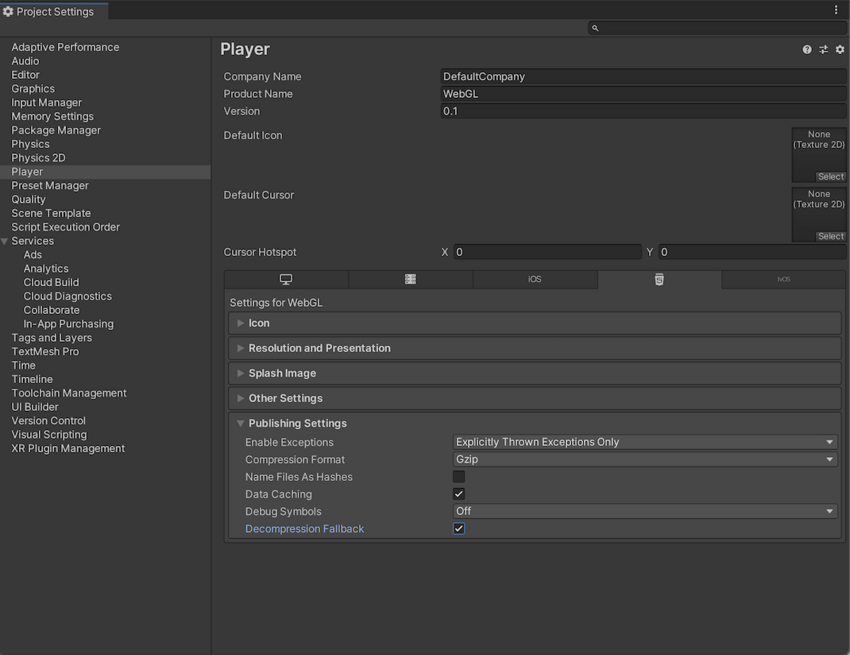
| 压缩方法 | 描述 |
|---|---|
| gzip | 这是默认选项。gzip 文件比 Brotli 文件更大,但构建速度更快,且所有浏览器都基于 HTTP 和 HTTPS 实现此格式的本机支持。 |
| Brotli | Brotli 压缩提供最佳压缩比。Brotli 压缩文件小于 gzip,但需要更长的压缩时间,因此会增加发布版本的迭代时间。Chrome 和 Firefox 仅原生支持基于 HTTPS 的 Brotli 压缩。 |
| Disabled | 禁用压缩。如果要在后期处理脚本中实现您自己的压缩,请使用此选项。如果计划在托管服务器上使用静态压缩,也应该使用此选项。 |
For more information on browser support for selected compression methods, refer to the documentation on Web browser compatibility.
Web 服务器配置
You might need to adjust your server configuration to match your specific build setup. In particular, there might be issues if you already have another server-side configuration to compress hosted files, which could interfere with this setup. To make the browser perform decompression natively while it downloads your application, append a Content-Encoding header to the server response. This header must correspond to the type of compression Unity uses at build time. For code samples, refer to Server Configuration Code Samples.
解压缩回退
解压缩回退选项使 Unity 能够自动将 JavaScript 解压缩器嵌入到您的构建中。该解压缩器与您选择的压缩方法相对应,它在浏览器无法解压缩内容时执行解压缩。
Enable decompression fallback
Enable decompression fallback from the Player Settings window (menu: Edit > Project Settings > Player, then select Web and expand the Publishing Settings section).
如果启用解压缩回退,Unity 会向构建文件添加一个 .unityweb 扩展名。
如果不熟悉服务器配置,或者无法使用服务器配置,应考虑使用 Decompression Fallback。
Note: Enabling decompression fallback results in a large loader size and a less efficient loading scheme for the build files.
Disable decompression fallback
The Decompression Fallback option is disabled by default. Therefore, by default, build files include an extension that corresponds to the compression method you select.
There are two compression methods to choose from: gzip or Brotli. For further information refer to the compression format section.
To enable browsers to natively decompress Unity build files while they’re downloading, you need to configure your web server to serve the compressed files with the appropriate HTTP headers. This is called native browser decompression. It’s faster than the JavaScript decompression fallback, which can reduce your application’s startup time.
原生浏览器解压缩的设置过程取决于 Web 服务器。有关代码示例,请参阅服务器配置代码示例。
内容编码标头
Content-Encoding 标头告诉浏览器 Unity 用于压缩文件的压缩类型。这样,浏览器可以原生解压缩文件。
将 Content-Encoding 响应标头设置为在 Player Settings 中选择的压缩方法。
| 压缩方法 | 文件扩展名 | 响应标头 |
|---|---|---|
| gzip | .gz | Content-Encoding: gzip |
| Brotli | .br | Content-Encoding: br |
WebAssembly 串流(更高级别的标头)
WebAssembly streaming allows the browser to compile the WebAssembly code while it’s still downloading the code. This significantly improves loading times.
为了进行 WebAssembly 串流编译,服务器需要返回 application/wasm MIME 类型的 WebAssembly 文件。
要使用 WebAssembly 串流,需要使用带 Content-Type: application/wasm 响应标头的 WebAssembly 文件。
Content-Type 标头告诉服务器内容是什么媒体类型。对于 WebAssembly 文件,该值应该设置为 application/wasm。
| 文件扩展名 | 响应标头 |
|---|---|
| .wasm、.wasm.gz、.wasm.br | Content-Type: application/wasm |
Note: WebAssembly streaming doesn’t work together with JavaScript decompression when the Decompression Fallback option is enabled. The downloaded WebAssembly file must first go through the JavaScript decompressor because the browser can’t stream it during download.
附加标头
If your file contains JavaScript, you should add the application/javascript Content-Type header. Some servers might include this automatically, while others don’t.
| 文件扩展名 | 响应标头 |
|---|---|
| .js、.js.gz、js.br | Content-Type: application/javascript |
- 在 2020.1 中更新了服务器配置帐户的页面
- 2019–09–04 在 2019.2 中添加了 WebAssembly 串流