- Unity User Manual 2020.2
- Packages
- Unity's Package Manager
- Package Manager window
- Finding packages
- Packages list context
Packages list context
To change which packages appear in the list, select the context you want from the Packages drop-down menu on the Package Manager window.
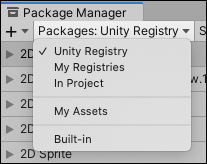
You can select from these options:
| Context: | Descripción (Description): |
|---|---|
| Unity Registry | Displays all packages on the Unity package registry, regardless of whether they are already installed in your project. This does not include packages installed from any other location or from any scoped registry. This is the default list context. |
| My Registries | Displays any packages available from any scoped registry installed in this project. |
| In Project | Displays all packages currently installed in your project, including local, git, and embedded packages, and packages installed from any registry. |
| My Assets | Displays all Asset Store packages (.unitypackage) that you have purchased using the Unity ID you are currently logged in with. |
| Built-in | Displays only built-in Unity packages, which represent some of the core Unity features. You can use these packages to turn Unity modules on and off. Tip: You can find out more about what each built-in package (module) implements in the Unity Scripting API. Each module assembly page lists which APIs the built-in package implements. |
When you select a new context, your choice appears on the Packages drop-down menu and the list displays the packages matching your choice.
| Note: |
|---|
| If you entered any text in the search box or set any filters, the list only displays packages which match the context, the search criteria, and the active filters. |
My Assets context added in Unity 2019.3 NewIn20193
Unity Registry context replaced the All packages context and the My Registries context added in Unity 2019.4 NewIn20194
Filtering Asset Store packages added in Unity 2020.1 NewIn20201
Copyright © 2020 Unity Technologies. Publication 2020.2