Manual
- Unity User Manual 2020.2
- New in Unity 2020.2
- Packages
- Verified packages
- 2D Animation
- 2D Pixel Perfect
- 2D PSD Importer
- 2D SpriteShape
- Adaptive Performance
- Adaptive Performance Samsung Android
- Addressables
- Advertisement
- Alembic
- Analytics Library
- Android Logcat
- Animation Rigging
- AR Foundation
- ARCore XR Plugin
- ARKit Face Tracking
- ARKit XR Plugin
- Burst
- Cinemachine
- Core RP Library
- Editor Coroutines
- High Definition RP
- In App Purchasing
- Input System
- JetBrains Rider Editor
- Magic Leap XR Plugin
- ML Agents
- Mobile Notifications
- Multiplayer HLAPI
- Oculus XR Plugin
- OpenXR Plugin
- Polybrush
- ProBuilder
- Profile Analyzer
- Quick Search
- Remote Config
- Scriptable Build Pipeline
- Shader Graph
- Test Framework
- TextMeshPro
- Timeline
- Unity Collaborate
- Unity Distribution Portal
- Unity Recorder
- Universal RP
- Visual Effect Graph
- Visual Studio Code Editor
- Visual Studio Editor
- Windows XR Plugin
- Xiaomi SDK
- XR Plugin Management
- Preview packages
- Core packages
- Built-in packages
- AI
- Android JNI
- Animation
- Asset Bundle
- Audio
- Cloth
- Director
- Image Conversion
- IMGUI
- JSONSerialize
- Particle System
- Physics
- Physics 2D
- Screen Capture
- Terrain
- Terrain Physics
- Tilemap
- UI
- UIElements
- Umbra
- Unity Analytics
- Unity Web Request
- Unity Web Request Asset Bundle
- Unity Web Request Audio
- Unity Web Request Texture
- Unity Web Request WWW
- Vehicles
- Video
- VR
- Wind
- XR
- Packages by keywords
- Unity's Package Manager
- Creating custom packages
- Verified packages
- Working in Unity
- Installing Unity
- Upgrading Unity
- Using the API Updater
- Upgrading to Unity 2020.2
- Upgrading to Unity 2020.1
- Upgrading to Unity 2019 LTS
- Upgrading to Unity 2018 LTS
- Legacy Upgrade Guides
- Unity's interface
- Asset workflow
- Creación del Gameplay
- Características del Editor
- 2D and 3D mode settings
- Preferences
- Presets
- Shortcuts Manager
- Build Settings
- Project Settings
- Integración Visual Studio C#
- Integración con RenderDoc
- Using the Xcode frame debugger
- Analiticas del Editor
- Buscar Actualizaciones
- IME en Unity
- Nombres de carpetas de especiales
- Reusing Assets between Projects
- Control de Versiones
- Multi-Scene editing
- Safe Mode
- Command line arguments
- Support for custom Menu Item and Editor features
- Archivos de escena basados en texto
- Solución de Problemas del Editor
- Analysis
- Importing
- Input
- 2D
- Experiencia de Juego en 2D
- asdf
- Sprites
- Tilemap
- Physics Reference 2D
- Gráficos
- Render pipelines
- Cameras
- Post-processing
- Lighting
- Introduction to lighting
- Light sources
- Shadows
- The Lighting window
- Lighting Settings Asset
- The Light Explorer window
- Lightmapping
- The Progressive Lightmapper
- Lightmapping using Enlighten (deprecated)
- Lightmapping: Getting started
- Lightmap Parameters Asset
- Directional Mode
- Lightmaps and LOD
- Ambient occlusion
- Lightmaps: Technical information
- Lightmapping and the Shader Meta Pass
- Lightmap UVs
- UV overlap
- Lightmap seam stitching
- Custom fall-off
- Realtime Global Illumination using Enlighten (deprecated)
- Light Probes
- Reflection Probes
- Precomputed lighting data
- Scene View Draw Modes for lighting
- Meshes, Materials, Shaders and Textures
- Componentes Mesh
- Creando y utilizando Materiales
- Texturas 2D
- Sombreadores(Shaders) con Funciones Fijas
- Standard Shader
- Standard Particle Shaders
- Autodesk Interactive shader
- Legacy Shaders (Shaders de Legado)
- Referencia del Shader
- Writing Surface Shaders
- Writing vertex and fragment shaders
- Ejemplos del Vertex y Fragment Shader
- Semánticas de Shader
- Accediendo propiedades shader en Cg/HLSL
- Proporcionar datos del vértice a programas vertex
- El Sombreador integrado incluye archivos
- Macros del preprocesador Shader predefinidas
- Funciones Shader integradas de ayuda
- Variables shader integradas
- Shader variants and keywords
- GLSL Shader programs
- Shading language used in Unity
- Niveles Objetivo de Compilación Shader
- Tipos de dato Shader y precisión
- Using sampler states
- Sintaxis ShaderLab
- Assets Shader
- Temas Avanzados de ShaderLab
- Optimizing shader variants
- Asynchronous Shader compilation
- Consejos de rendimiento al escribir shaders
- Rendering con Shaders Remplazados
- Custom Shader GUI (GUI Shader Personalizado)
- Utilizando Depth Textures (Texturas de profundidad)
- La Depth Texture (Textura de Profundidad) de la cámara
- Diferencias especificas de rendering por plataforma
- Using texture arrays in shaders
- Debugging DirectX 11/12 shaders with Visual Studio
- Debugging DirectX 12 shaders with PIX
- Implementando la Función Fija TexGen en Shaders
- Particle systems
- Choosing your particle system solution
- Built-in Particle System
- Using the Built-in Particle System
- Particle System vertex streams and Standard Shader support
- Particle System GPU Instancing
- Particle System C# Job System integration
- Components and Modules
- Particle System
- Módulos del Sistema de Partículas
- Particle System Main module
- Emission module
- Módulo Shape (forma)
- Velocity over Lifetime module
- Noise module
- Limit Velocity Over Lifetime module
- Inherit Velocity module
- Lifetime by Emitter Speed
- Force Over Lifetime module
- Color Over Lifetime module
- Color By Speed module
- Módulo Size Over Lifetime
- Módulo Size By Speed
- Rotation Over Lifetime module
- Rotation By Speed module
- External Forces module
- Collision module
- Módulo Triggers
- Sub Emitters module
- Texture Sheet Animation module
- Lights module
- Trails module
- Módulo de datos personalizados
- Renderer module
- Particle System Force Field
- Built-in Particle System examples
- Visual Effect Graph
- Creating environments
- Sky
- Visual Effects Components
- Advanced rendering features
- High dynamic range
- Level of Detail (LOD) for meshes
- Graphics API support
- Streaming Virtual Texturing
- Streaming Virtual Texturing requirements and compatibility
- How Streaming Virtual Texturing works
- Enabling Streaming Virtual Texturing in your project
- Using Streaming Virtual Texturing in Shader Graph
- Cache Management for Virtual Texturing
- Marking textures as "Virtual Texturing Only"
- Virtual Texturing error material
- Compute shaders
- GPU instancing
- Sparse Textures (Texturas Dispersas)
- CullingGroup API
- Loading texture and mesh data
- Optimizando el Rendimiento Gráfico
- Color space
- Graphics tutorials
- Cómo arreglo la rotación de un modelo importado?
- Art Asset best practice guide
- Importing models from 3D modeling software
- Hacer imágenes visuales creíbles en Unity
- Update: believable visuals in URP and HDRP
- Believable visuals: preparing assets
- Believable visuals: render settings
- Believable visuals: lighting strategy
- Believable visuals: models
- Believable visuals: materials and shaders
- Believable visuals: outdoor lighting
- Believable visuals: indoor and local lighting
- Believable visuals: post-processing
- Believable visuals: dynamic lighting
- Setting up the Rendering Pipeline and Lighting in Unity
- Física
- 3D Physics for object-oriented projects
- Referencia de física en 3D
- Articulation Body
- Box Collider
- Capsule Collider
- El Character Controller ( Controlador del personaje)
- Character Joint
- Configurable Joint
- Constant Force (fuerza constante)
- Fixed Joint
- Hinge Joint
- Mesh Collider
- Rigidbody
- Sphere Collider
- Spring Joint
- Cloth
- Wheel Collider
- Terrain Collider
- Physic Material (Material de Física)
- Los cómos de la Física
- Scripting
- Setting Up Your Scripting Environment
- Scripting concepts
- Important Classes
- Important Classes - GameObject
- Important Classes - MonoBehaviour
- Important Classes - Object
- Important Classes - Transform
- Important Classes - Vectors
- Important Classes - Quaternion
- ScriptableObject
- Important Classes - Time and Framerate Management
- Important Classes - Mathf
- Important Classes - Random
- Important Classes - Debug
- Important Classes - Gizmos & Handles
- Unity architecture
- Plug-ins
- C# Job System
- Multijugador y Networking (redes)
- Multiplayer Overview
- Configurando un proyecto multijugador
- Using the Network Manager
- Using the Network Manager HUD
- The Network Manager HUD in LAN mode
- The Network Manager HUD in Matchmaker mode
- Converting a single-player game to Unity Multiplayer
- Debugging Information
- La API de Alto Nivel Multijugador
- Multiplayer Component Reference
- Clases Multijugador de referencia
- Multiplayer Encryption Plug-ins
- UnityWebRequest
- Audio
- Vista General del Audio
- Archivos de Audio
- Tracker Modules
- Audio Mixer (Mezclador de Audio)
- Plugin SDK del Audio Nativo de Unity
- Audio Profiler (Perfilador de Audio)
- Ambisonic Audio
- Referencias de Audio
- Audio Clip
- Audio Listener
- Audio Source (Fuente de Audio)
- Audio Mixer (Mezclador de Audio)
- Audio Filters (Filtros de Audio)
- Audio Effects (Efectos de audio)
- Audio Low Pass Effect
- Audio High Pass Effect
- Audio Echo Effect
- Audio Flange Effect
- Audio Distortion Effect
- Audio Normalize Effect
- Audio Parametric Equalizer Effect
- Audio Pitch Shifter Effect
- Audio Chorus Effect
- Audio Compressor Effect
- Audio SFX Reverb Effect
- Audio Low Pass Simple Effect
- Audio High Pass Simple Effect
- Reverb Zones (Zonas de reverberación)
- Micrófono
- Configuraciones de Audio
- Descripción general de video
- Animación
- Visión general del Sistema de Animación
- Clips de Animación (Animation Clips)
- Animator Controllers
- El Asset del Animator Controller
- La Ventana Animator
- Animation State Machines (Máquinas de Estado de Animación)
- Lo básico de los Estados de Maquina
- Parámetros de animación
- Transiciones de State Machine (Estados de Maquina)
- State Machine Behaviours (Comportamientos de Maquinas de Estado)
- Sub-State Machines (Sub-Estados de Maquina)
- Capas de Animación
- Funcionalidad "Solo" y "Mute"
- Target Matching (Haciendo que coincida con un objetivo)
- Inverse Kinematics (Cinemática Inversa)
- Root Motion - Cómo funciona
- Blend Trees (Árboles de Mezcla)
- Working with blend shapes
- Animator Override Controllers
- Retargeting de Animaciones Humanoides
- Performance and optimization
- Animation Reference
- Preguntas más frecuentes de Animación
- Playables API
- Un Glosario de términos de Animación
- Creating user interfaces (UI)
- Comparison of UI systems in Unity
- UI Toolkit
- Unity UI
- Canvas
- Diseño Básico
- Componentes Visuales
- Componentes de Interacción
- Integración de Animación
- Diseño Automático
- Rich Text
- Event System
- Referencia UI
- Rect Transform
- Canvas Components (Componentes del Canvas)
- Componentes Visuales
- Componentes de Interacción
- Auto Layout (Diseño Automático)
- Referencia al Event System (Sistema de Eventos)
- Los cómos del UI
- Immediate Mode GUI (IMGUI)
- Navegación y Pathfinding (Búsqueda de Caminos)
- Visión General de la Navegación
- Sistema de Navegación de Unity
- Trabajos interiores del Sistema de Navegación
- Construyendo un NavMesh
- Componentes de construcción del NavMesh
- Ajustes Bake Avanzados del NavMesh
- Creando un Agente NavMesh
- Creando un NavMesh Obstacle (Obstáculo NavMesh)
- Creando un Off-mesh Link (Enlace Off-mesh)
- Construyendo Off-Mesh Links (Enlaces Off-mesh) Automáticamente
- Construyendo un Height Mesh (Mesh de altura) para una colocación precisa del personaje
- Áreas de Navegación y Costos
- Cargar Múltiples NavMeshes utilizando el Additive Loading
- Utilizando el NavMesh Agent con otros componentes
- Navigation Reference
- Los 'Cómos' de la Navegación
- Visión General de la Navegación
- Servicios de Unity
- Setting up your project for Unity services
- Unity Organizations
- Unity Ads
- Unity Analytics
- Unity Analytics Overview
- Configurando Analytics
- Analytics Dashboard
- Eventos de analítica
- Funnels
- Configuración remota
- Unity Analytics A/B Testing
- Monetization (Monetización)
- User Attributes (Atributos de Usuario)
- Unity Analytics Raw Data Export (Exportación de datos sin procesar)
- Restablecimiento de datos
- Actualizando Unity Analytics
- COPPA Compliance
- Unity Analytics and the EU General Data Protection Regulation (GDPR)
- Métricas, segmentos y terminología de Analytics
- Unity Cloud Build
- Automated Build Generation
- Supported platforms
- Versiones soportadas de Unity
- Share links
- Sistemas de control de versiones
- Using the Unity Developer Dashboard to configure Unity Cloud Build for Git
- Using the Unity Developer Dashboard to configure Unity Cloud Build for Mercurial
- Utilizar Apache Subversion (SVN) con Unity Cloud Build
- Using the Unity Developer Dashboard to configure Unity Cloud Build for Perforce
- Using the Unity Developer Dashboard to configure Unity Cloud Build for Plastic
- Construyendo para iOS
- Opciones Avanzadas
- Using Addressables in Unity Cloud Build
- Manifest de la construcción
- Scheduled builds
- Cloud Build REST API
- Unity Cloud Content Delivery
- Unity IAP
- Configurando el Unity IAP
- Guia Multi Plataforma
- Codeless IAP
- Definiendo productos
- Subscription Product support
- Inicialización
- Mirando Metadata del Producto
- Iniciando Compras
- Procesando Compras
- Manejando fallas en las compras
- Recuperando Transacciones
- Recibos de Compra
- Validación de Recibo
- Extensiones de la Store (tienda)
- Cross-store installation issues with Android in-app purchase stores
- Guías de Tiendas
- Implementando una Tienda
- Unity Collaborate
- Setting up Unity Collaborate
- Adding team members to your Unity project
- Ver el historial
- Enabling Cloud Build with Collaborate
- Gestión de versiones del ediitor de Unity
- Reverting files
- Resolving file conflicts
- Excluding Assets from publishing to Collaborate
- Publicar archivos individuales a Collaborate
- Restoring previous versions of a project
- Notificaciones de edición en progreso
- Managing cloud storage
- Moving your Project to another version control system
- Unity Accelerator
- Collaborate troubleshooting tips
- Unity Cloud Diagnostics
- Unity Integrations
- Servicios Multiplayer
- Unity Distribution Portal
- XR
- Getting started with AR development in Unity
- Getting started with VR development in Unity
- XR Plug-in Framework
- Configuring your Unity Project for XR
- Universal Render Pipeline compatibility in XR
- XR API reference
- Single Pass Stereo rendering (Double-Wide rendering)
- VR Audio Spatializers
- VR frame timing
- Unity XR SDK
- Repositorios Open-source
- Cómo contribuir a Unity
- Paso 1: Obtener una cuenta de Bitbucket
- Paso 2: Fork el repositorio al cual usted quiere contribuir
- Step 3: Clone Su Fork
- Paso 4: Aplique las modificaciones a su fork
- Paso 5: Abra una solicitud Pull en Bitbucket
- Paso 6: Espere al Feedback (retroalimentación)
- Lecturas Adicionales
- FAQ (Preguntas más frecuentes)
- Cómo contribuir a Unity
- Asset Store Publishing
- Creating your Publisher Account
- Creating a new package draft
- Deleting a package draft
- Uploading Assets to your package
- Filling in the package details
- Submitting your package for approval
- Viewing the status of your Asset Store submissions
- Collecting revenue
- Providing support to your customers
- Adding tags to published packages
- Connecting your account to Google Analytics
- Promoting your Assets
- Refunding your customers
- Upgrading packages
- Deprecating your Assets
- Issuing vouchers
- Managing your publishing team
- Asset Store Publisher portal
- Platform development
- Using Unity as a Library in other applications
- Enabling deep linking
- Standalone
- macOS
- Apple TV
- WebGL
- Empezar con el desarrollo de WebGL
- WebGL Player settings
- Building and running a WebGL project
- WebGL: Compressed builds and server configuration
- WebGL: Server configuration code samples
- Compatibilidad del navegador con WebGL
- Gráficas WebGL
- Utilizando Audio en WebGL
- Embedded Resources on WebGL
- Using WebGL templates
- Bloqueo del cursor y modo de pantalla completa en WebGL
- Input en WebGL
- WebGL: Interacting with browser scripting
- Consideraciones de rendimiento WebGL
- Memory in WebGL
- Debugging and troubleshooting WebGL builds
- WebGL Networking (redes)
- Empezar con el desarrollo de WebGL
- iOS
- Integrating Unity into native iOS applications
- Iniciando con desarrollo iOS
- iOS build settings
- iOS Player settings
- Temas Avanzados de iOS
- Troubleshooting on iOS devices
- Reportando bugs de falla en iOS
- Android
- Android environment setup
- Integrating Unity into Android applications
- Unity Remote
- Android Player settings
- Android Keystore Manager
- Building apps for Android
- Un Solo Pase de Stereo Rendering para Android
- Vulkan swapchain pre-rotation
- Building and using plug-ins for Android
- Android mobile scripting
- Troubleshooting Android development
- Reporting crash bugs under Android
- Windows
- Integrating Unity into Windows and UWP applications
- Windows General
- Universal Windows Platform
- Cómo empezar
- Universal Windows Platform: Deployment
- Universal Windows Platform (UWP) build settings
- Windows Device Portal Deployment
- Universal Windows Platform: Profiler
- Universal Windows Platform: Command line arguments
- Universal Windows Platform: Association launching
- Clase AppCallbacks
- Universal Windows Platform: WinRT API in C# scripts
- Universal Windows Platform Player Settings
- Universal Windows Platform: IL2CPP scripting back end
- FAQ (Preguntas más frecuentes)
- Universal Windows Platform: Ejemplos
- Universal Windows Platform: Code snippets
- Known issues
- Lista de Verificación para Desarrolladores en Móviles
- Tópicos de legado
- Glossary
- Unity User Manual 2020.2
- Packages
- Unity's Package Manager
- Project manifest
- Git dependencies
Git dependencies
When the Package Manager fetches a package from a Git repository, it adds the package locally to your project. This allows you to easily test unpublished changes, but you cannot use it to contribute to that Git repository. To set up an existing local Git repository as a dependency in your project, use a path to your local Git repository instead.
You cannot specify Git dependencies in a package.json file because the Package Manager does not support Git dependencies between packages. It only supports Git dependencies for projects, so you can only declare Git dependencies in the project’s manifest.json file.
This section includes the following topics:
Requisitos
To use Git dependencies in a project, make sure the Git client is installed on your machine and that you have added the Git executable path to the PATH system environment variable.
If the repository tracks files with Git LFS, make sure the Git LFS client is also installed on your machine. If it is not installed, the Package Manager can’t retrieve the files stored on the LFS server and instead checks out the LFS pointer files without any error or warning messages.
You can use the Package Manager window to install a package directly from a Git repository. For more information, see Installing from a Git URL.
Git URLs and extended syntax
The Package Manager supports all Git protocols, with the exception of direct file paths. To specify a Git URL as a dependency, add the name of the package to add with a Git URL instead of the version number or local file path. For example, this demonstrates how to specify a remote Git using different protocols:
{
"dependencies": {
"com.mycompany.mypackage1": "https://github.example.com/myuser/myrepository1.git",
"com.mycompany.mypackage2": "ssh://git@github.example.com/myuser/myrepository2.git",
"com.mycompany.mypackage3": "file://localhost/github.example.com/myuser/myrepository3.git",
"com.mycompany.mypackage4": "git://github.example.com/myuser/myrepository4.git",
etc.
}
}
The Package Manager recognizes that a dependency formatted as a URL is a Git URL by looking for the .git file extension at the end of the repository path. Some Git repository hosting services do not support URLs with this extension while others enforce it. For this reason, the Git dependency syntax allows you to omit the extension if you use the GIT protocol, or if you add a special git+ prefix to the HTTP/HTTPS, SSH, or FILE URL.
Note: The git+ prefix is a special marker in the manifest.json file that indicates that the dependency is Git-based. The Package Manages does not pass it to Git when cloning the repository.
For more information about the format of Git-supported URLs, see the documentation for the git clone command and Git server protocols.
In addition, Git dependencies use an extended syntax:
-
If the package you want is not at the root of the repository, you can specify a path to a subfolder in the repository where the package is located. This is only necessary if the package you want is not at the root of the repository. For example, the string
?path=/folder1/folder2in:"https://github.example.com/myuser/myrepository.git?path=/folder1/folder2".For more information, see Specifying a package in a subfolder.
-
You can specify a Git revision, which can be a tag, branch name, or a specific commit hash to lock onto. This ensures that the Package Manager always loads that exact revision. If you don’t specify a revision, the Package Manager clones the repository at the default branch and latest commit. For example, the string
#v2.0.0in:"https://github.example.com/myuser/myrepository.git#v2.0.0"For more information, see Targeting a specific revision.
Using the HTTP/HTTPS protocol
You can use the HTTPS protocol with the full URL:
{
"dependencies": {
"com.mycompany.mypackage": "https://github.example.com/myuser/myrepository.git"
}
}
If your Git server does not support the .git extension, you can add the special git+ prefix, with or without the extension:
{
"dependencies": {
"com.mycompany.mypackage1": "git+https://github.example.com/myuser/myrepository1.git",
"com.mycompany.mypackage2": "git+https://github.example.com/myuser/myrepository2"
}
}
Note: Alternatively, you can use the GIT protocol instead of the git+ prefix. For more information, see Using the GIT protocol.
If the repository is publicly accessible, HTTPS is the recommended scheme for sharing Git URLs with users because you can copy and paste the URL directly from the Git repository hosting service web page.
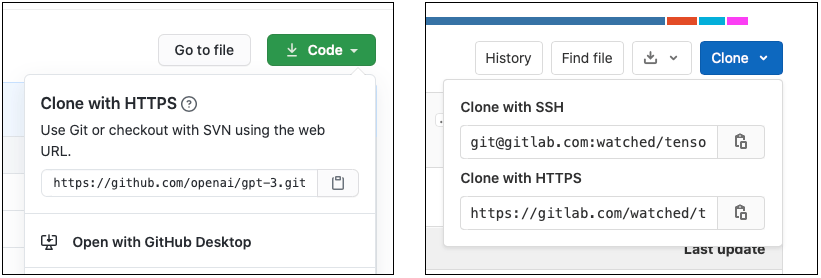
If the repository is not publicly accessible and you are using HTTPS, the repository server fails to authenticate you because you can’t interact with the server to provide your credentials. To work around this, choose one of the following solutions:
Authenticate beforehand using a Git credentials helper.
-
Include your username and password directly in the Git URL.
Warning: This option is not recommended because it is not secure.
Use the SSH protocol instead. If you set up and configure an SSH key pair with the Git repository hosting service, the Package Manager can authenticate the request seamlessly on your behalf.
Using the SSH protocol
You can use the SSH protocol with the full URL:
{
"dependencies": {
"com.mycompany.mypackage": "ssh://git@mycompany.github.com/gitproject/com.mycompany.mypackage.git"
}
}
If your Git server does not support the .git extension, you can add the special git+ prefix, with or without the extension:
{
"dependencies": {
"com.mycompany.mypackage1": "git+ssh://git@github.example.com/myuser/myrepository1.git",
"com.mycompany.mypackage2": "git+ssh://git@github.example.com/myuser/myrepository2"
}
}
Note: Alternatively, you can use the GIT protocol instead of the git+ prefix. For more information, see Using the GIT protocol.
You can also use the SCP-like shorthand, which the Package Manager always recognizes as a Git dependency:
{
"dependencies": {
"com.mycompany.mypackage": "git@mycompany.github.com:gitproject/com.mycompany.mypackage.git"
}
}
Using PuTTY on Windows
Git uses the keys at the default location when you use SSH to authenticate. However, if you are using PuTTY as the SSH client on Windows, you need to configure the GIT_SSH environment variable to make it point to plink.exe.
Authenticating with SSH
If you want to use the SSH protocol, you need to set up SSH keys outside of Unity. For more information on setting up authentication for a specific host, see the help pages for Bitbucket, GitLab, and GitHub.
Note: If you encrypted your SSH key with a passphrase, the Package Manager can’t retrieve the package, because it doesn’t provide a way to enter the passphrase in a terminal or command line. In this case, you can either use the HTTPS protocol with a Git credential helper or use Git’s built-in SSH authentication ssh-agent. On Windows, if you are using PuTTY, you can use its Pageant authentication helper.
If you don’t have proper access, the Editor notifies you that authentication failed. For more information, see Authentication issues with Git URLs.
Using the FILE protocol
The Package Manager does not recognize Git URLs with the file: prefix as Git dependencies unless they are properly formatted. This means you must use either the git+file: protocol, or the .git suffix with the file: protocol:
{
"dependencies": {
"com.mycompany.mypackage1": "git+file://github.example.com/myuser/myrepository1",
"com.mycompany.mypackage2": "git+file:///github.example.com/myuser/myrepository2",
"com.mycompany.mypackage3": "file:///github.example.com/myuser/myrepository3.git"
}
}
Note: Alternatively, you can use the GIT protocol instead of the git+ prefix. For more information, see Using the GIT protocol.
The Package Manager interprets any other syntax as a local path instead.
Using the GIT protocol
The Package Manager recognizes the git: protocol, with or without the .git path suffix:
{
"dependencies": {
"com.mycompany.mypackage1": "git://github.example.com/myuser/myrepository1.git",
"com.mycompany.mypackage2": "git://github.example.com/myuser/myrepository2"
}
}
The GIT protocol doesn’t need or support the git+ prefix.
Targeting a specific revision
To declare a specific revision that you want the Package Manager to clone, add the revision prefixed by the number sign (#) at the end of the URL:
{
"dependencies": {
"com.mycompany.mypackage1": "https://github.example.com/myuser/myrepository1.git#revision",
"com.mycompany.mypackage2": "git+https://github.example.com/myuser/myrepository2#revision"
}
}
The revision can be any tag, branch or commit hash. This table shows examples for specifying revisions:
| Syntax: | URL example |
|---|---|
| Latest default branch | "https://github.example.com/myuser/myrepository.git" |
| Specific branch | "https://github.example.com/myuser/myrepository.git#my-branch" |
| Specific version | "https://github.example.com/myuser/myrepository.git#v2.0.0" |
| Commit hash | "https://github.example.com/myuser/myrepository.git#9e72f9d5a6a3dadc38d813d8399e1b0e86781a49" |
Specifying a package in a subfolder of the repository
If you specify a repository using the Git URL syntax, the Package Manager assumes that the package must be at the root of the repository. However, some packages are not located at the root level of their repository, and some repositories contain more than one package.
You can use the path query parameter in the Git URL to notify the Package Manager where to find the package. The path you specify must be relative to the root of the repository, and the subfolder you specify must contain the package manifest (package.json file).
To specify a repository subfolder for a Git dependency, use the path query parameter:
{
"dependencies": {
"com.mycompany.mypackage": "https://github.example.com/myuser/myrepository.git?path=/subfolder"
}
}
In this case, the Package Manager only registers the package located in the specified repository subfolder and disregards the rest of the repository.
Sometimes a repository contains several related packages. If you want to add more than one package from the same repository, you must add two separate entries to your project manifest:
{
"dependencies": {
"com.mycompany.mypackage1": "https://github.example.com/myuser/myrepository.git?path=/subfolder1",
"com.mycompany.mypackage3": "https://github.example.com/myuser/myrepository.git?path=/subfolder2/subfolder3"
}
}
Note: If you specify the same repository multiple times, the Package Manager clones the same repository multiple times, which leads to reduced performance and additional network usage.
Revisions
The path query parameter always precedes the revision anchor. The reverse order fails. This is an example of the correct order to use:
{
"dependencies": {
"com.mycompany.mypackage": "https://github.example.com/myuser/myrepository.git?path=/example/folder#v1.2.3"
}
}
Locked Git dependencies
One of the core principles of the Package Manager is determinism. If you share your project with other users, the Package Manager should install the same set of package dependencies and versions, and that includes packages that it fetchs from Git. To achieve this, the Package Manager uses a lock file, which tracks which commit hashes of Git dependencies are used. For example, here is an entry in the lock file for a Git dependency:
"com.mycompany.mypackage": {
"version": "git@github.example.com/myuser/myrepository.git",
"depth": 0,
"source": "git",
"dependencies": {
"com.unity.package-validation-suite": "0.10.0-preview",
"com.unity.nuget.newtonsoft-json": "2.0.0-preview"
},
"hash": "6758e2800ac87cb37a9a8179610f92844a85cf7b"
},
etc.
Updating a locked version
When you add a Git dependency with a revision set to a branch or a tag, the Package Manager fetches the corresponding commit hash to store in the lock file. Over time, branches and tags can point to different commits on the Git repository. For example, a branch can have newer commits added to it.
To force the Package Manager to update the package to the new commit that a branch or tag points to, use one of these methods:
- Manually remove the corresponding package section from the
packages-lock.jsonfile. The next time you trigger a package resolution process (for example, when Unity regains application focus), the Package Manager fetches the branch head or tag and then adds it to the lock file. - Create a script with the Client.Add C# API method with the same Git dependency.
Git LFS Support
The Package Manager supports Git dependencies with repositories using Git LFS. Since Git LFS has been designed to work with minimal configuration overhead, it supports both HTTPS and SSH authentication. Retrieval of files stored on the LFS server fails if users need to be authenticated and do not have valid credentials with permission to access the remote repository.
Package authors can help the Git LFS client locate the LFS Server by providing it with the URL in the .lfsconfig configuration file in the repository. There are two ways to do this:
# Option 1: global setting
[lfs]
url = ssh://git@HOSTNAME/path/to/repo.git
# Option 2: per-remote setting
[remote "origin"]
lfsurl = ssh://git@HOSTNAME/path/to/repo.git
If the repository contains a .lfsconfig file, make sure you include it in the .npmignore file to avoid including it in published releases of the package.