リストビュー
The Package Manager window displays the list of packages according to the criteria that you select by filtering, including, or searching:
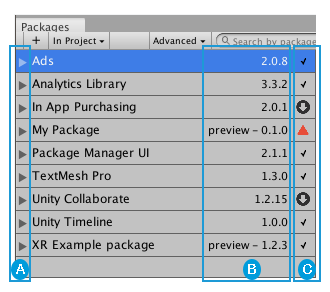
 You can click these expander icons to show and hide the list of versions available for this package.
You can click these expander icons to show and hide the list of versions available for this package.
 The package version displays the version of the package that’s installed. If the package is not yet installed, the version that appears is the recommended version.
The package version displays the version of the package that’s installed. If the package is not yet installed, the version that appears is the recommended version.
 These icons show you the status of the package:
These icons show you the status of the package:
| アイコン | 説明 |
|---|---|
 |
A check mark indicates that the package is already installed or enabled. |
| The download icon indicates that the installed packages have an available update. | |
 |
エラーアイコンは、インストールまたはロード中に問題が発生したことを示します。エラー解決の詳細については、エラーメッセージを参照してください。 |
By default, the Package Manager window displays the list of All packages with no Preview packages, but you can filter the list to display only packages installed in your Project (including local packages) or display only built-in Unity packages. You can also include Preview packages in the list and search for a specific package by package name, tag name, or package version.
プレビューパッケージを表示する
Preview packages do not appear by default in the list of packages on the Package Manager window. This is because preview packages might be unstable, so you should not use them in production.
リストにプレビューパッケージを加えて表示するには、Advanced ドロップダウンから Show preview packages を選択します。

特定のバージョンを見つける
パッケージで使用可能なバージョンのリストを見るには、以下の手順を行います。
-
パッケージのリストで、 パッケージ名の左側にある展開アイコンをクリックします。

プレビューバージョンを含まないリスト 利用可能なアップデートがある場合は、See all versions とともに表示されます。
-
See all versions をクリックすると、そのパッケージで利用可能なすべてのバージョンのリストが表示されます。
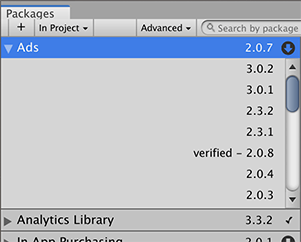
プレビューバージョンを含むリスト 現在のパッケージのこれらのバージョンからいずれかを選択し、詳細ビューでそのバージョンの詳細を確認します。