- Unity User Manual 2021.1
- Unity Search
Unity Search
Unity Search を使って Unity 内のソースを検索し、結果に対してアクションを実行できます。
例えば、Search ウィンドウからアセットを見つけて開いたり、Unity パッケージを見つけてインストールしたり、メニューコマンドを見つけて実行したりできます。
Search ウィンドウ
To launch Search use the Ctrl + K shortcut or the menu (Edit > Search All).
ノート: Search のショートカットは、ショートカットマネージャー でカスタマイズできます。
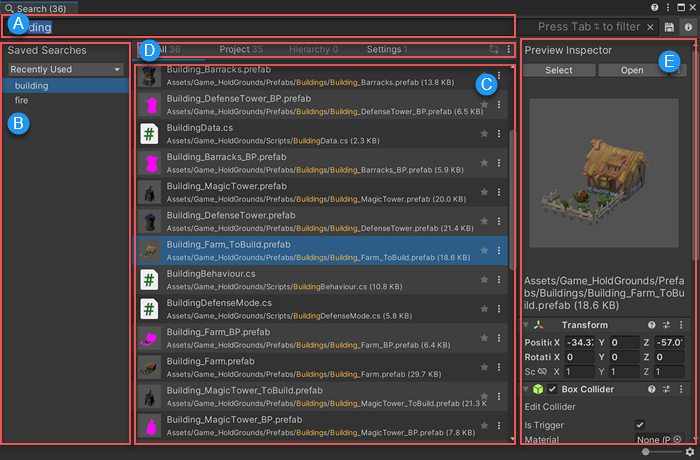
| A | 検索フィールド | ここに検索クエリを入力します。 Search で Unity を検索するすべての方法について詳しくは、Search の使い方 を参照してください。 |
| B | 保存した検索 | Access your saved searches. To save your search query, use the Save icon to the right of the Search field. |
| C | 結果エリア | Displays search results as you type the search query. Items that best match the search query appear higher in the results. Search also learns over time, and prioritizes items that you select often. See Search Preferences to learn how to customize search result ordering. |
| D | 検索プロバイダー | Allows you to see all results from regular Search Providers (Project, Hierarchy, Menus, Settings) or choose results from one special Search Provider. Select More Options (:) to choose a special Search Provider. |
| E | プレビューインスペクター | Allows you to view and change item properties, open, reimport or delete a search item, or copy a path. |
Search Providers
Each type of search has its own Search Provider. A Search Provider allows you to search and filter through content.
- Regular Search Providers are opt-out. When you perform a regular search, Search uses all regular Search Providers, unless you exclude them.
- Special Search Providers are opt-in. You must explicitly tell Search to perform a special search. You can only use one special Search Provider at a time.
また、独自の検索プロバイダーを作成 することも可能です。
Each Search Provider has a unique search token. A search token is a text string that you can use in the search field to search using only a specific Search Provider.
Indexes
There are three index types:
- Asset - プロジェクト内の全アセットのインデックス。このインデックスは、プロジェクトの作成時に自動的に作成され、新しいコンテンツを追加または変更した時に再構築されます。アセットインデックスは、プレハブやシーンなどの全てのアセットを含みますが、シーンのコンテンツやプレハブのネストされた階層はインデックスに含まれません。
- Prefab - Prefab の一部であるゲームオブジェクトのみを含むインデックス。
- Scene - An index of Assets in any scene.
To use Prefab and Scene indexes, you must create them in the Index Manager.
Getting help
Search では、以下のようにヘルプを利用できます。
- Search ウィンドウを最初に起動すると、結果エリアには基本的なキーボードショートカットが表示されます。
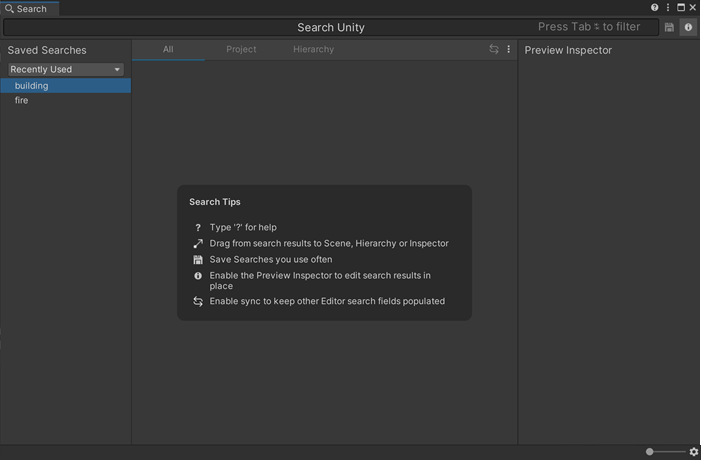
- 検索フィールドに ? (クエスチョンマーク) を入力すると、さまざまな種類の検索のためのクイックリファレンスが表示されます。詳しくは、Search ヘルプの取得 を参照してください。
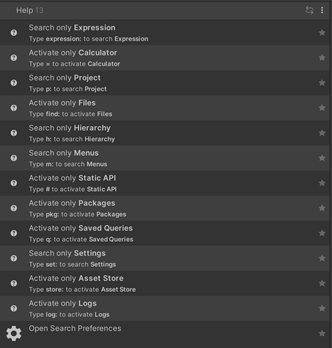
- ウィンドウ上部のクエスチョンマークアイコンを選択すると、検索ドキュメントが表示されます。
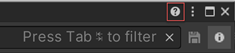
Search Settings
You can set Search preferences from the Unity Preferences window (menu: Edit > Preferences).
Tip: You can also access the Search preferences in any of the following ways:
Enter ? (question mark) in the search field and select Open Search Preferences from the results.
From More Options (:) in the top-left of the Search window, select Preferences.
Click the gear icon in the bottom-right of the Search window.