- Unity User Manual 2022.1
- Create user interfaces (UI)
- UI Toolkit
- UI Renderer
- Use Vector API to create a radial progress indicator
Use Vector API to create a radial progress indicator
バージョン: 2022.1 以降
This example demonstrates how to create custom controls and use the Vector API to draw visual content onto a visual element.
例の概要
この例では、ローディングバーの代わりに進行状況を表示するカスタムコントロールを作成します。進捗インジケーターは、パーセンテージを表示するラベルの周囲に、部分的に塗りつぶされた輪で進捗値を表示します。0 から 100 までの値で表示され、それにより輪がどの程度塗りつぶされるかが決定されます。
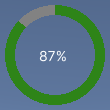
You can find the completed files that this example creates in this GitHub repository.
要件
このガイドは、Unity エディター、UI Toolkit、および C# スクリプトに精通している開発者を対象としています。始める前に、以下をよく理解してください。
Create the radial progress control and its custom mesh
Create a C# script to define a RadialProgress visual element and a C# script to define the custom mesh. Style the visual element with a USS file.
任意のテンプレートで Unity プロジェクトを作成します。
radial-progressというフォルダーを作成し、ファイルを保存します。-
In the
radial-progressfolder, create a C# script namedRadialProgress.cswith the following content:using Unity.Collections; using UnityEngine; using UnityEngine.UIElements; namespace MyUILibrary { // An element that displays progress inside a partially filled circle public class RadialProgress : VisualElement { public new class UxmlTraits : VisualElement.UxmlTraits { // The progress property is exposed to UXML. UxmlFloatAttributeDescription m_ProgressAttribute = new UxmlFloatAttributeDescription() { name = "progress" }; // Use the Init method to assign the value of the progress UXML attribute to the C# progress property. public override void Init(VisualElement ve, IUxmlAttributes bag, CreationContext cc) { base.Init(ve, bag, cc); (ve as RadialProgress).progress = m_ProgressAttribute.GetValueFromBag(bag, cc); } } // Define a factory class to expose this control to UXML. public new class UxmlFactory : UxmlFactory<RadialProgress, UxmlTraits> { } // These are USS class names for the control overall and the label. public static readonly string ussClassName = "radial-progress"; public static readonly string ussLabelClassName = "radial-progress__label"; // These objects allow C# code to access custom USS properties. static CustomStyleProperty<Color> s_TrackColor = new CustomStyleProperty<Color>("--track-color"); static CustomStyleProperty<Color> s_ProgressColor = new CustomStyleProperty<Color>("--progress-color"); Color m_TrackColor = Color.gray; Color m_ProgressColor = Color.red; // This is the label that displays the percentage. Label m_Label; // This is the number that the Label displays as a percentage. float m_Progress; // A value between 0 and 100 public float progress { // The progress property is exposed in C#. get => m_Progress; set { // Whenever the progress property changes, MarkDirtyRepaint() is named. This causes a call to the // generateVisualContents callback. m_Progress = value; m_Label.text = Mathf.Clamp(Mathf.Round(value), 0, 100) + "%"; MarkDirtyRepaint(); } } // This default constructor is RadialProgress's only constructor. public RadialProgress() { // Create a Label, add a USS class name, and add it to this visual tree. m_Label = new Label(); m_Label.AddToClassList(ussLabelClassName); Add(m_Label); // Add the USS class name for the overall control. AddToClassList(ussClassName); // Register a callback after custom style resolution. RegisterCallback<CustomStyleResolvedEvent>(evt => CustomStylesResolved(evt)); // Register a callback to generate the visual content of the control. generateVisualContent += GenerateVisualContent; progress = 0.0f; } static void CustomStylesResolved(CustomStyleResolvedEvent evt) { RadialProgress element = (RadialProgress)evt.currentTarget; element.UpdateCustomStyles(); } // After the custom colors are resolved, this method uses them to color the meshes and (if necessary) repaint // the control. void UpdateCustomStyles() { bool repaint = false; if (customStyle.TryGetValue(s_ProgressColor, out m_ProgressColor)) repaint = true; if (customStyle.TryGetValue(s_TrackColor, out m_TrackColor)) repaint = true; if (repaint) MarkDirtyRepaint(); } void GenerateVisualContent(MeshGenerationContext context) { float width = contentRect.width; float height = contentRect.height; var painter = context.painter2D; painter.lineWidth = 10.0f; painter.lineCap = LineCap.Butt; // Draw the track painter.strokeColor = m_TrackColor; painter.BeginPath(); painter.Arc(new Vector2(width * 0.5f, height * 0.5f), width * 0.5f, 0.0f, 360.0f); painter.Stroke(); // Draw the progress painter.strokeColor = m_ProgressColor; painter.BeginPath(); painter.Arc(new Vector2(width * 0.5f, height * 0.5f), width * 0.5f, -90.0f, 360.0f * (progress / 100.0f) - 90.0f); painter.Stroke(); } } }
UI Document でカスタムコントロールを使用しテストする
放射状進捗インジケーターカスタムコントロールのスタイルを設定するための USS ファイルを作成します。UI Builder を使用してコントロールを加え、USS スタイルシートを適用します。さまざまな Progress 値でコントロールをテストします。
-
以下のコンテンツで
RadialProgress.ussという名の USS ファイルを作成します。.radial-progress { min-width: 26px; min-height: 20px; --track-color: rgb(130, 130, 130); --progress-color: rgb(46, 132, 24); --percentage-color: white; margin-left: 5px; margin-right: 5px; margin-top: 5px; margin-bottom: 5px; flex-direction: row; justify-content: center; width: 100px; height: 100px; } .radial-progress__label { -unity-text-align: middle-left; color: var(--percentage-color); } RadialProgressExample.uxmlという名前の UI Document を作成します。RadialProgressExample.uxmlをダブルクリックして UI Builder で開きます。Library ウィンドウで、Project > Custom Controls > MyUILibrary を選択します。
RadialProgress を Hierarchy ウィンドウにドラッグします。
UI Builder の StyleSheets セクションに、既存の USS として
RadialProgress.ussを加えます。Hierarchy ウィンドウで、RadialProgress を選択します。
Inspector ウィンドウの Name フィールドに
radial-progressと入力します。Inspector ウィンドウで、Progress フィールドにさまざまな値を入力します。Viewport のパーセンテージが変わり、緑色の進捗リングのサイズが変化します。
ランタイムに進捗インジケーターを使用する
シーンで UI Document を使用し、デモ用にコントロールのProgress プロパティを動的な値で更新する C# MonoBehaviour スクリプトを作成します。
-
In the
radial-progressfolder, create a C# scrip namedRadialProgressComponent.cswith the following content:using System.Collections; using System.Collections.Generic; using UnityEngine; using UnityEngine.UIElements; using MyUILibrary; [RequireComponent(typeof(UIDocument))] public class RadialProgressComponent : MonoBehaviour { RadialProgress m_RadialProgress; void start() { var root = GetComponent<UIDocument>().rootVisualElement; // Find the custom control by name. m_RadialProgress = root.Q("radial-progress") as RadialProgress; } void Update() { // For demo purpose, give the progress property dynamic values. m_RadialProgress.progress = ((Mathf.Sin(Time.time) + 1.0f) / 2.0f) * 60.0f + 10.0f; } } Unity で、GameObject > UI Toolkit > UI Document を選択します。
Hierarchy ウィンドウで UIDocument を選択します。
In the Inspector window, from the Source Asset dropdown list in the UI Document section, select RadialProgressExample.uxml.
UIDocument ゲームオブジェクトのコンポーネントとして RadialProgressComponent.cs を加えます。
再生モードに入ります。シーンに進捗インジケーターが表示され、進捗リングと値が動的に変化します。