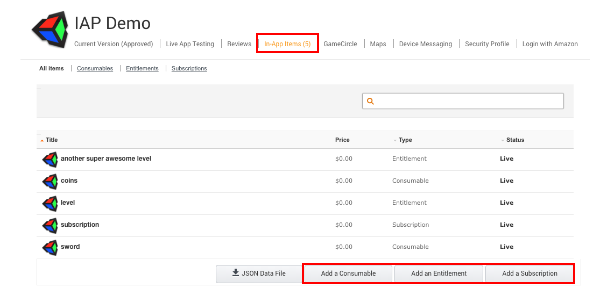- Unity User Manual 2022.2
- Unity サービス
- Unity IAP
- Unity IAP の設定
- Amazon アプリストアの設定
Amazon アプリストアの設定
はじめに
このページでは、Unity のアプリ内課金 (IAP) システムで使用する Amazon アプリストアを設定するプロセスについて説明します。これには Unity IAP API との交信に必要なデジタルレコードと関係の構築、Amazon 開発者アカウントの設定、Unity IAP アプリケーションのテストとパブリッシュが含まれます。
他のプラットフォームと同様に、Amazon ストアでは仮想アイテムや管理対象のアイテムの購入が可能です。これらのデジタルプロダクトは、文字列識別子とタイプ使って識別され、有効な期間や、subscription (サブスクリプション可能)、consumable (再購入可能)、non-consumable (1度だけ購入可能) の種類が決定されます。
アプリ内課金システムのストアにまたがる実装
There are cross-store installation issues with publishing to multiple Android IAP stores (for example, Amazon and Google) simultaneously and shared Android bundle identifiers. For more information, refer to Cross-store installation issues with Android in-app purchase stores.
Amazon アプリストア
準備
- Amazon developer portal で Amazon Developer アカウントを設定します
- Write a game implementing the Unity IAP API. Refer to the guides on Unity IAP initialization. Use the Amazon Appstore for apps with no restrictions on IAP items.
デバイスの設定
Android デバイスの場合は、Amazon Appstore をダウンロードしてインストールします。
-
For FireOS devices, the Amazon Appstore should come pre-installed.
Note: Although you can freely target FireOS devices, FireOS is not a Unity-supported platform.
-
After you have installed the Amazon Appstore, install the Amazon App Tester.
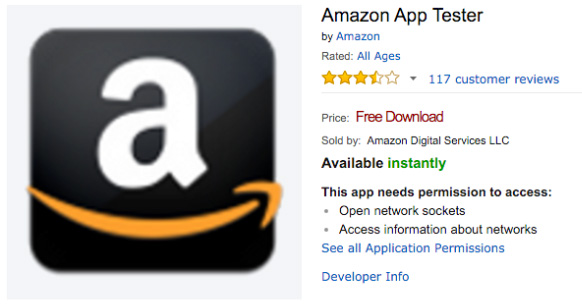
- Set up the Android SDK
- Android デバッグログをインストールして使用するには、Android SDK がインストールされていることを確認してください。関連のあるコマンドラインのツールのパッケージを Android SDK のインストールページからダウンロードし、コンピューター上で開きます。
- SDK が紐づけされた Android デバイスを認識することをコマンドライン adb を通して確認します。以下はその例です。
|[11:07:01] user@laptop:/Applications | $ adb devices
List of devices attached
00DA0807526300W5 device
Unity アプリの設定
Unity IAP を使用するための設定は数ステップで終了します。
Import the Unity IAP plug-in. For more information, refer to Setting up Unity IAP (Unity 5.3 or later).
-
IAP の対象となるストアを設定します。Android アプリケーションはあらかじめ設定しておきます。Window > Unity IAP > Android > Target Amazon の順に移動して対象となるストアを設定します。このようにして、Google、Amazon、他の Android ストアを切り替えます。
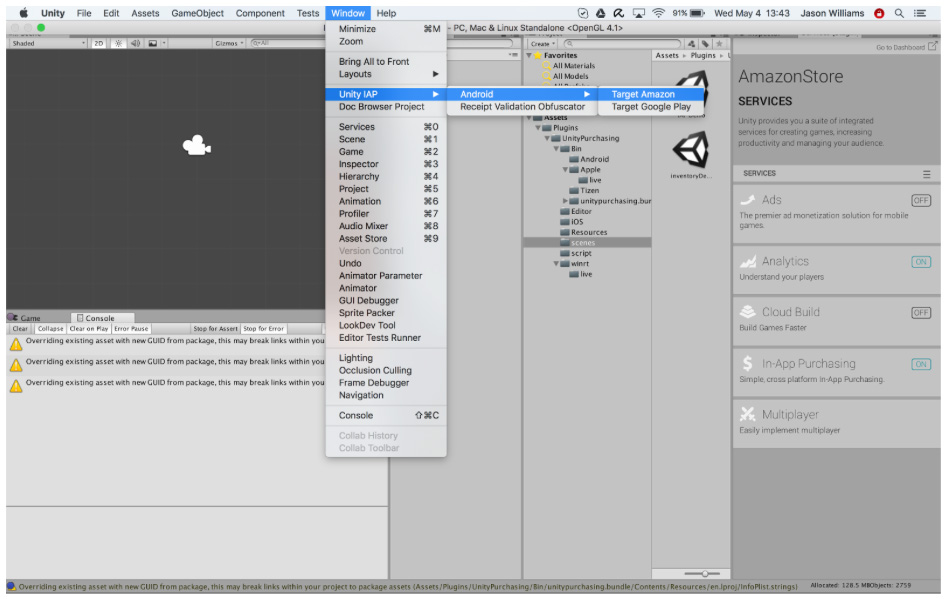
他の方法としては、API を呼び出します。
UnityPurchasingEditor.TargetAndroidStore(AndroidStore.AmazonAppStore)
Amazon アプリストアの設定
You do not have to download Amazon’s native IAP plug-in when preparing to use the Amazon stores, because all of the functionality that it provides is already included in Unity’s IAP service.
-
アプリを追加 - Amazon Developer Portal のページから Add a New App を選択します。
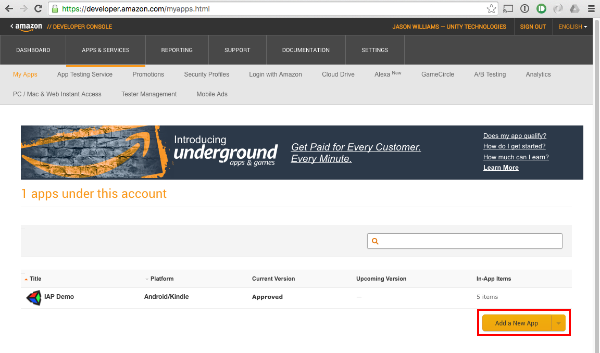
-
カタログの設定 - 事前に用意したプロダクトの説明を使用して、Amazon Developer Portal で Amazon のカタログにアイテムを加えます。アプリのページから In-App Items を見つけます。Add a Consumable, Add an Entitlement, Add a Subscription いずれかのボタンでカタログを設定します。