- Unity User Manual 2022.2
- Unity サービス
- Unity IAP
- Unity IAP の設定
- Windows ストアの設定
Windows ストアの設定
前書き
ここでは、Unity のゲームでアプリ内課金ストアを利用するのに必要な、デジタルレコードと関連を構築する手順を説明します。Unity IAP 課金 API がターゲットとなります。
アプリ内課金 (IAP) は、お金とデジタルプロダクトとを取引する過程です。プラットフォームのストアでは、デジタル製品であるプロダクトを購入することが可能です。プロダクトには、たいてい文字列データタイプの ID と、有効な期間を表すタイプが与えられています。タイプは、subscription、consumable (再購入可能)、non-consumable (1度だけ購入可能) が一般的です。
Windows ストア
序論
Windows App Development では、ローカルとリモート両方での Windows ストア クライアントサーバー API テストが可能です。
ここでは、最初にエミュレーターを使用したローカルテストと請求システムのシミュレーションを説明します。それから、アプリを配布する範囲をダイレクトリンクのあるユーザーに制限して行う Windows ストア テストについて触れます。
Note: This guide targets Windows 10 Universal SDK. Other Windows targets are available.
Note: Unity versions 5.6+ support IL2CPP Windows builds. Using Unity IAP for IL2CPP on Windows with earlier versions of Unity generates a compilation error.
まず初めに
Write a game implementing Unity IAP. Refer to Unity IAP Initialization.
後で、Microsoft の Windows デベロッパーセンターのダッシュボードで使用するために、手元にゲームのプロダクト ID を控えておきます。

IAP のローカルテスト
Microsoft offers a simulated billing system, permitting local testing of IAP. This removes the need to configure anything on the Windows Dev Center or communicate with the Windows Store via the app for initial integration testing.
一時的にアプリケーションのコードを変更して、パブリッシュする前にそのコードを取り除く必要がありますが、ローカルテストの設定は、リモートで行うストアテストに比べ、かなり単純です。
IAP のローカルテスト
-
Activate the simulated billing system in code where Unity IAP is initialized with its ConfigurationBuilder instance.
Warning: Remove these code changes after testing, before publishing to the Store; otherwise the app will not transact any real money via IAP!

Unity で ユニバーサルWindows プラットフォーム 用にアプリケーションをビルドします。
Visual Studio でアプリケーションを開き、ローカルマシンのターゲットを x86 にして実行します。
IAP をテストします。
請求システムシミュレーションのコードを削除します。
アプリケーションの Windows ストアへの登録
ローカルで基本的な IAP 機能のテストが終わったので、より安心して Windows ストアで作業を始めることができます。このテストでは、システム内で購入できるよう、アプリケーションに必要なすべての IAP が正しく登録されているのを検証します。
IAP と配布をテストするにはWindows デベロッパーセンターを利用し、公開範囲を制限して設定します。ここでは、アプリケーションの公開範囲を、ダイレクトリンクを持つユーザーに限ります。
Note: Testing on the Store also requires Certification, which might serve as an obstacle to testing. It is therefore important to complete testing locally before proceeding to testing with Windows Store.
-
デベロッパーセンターで 新しいアプリを作成します。
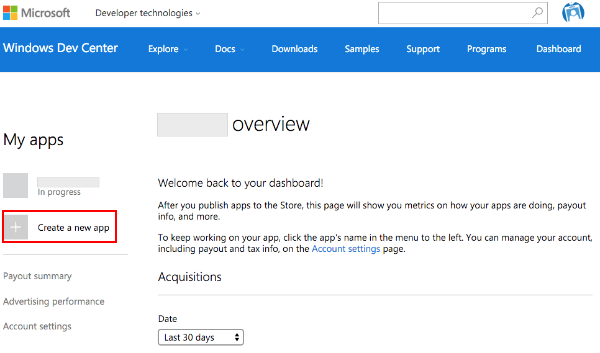
-
アプリ名を決めます。
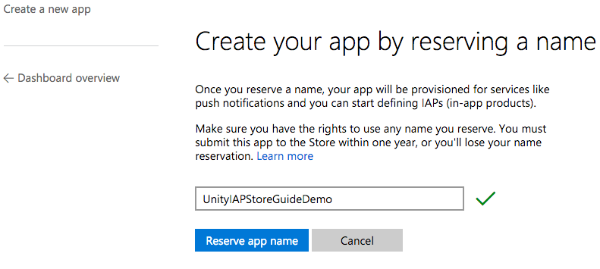
-
Windows ストアで IAP をテストするには、Windows デベロッパーセンターでパブリッシュされたアプリが必要です。Pricing and availability をクリックしてアプリストアの公開を制限し、アプリのダイレクトリンクを持つユーザーのみが使用できるようにします。
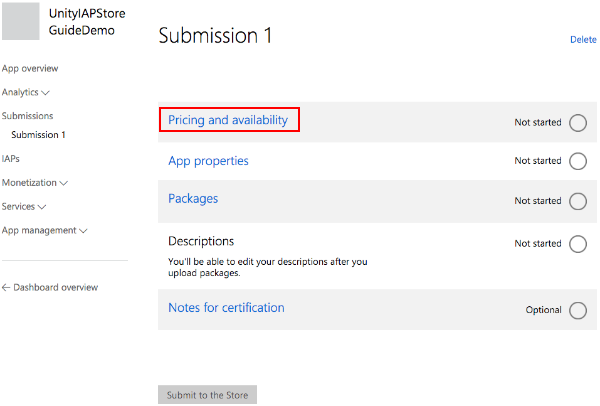
-
“Distribution and visibility” has a list of the Store’s available publication behaviors. Select Hide this app in the Store.
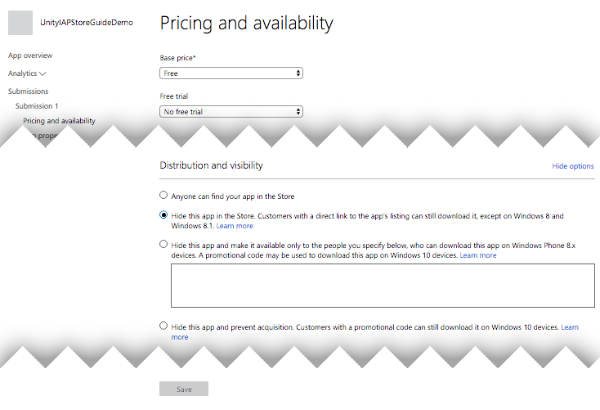
-
ダイレクトリンクを収集します。これは、テスト 用に Windows 10 にアプリをインストールするために使用されます。
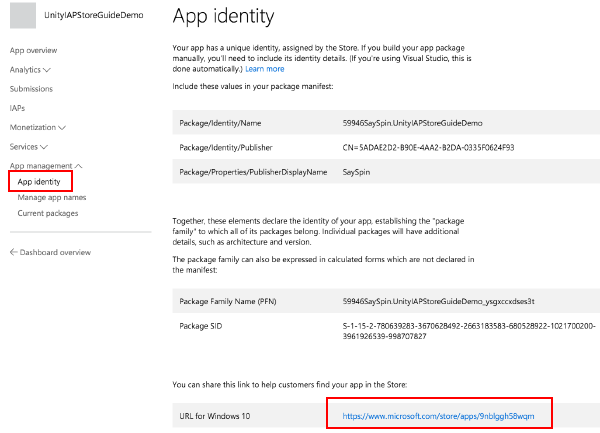
-
認定取得のため、アプリを提出します。
Submissions might take many hours to complete, and blocking issues might be raised by Microsoft Certification, which you will need to address before the submission passes successfully.
ストアにアプリ内課金プロダクトを加える
Add each IAP, setting the price to be “free” so that no money will be transacted during testing. After the test is completed, reconfigure the IAP with the desired price and republish it. Refer to IAP Submissions.
-
新しいアプリの “App overview” ページで Create a new IAP をクリックします。
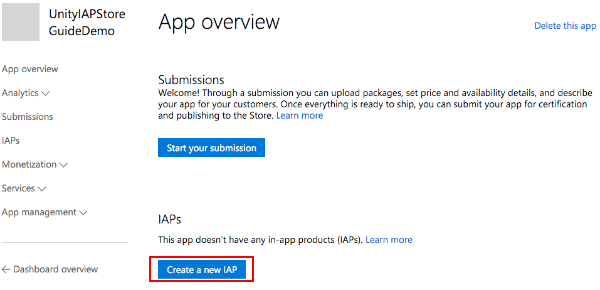
-
プロダクト ID を入力します。
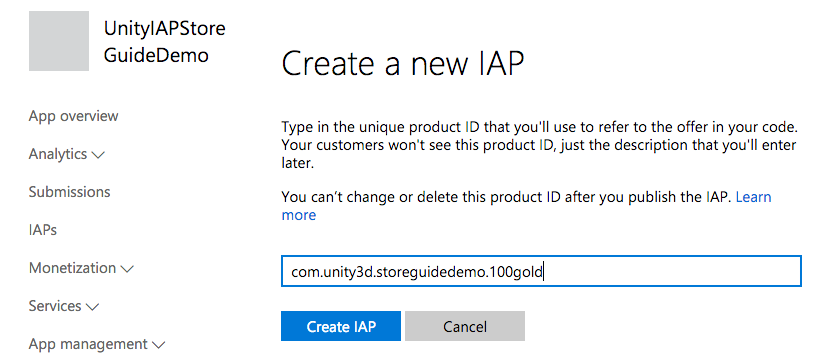
-
タイプ、料金、言語を設定します。
Note: For Pricing and availability choose free for testing purposes to avoid incurring unnecessary financial charges. When you finish testing, yo can then update and re-submit each IAP with the desired price in preparation for release to the public.
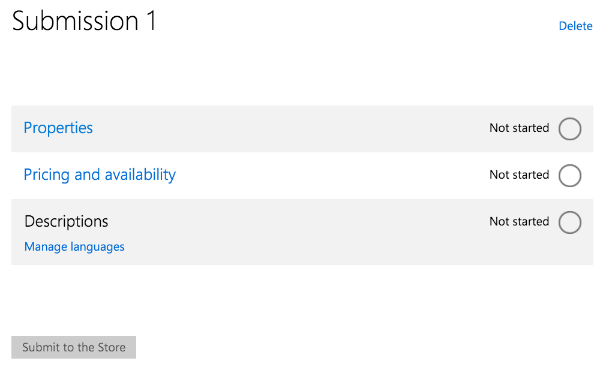
タイプを設定するには プロパティ を選択します。
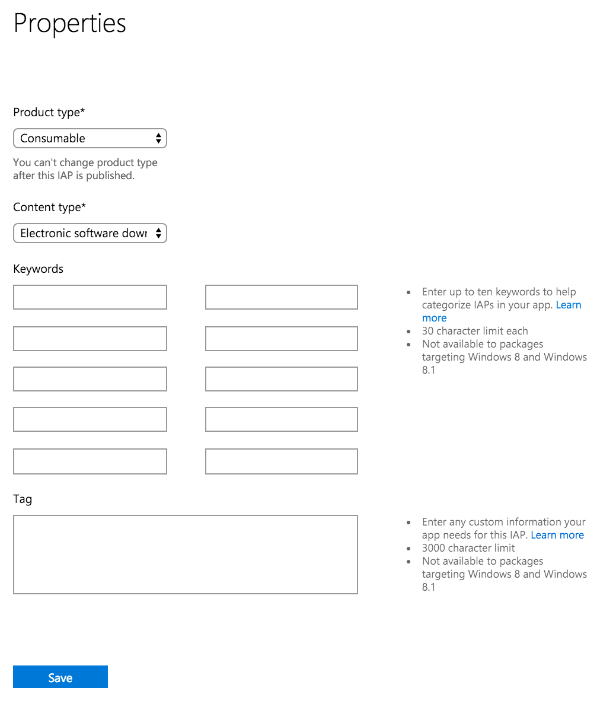
上述で説明したように、Pricing and availability を選択し価格を Free に設定します。
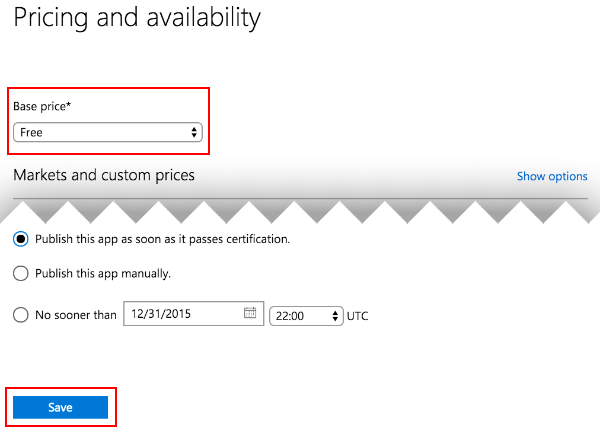
Manage languages を選択しサポートする言語を設定します。
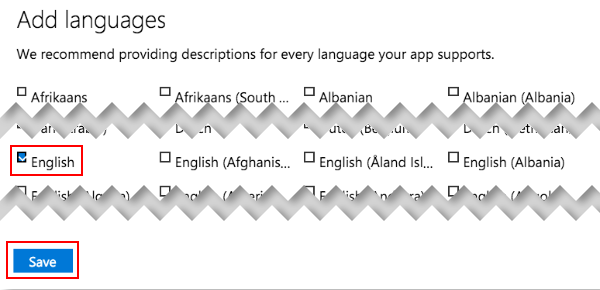
IAP 概要に戻ったら設定した言語を選択します。

タイトル、説明、アイコンを追加します。
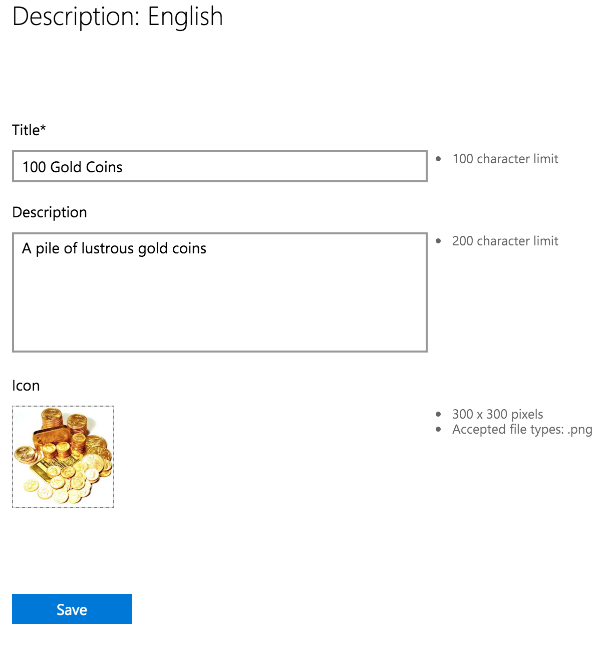
-
認定のために IAP を提出します。
Similar to apps, IAP submissions might take many hours to complete, and blocking issues might be raised by Microsoft Certification, which you will need to address before the submission passes successfully.
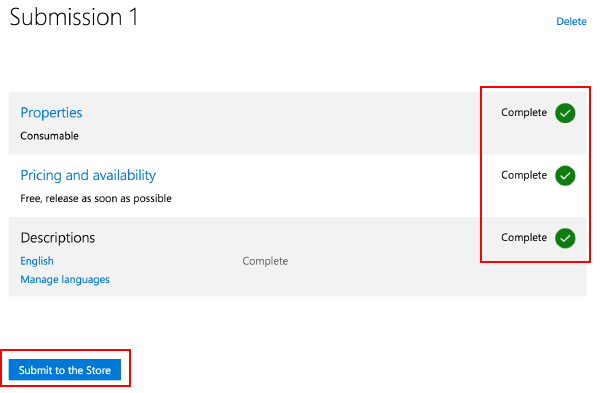
ストアでの IAP テスト
These steps follow a branch of the beta test process made possible with Windows Store. This involves limiting the visibility of the app itself, negating discovery by the public through the “Search Store” function. For more information, refer to Windows Dev Center resources on beta testing and targeted distribution.
アプリケーションと IAP が両方とも認証を取得していることを確認します。
先に作成したダイレクトリンクを通して、アプリケーションを Windows 10 デバイスにインストールします。
IAP をテストします。
テストが成功した後、IAP を適切な公開料金に設定し、公開範囲の制限を一般公開に変更し、この変更に対する最終的な認証を得るために提出します。
• 2017–05–16 修正されたページ