ビルトインパッケージの無効化
You can disable a Built-in package if you don’t need some modules and you want to save resources. However, when you disable a built-in package, the corresponding Unity functionality is no longer available.
Disabling a built-in package results in the following:
- 無効にしたパッケージによって実装されたスクリプティング API を使用すると、コンパイラーエラーが発生します。
- Components implemented by the disabled built-in package are also disabled, which means you can’t add them to any GameObjects. If you have a GameObject that already has one of these components, Unity ignores them in Play mode. You can view them in the Inspector window but they’re grayed out to indicate that they’re not available.
- When building a game, Unity strips all disabled components. For build targets which support engine code stripping (like Web, iOS, and Android), Unity doesn’t add any code from a disabled built-in package.
ビルトインパッケージを無効にするには、以下の手順を行います。
-
Open the Package Manager window select Built-in packages from the navigation panel.
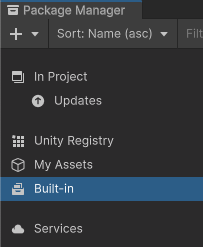
Switch the list context to Built-in packages Select the built-in package you want to disable. Its information appears in the details panel.
-
Click Disable.
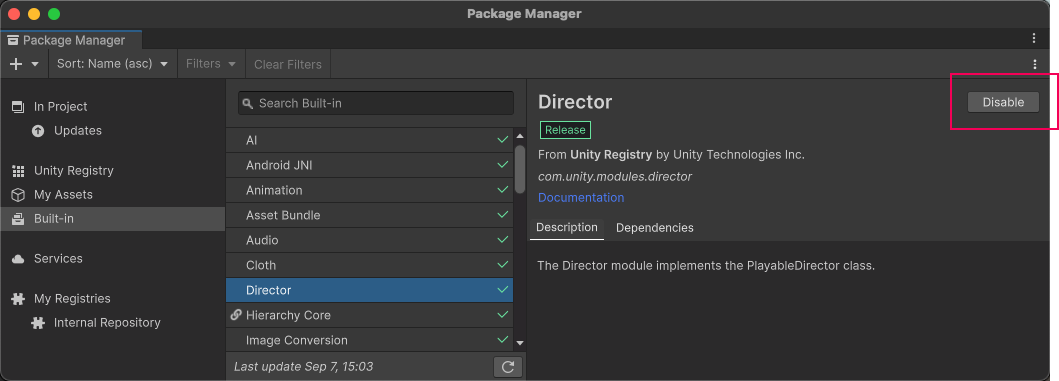
Disable button in the corner of the details panel プログレスバーが終了すると、 ビルトインパッケージの横にチェックマークが表示されなくなり、 Disable ボタンが Enable ボタンに変わります。
無効にしたビルトインパッケージを再度有効にするには、Enable ボタンをクリックします。
Note: You can disable multiple built-in packages with one click by using the multiple select feature. For more information, refer Perform an action on multiple packages or feature sets.