public static Vector3 PositionHandle
(Handles.PositionHandleIds ids,
Vector3 position,
Quaternion rotation);
パラメーター
| position | The center of the handle in 3D space. |
| rotation | The orientation of the handle in 3D space. |
| ids | The control IDs of the handles. Use PositionHandleIds.default. |
戻り値
Vector3 ユーザーのハンドル操作によって更新された値。ユーザーがハンドルを操作しない場合は、関数に渡した値と同じ値が返されます。
説明
Make a position handle.
This handle behaves like the built-in move tool in Unity.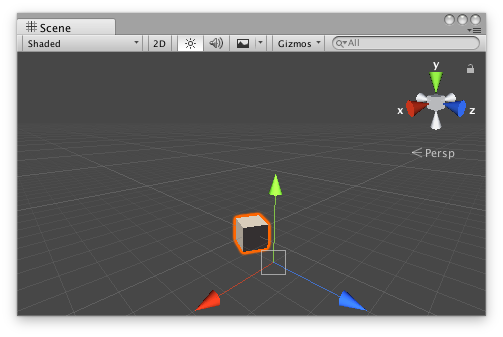
Position handle in the Scene View.''
Add the following script to your Assets folder as PositionHandleExample.cs and add the PositionHandleExample component to an object in a Scene.
using UnityEngine;
[ExecuteInEditMode] public class PositionHandleExample : MonoBehaviour { public Vector3 targetPosition { get { return m_TargetPosition; } set { m_TargetPosition = value; } } [SerializeField] private Vector3 m_TargetPosition = new Vector3(1f, 0f, 2f);
public virtual void Update() { transform.LookAt(m_TargetPosition); } }
Add the following script to Assets/Editor as PositionHandleExampleEditor.cs and select the object with the PositionHandleExample component.
using UnityEditor; using UnityEngine;
[CustomEditor(typeof(PositionHandleExample)), CanEditMultipleObjects] public class PositionHandleExampleEditor : Editor { protected virtual void OnSceneGUI() { PositionHandleExample example = (PositionHandleExample)target;
EditorGUI.BeginChangeCheck(); Vector3 newTargetPosition = Handles.PositionHandle(example.targetPosition, Quaternion.identity); if (EditorGUI.EndChangeCheck()) { Undo.RecordObject(example, "Change Look At Target Position"); example.targetPosition = newTargetPosition; example.Update(); } } }
Copyright © 2023 Unity Technologies. Publication 2023.2