설정 페이지
설정 페이지에서 개별 Unity 애널리틱스 프로젝트의 설정을 확인하고 편집할 수 있습니다. 대시보드의 Settings > Analytics Settings에 있는 설정 페이지를 확인하십시오.
설정 페이지는 다음 섹션으로 구성됩니다.
- 프로젝트 서비스 설정
- 기능 설정
- 관리자 설정
프로젝트 서비스 설정(Project Service Settings)
프로젝트 서비스 설정에서 애널리틱스 서비스 프로젝트의 여러 측면을 관리할 수 있습니다. 아래 표에서 알 수 있듯이, 일부 설정은 광고 및 IAP 서비스에도 영향을 미칩니다.
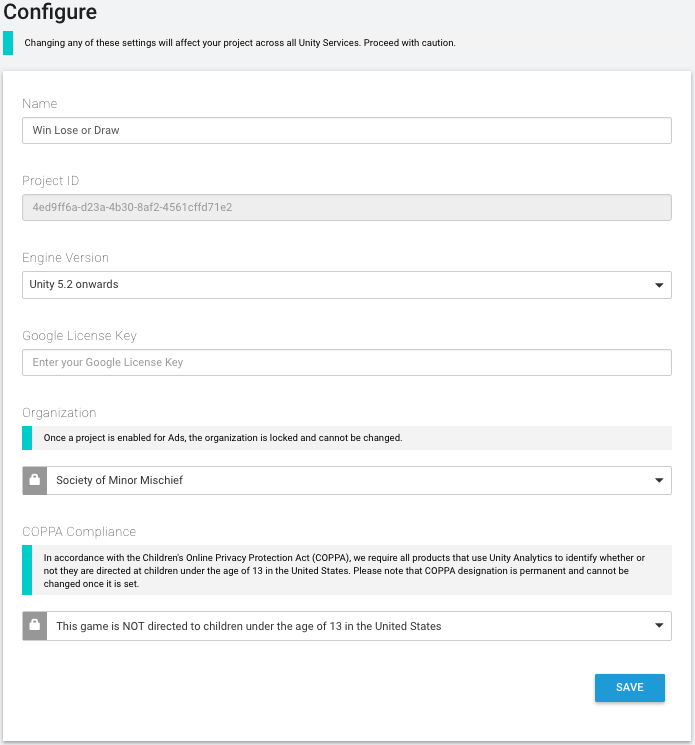
| Name | The name of the project. Displayed in the Unity Services Dashboards and the Unity Editor Services windows. |
| Project ID | A unique identifier for the project. Used to identify the project between Unity Services and the Editor. |
| Engine Version | Specifies the Unity Editor and Engine version in use. The value set here changes the information shown on the Integration pages. |
| Google License Key | Enter your Google license key if you want to validate in-app purchases (IAP) made through the Google Play store. |
| Organization | The name of your Unity Organization. |
| COPPA Compliance | Specifies whether your project is directed at children and falls under the domain of the U.S. Children’s Online Privacy Protection Act (COPPA). |
애플리케이션이 COPPA 적용 대상이라고 지정하면 Unity 애즈 서비스는 사용자에게 광고를 제공하는 방법을 변경하여 관련 법률과 규칙을 준수합니다. 애널리틱스 서비스를 통해 수집되는 데이터는 동일하게 유지됩니다.
관련 법률을 준수하면서 애플리케이션과 애널리틱스를 사용해야 하는 책임은 전적으로 사용자에게 있습니다. Unity는 이 사안과 관련한 법률 자문을 제공하지 않습니다. 자세한 내용은 COPPA 준수 문서를 참조하십시오.
기능 설정(Feature Settings)
기능 설정 섹션에는 특정 애널리틱스 관련 기능에 대한 정보와 설정이 포함되어 있습니다.
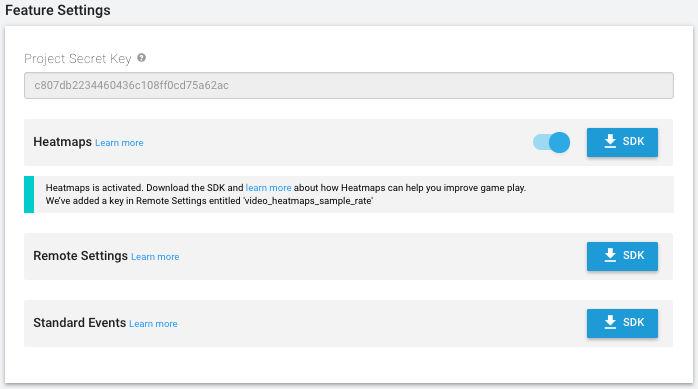
| Project Secret Key | The project secret key authorizes access to your Analytics data. Use the project secret key with the Raw Data Export REST API, as well as for Remote Settings and Heatmaps support in the Unity Editor. Note that you should keep the Project Secret Key secret. Anyone possessing this value can potentially access your Analytics data. Also note that the Project Secret Key was formerly known as the Raw Data Export API Key. The key value is the same; use the Project Secret Key in any place where you previously used the Raw Data Export API Key. |
|
Heatmaps (Pro-only) |
Heatmaps visualize your Analytics data in two and three dimensions by displaying graphical markers of events directly in your Editor scene. To use Heatmaps, enable the feature on the Configure page, then click the SDK button to download the Heatmaps asset package. |
| Remote Settings | Click the SDK button to download the Remote Settings asset package. |
| Standard Events | Click the SDK button to download the Standard Events asset package. |
관리자 설정(Admin Settings)
관리자 설정 섹션에는 기본 애널리틱스를 삭제하거나 애널리틱스를 완전히 비활성화하는 데 사용할 수 있는 컨트롤이 포함되어 있습니다.
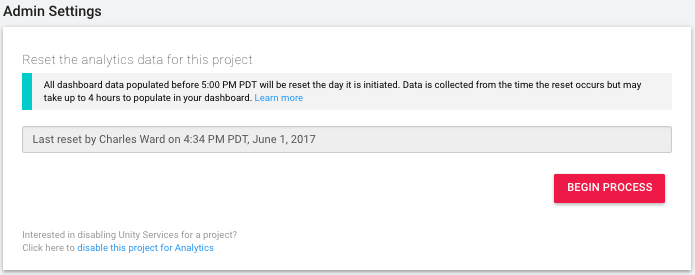
애널리틱스 데이터 초기화
애널리틱스 데이터를 초기화하면 처리된 기존 데이터가 영구적으로 삭제되어 대시보드 보고서, 세그먼트, 퍼널에 더 이상 표시되지 않습니다. 하지만 원시 데이터는 삭제되지 않고 원시 데이터 익스포트를 사용하여 계속 다운로드할 수 있습니다.
처리된 데이터는 설정 페이지에 명시된 시간에 삭제되고, 이 시점에 애널리틱스 데이터 수집, 처리, 집계가 새로 시작됩니다.
Begin Process 버튼을 클릭한 후 안내를 따라 데이터 초기화를 완료합니다.
애널리틱스 끄기
disable this project for Analytics 링크를 클릭하여 프로젝트의 Unity 애널리틱스를 끌 수 있습니다. Unity 에디터 또는 서비스 대시보드에서 언제든지 프로젝트의 애널리틱스를 다시 활성화할 수 있습니다.
- 2017–08–29 편집 리뷰를 거쳐 페이지 게시됨
- Unity 2017.1의 새로운 기능