- Unity User Manual 2022.1
- 오디오
- 오디오 믹서
- Specifics on the AudioMixer window
Specifics on the AudioMixer window
믹서 패널
The Mixers panel displays a complete list of all AudioMixers in the project. Select the AudioMixers in the Mixers panel to quickly switch between them. You can also route one AudioMixer into the AudioGroup of another AudioMixer from this panel.
Select + in the top right of the panel to create a new AudioMixer in the project.
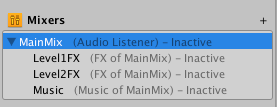
Route AudioMixers into other AudioMixers
Unity supports the use of multiple AudioMixers within a scene at once. By default, each AudioMixer outputs the audio signal directly to the AudioListener.
You can choose to route the audio output of an AudioMixer into an AudioGroup of another AudioMixer. This allows for flexible and dynamic routing hierarchies at game runtime.
You can route an AudioMixer into another AudioGroup through either of the following methods:
- 에디터의 믹서 패널
- Dynamically at runtime through the AudioMixer API.
To change the output of an AudioMixer within the Editor:
- Select an AudioMixer within the Mixers panel.
- Drag the AudioMixer over the top of another AudioMixer.
- In the dialog that appears, select the AudioGroup of the AudioMixer you want to route into.
- The panel displays the parenting relationship of the AudioMixers. It also displays the target AudioGroup next to the AudioMixer’s name.
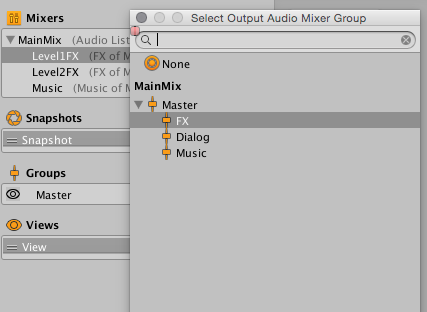
계층 구조 패널
The Hierarchy view is where you define the sound categories of an AudioMixer and the mixing structure. You can define your own custom categories that AudioSources can connect to and play through.
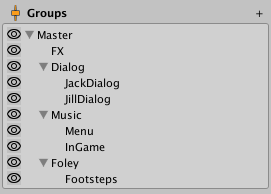
계층 구조에서 AudioGroup 추가 및 설정
You can add and modify the topology of an AudioMixer within the AudioGroup Hierarchy panel.
계층 구조에 새로운 AudioGroup을 추가하려면 다음 중 하나를 수행하십시오.
- Right-click on an existing AudioGroup (there must be at least one in an AudioMixer), and select Add child group or Add sibling group.
- Select an AudioGroup to add a child to, and select + in the top right of the panel. This adds a new group to the AudioMixer under the selected one.
To change the topology of an AudioMixer:
- 패널에서 AudioGroup을 선택합니다.
- 선택한 AudioGroup을 다른 AudioGroup 위로 드래그합니다.
이렇게 하면 타겟 AudioGroup이 선택한 AudioGroup 위에 부모로 지정됩니다.
AudioGroup(자식 포함)을 삭제하려면 다음 중 하나를 수행하십시오.
- 삭제하려는 그룹을 선택한 후 Delete 키를 누릅니다.
- 삭제하려는 그룹을 오른쪽 클릭한 후 Remove Group(and children)을 선택합니다.
AudioGroup을 복제하고 형제 그룹을 생성하려면 다음 단계를 따르십시오.
- 복제하려는 AudioGroup을 오른쪽 클릭합니다.
- Duplicate Group (and children)을 선택합니다.
이렇게 하면 그룹에 포함된 효과를 비롯해 그룹 및 자식 그룹을 그대로 복제합니다.
AudioGroup의 이름을 변경하려면 다음 단계를 따르십시오.
- 그룹을 오른쪽 클릭합니다.
- Rename을 선택합니다.
AudioGroup 뷰
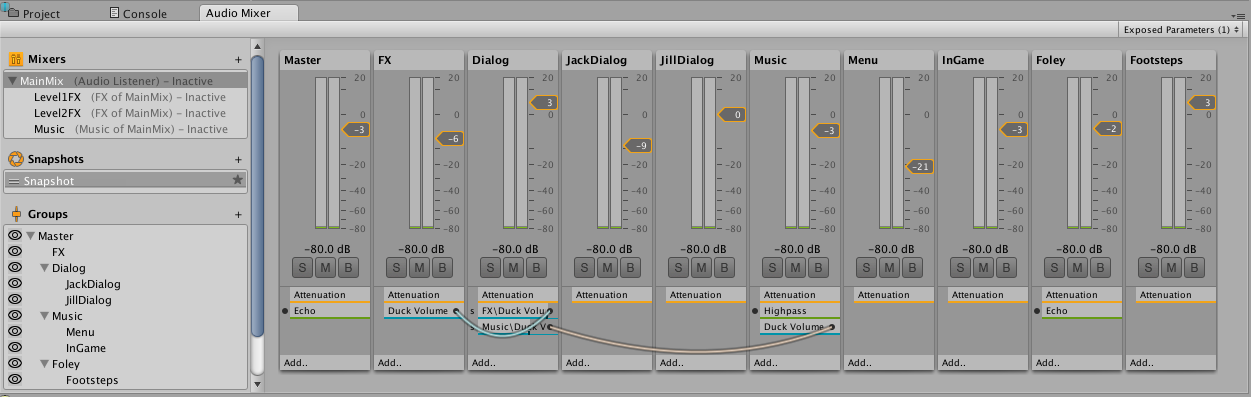
The AudioGroup view displays a flat arrangement of the AudioGroups in the AudioMixer. This arrangement is organized horizontally within the view. The current view selection dictates the groups shown in the AudioGroup view.
뷰에서 각 AudioGroup은 세로의 “스트립”으로 표시됩니다.스트립의 레이아웃과 디자인(look and feel)은 디지털 오디오 워크스테이션 및 기타 오디오 편집 패키지에 공통적으로 적용됩니다.이 레이아웃은 음악 및 비디오 분야의 오디오 엔지니어들이 적응하기 쉬우며, 오디오 하드웨어 통합을 위한 병렬식 레이아웃입니다.
스트립은 제목 표시줄과 해당 AudioGroup의 현재 오디오 레벨을 표시하는 수직 VU 미터로 구성됩니다.VU 미터 옆에는 AudioGroup에 VU 미터와 동일한 스케일로 AudioGroups 감쇠를 입력할 수 있는 볼륨 선택자가 있으며, dB 레벨로 표시되어 있습니다.
VU 미터 하단에는 다음 기능을 가진 버튼 3개가 있습니다.
- Solo - 이 토글로 솔로로 지정된 AudioGroup의 자식들만 재생하는 AudioSource를 들을지 전체 믹스를 들을지 선택합니다.
- Mute - 이 토글로 현재 AudioGroup을 청취 가능한 전체 믹스에 포함할지 제외시킬지 선택합니다.
- Bypass - 이 토글로 AudioGroup에 있는 모든 효과를 사용할지 또는 바이패스할지 선택합니다.
AudioGroup에는 DSP 이펙트 유닛과 감쇠 유닛의 목록도 포함되어 있습니다.감쇠는 AudioGroup에 연결된 이펙트 유닛 안에서 어디든 적용할 수 있으며 볼륨을 조절하려는 특정 부분에만 적용할 수도 있습니다이는 비선형 효과와 보내기 및 받기 유닛에 유용합니다.
각 이펙트 유닛 슬롯에는 적용된 이펙트 유닛의 이름이 표시됩니다.효과 왼쪽에 있는 원은 해당 개별 효과를 활성화하거나 바이패스하는 토글입니다.효과를 오른쪽 클릭하고 Allow Wet Mixing을 선택하면 화면 하단의 컬러 바가 활성화됩니다.이 컬러 바는 효과를 통해 지나가는 웨트 시그널의 양을 표시합니다.
AudioGroup에서 효과의 순서를 수정하려면 효과를 위 또는 아래로 드래그합니다.또한 효과를 AudioGroup 간에 드래그하여 다른 AudioGroup으로 이동할 수도 있습니다.
새로운 이펙트 유닛을 추가하려면 기존 효과를 오른쪽 클릭하여 앞이나 뒤에 추가하거나 스트립 하단에 있는 Add..를 선택합니다.
스냅샷 패널
In the Snapshot panel, you can create, switch between, and tweak different Snapshots in the AudioMixer. There is always at least one snapshot active. Selection of a snapshot within the Snapshot panel indicates that further edits of the AudioMixer are edits to that snapshot.
Snapshots defined in the Snapshot panel also display as sub-assets of the AudioMixer. This allows you to access the snapshots elsewhere in the editor and within scripts.
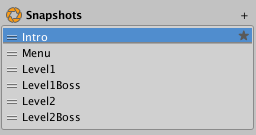
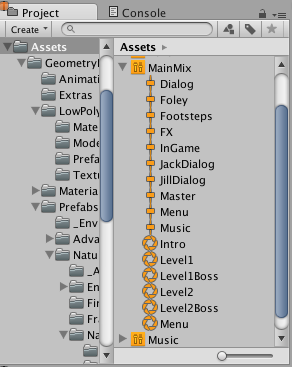
You can also define a Start Snapshot. A Start Snapshot has a star icon to its right on the snapshot list. The Start Snapshot is the snapshot that the AudioMixer initializes to when it loads. For example, when the scene starts.
새 스냅샷을 생성하려면 다음 단계를 따르십시오.
- 패널 오른쪽 상단에 있는 +를 선택합니다.
- 새 스냅샷의 이름을 입력합니다.
다른 시작 스냅샷을 정의하려면 다음 단계를 따르십시오.
- 스냅샷을 오른쪽 클릭합니다.
- Set as Start Snapshot을 선택합니다.
뷰 패널
Views allow you to create groups of visible AudioGroups in the AudioMixer. With views, you can create perspectives of interest into the AudioMixer, instead of always being presented with the full hierarchy. Views are only for workflow optimization and don’t affect runtime setup or performance.
스냅샷 패널과 마찬가지로 AudioGroup 뷰에 항상 하나의 뷰를 선택해 표시할 수 있습니다.기본적으로 모든 AudioGroup은 기본값 뷰로 표시됩니다.계층 구조 패널의 눈 아이콘을 통해 뷰에 포함된 항목을 제어할 수 있습니다.
새로운 뷰를 뷰 목록에 추가하려면 다음 단계를 따르십시오.
- 뷰 패널 오른쪽 상단에 있는 +를 선택합니다.
- 새로운 뷰의 이름을 입력합니다.
현재 뷰를 변경하려면 뷰 패널의 뷰 목록에서 하나를 선택합니다.
뷰를 제거하려면 다음 단계를 따르십시오.
- 제거하려는 뷰를 오른쪽 클릭합니다.
- Delete를 선택합니다.
현재 뷰의 모든 설정을 포함하여 뷰를 복제하려면 다음 단계를 따르십시오.
- 복제하려는 뷰를 오른쪽 클릭합니다.
- Duplicate를 선택합니다.
AudioGroup의 눈 아이콘
계층 구조 패널의 각 AudioGroup에는 그룹 왼쪽에 작은 눈 아이콘이 있습니다.이 아이콘은 두 가지 기능을 제공합니다.
- 눈 아이콘을 선택하여 현재 선택한 뷰에서 AudioGroup을 표시할지 토글합니다.
- Right-click on the eye icon to select from a range of colors to tag this AudioGroup with. Select a color other than No Colour to create a small color tag to the left of the eye icon and a color tag under the AudioGroup’s name in the AudioGroup view. These color indicators visually group different concepts and collections of AudioGroups in the AudioMixer.