- Unity User Manual (2017.1)
- Unity Services
- Unity Analytics
- Custom Events
- Custom Event Scripting
Custom Event Scripting
As an alternative to using the AnalyticsTracker component, you can send custom events directly via script by calling Analytics.CustomEvent. See the following example:
// Reference the Unity Analytics namespace
using UnityEngine.Analytics;
// Use this call for wherever a player triggers a custom event
Analytics.CustomEvent(string customEventName,
IDictionary<string, object> eventData);
| Analytics.CustomEvent Input Parameters | ||
|---|---|---|
| Name | Type | Description |
| customEventName | string | Name of custom event. Name cannot include the prefix “unity.” — This is a reserved keyword. |
| eventData | dictionary | Additional parameters sent to Unity Analytics at the time the custom event was triggered. eventData key cannot include the prefix “unity.” — This is a reserved keyword. |
A few considerations with regards to the custom events:
- Be consistent! Maintain consistent data types for each parameter in your event data. For example, don’t send a level parameter as a number, then change it to be a string. Doing so can lead to erroneous behavior, making your data difficult to interpret.
- Boolean (true/false)
- String (characters)
- Numbers (int, float, etc.)
- Default limit of 10 parameters per custom event.
- If there are more parameters passed, the call will fail with a return value of AnalyticsResult.TooManyItems
- Default limit of 500 characters for the dictionary content.
- If more than 500 characters are passed, the call will fail with return value of AnalyticsResult.SizeLimitReached
- Default limit of 100 custom events per hour, per user.
- If more than 100 events per hour are called, the call will fail with return value of AnalyticsResult.TooManyRequests
- Consider how parameters are parsed by the Analytics system.
- All numbers, ints, floats, etc., even if sent as strings, are parsed as numbers.
- Only strings and Booleans are considered ‘categorizable’.
- Consequently, if you want something to be summed or averaged, send it as a number (e.g., 51 or ‘51’). If you want it to be categorized, as you would with a level or option, make sure it will parse as a string (e.g., ‘Level51’).
In the example below we are interested in knowing what our user had in their inventory at the time the game ended.
// Reference the Collections Generic namespace
using System.Collections.Generic;
int totalPotions = 5;
int totalCoins = 100;
string weaponID = "Weapon_102";
Analytics.CustomEvent("gameOver", new Dictionary<string, object>
{
{ "potions", totalPotions },
{ "coins", totalCoins },
{ "activeWeapon", weaponID }
});
Press Play
To send test Custom Event data to our servers and validate your integration, trigger your Custom Event during Editor Play mode.

If integration is successful, your test data will display in the table below.
Validate
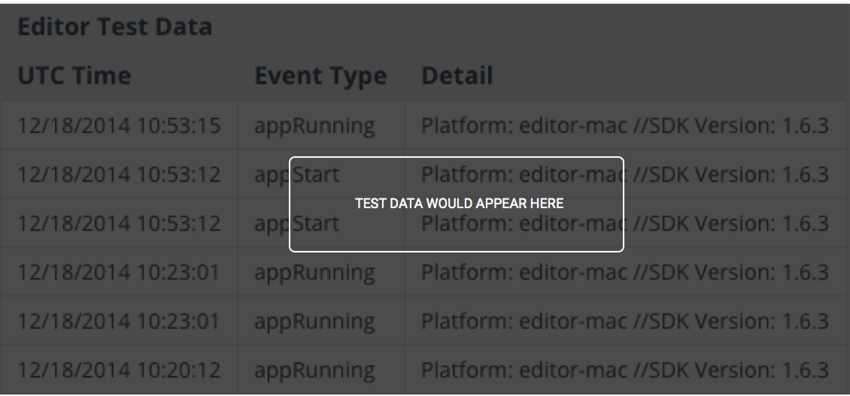
Copyright © 2017 Unity Technologies. Publication 2017.1